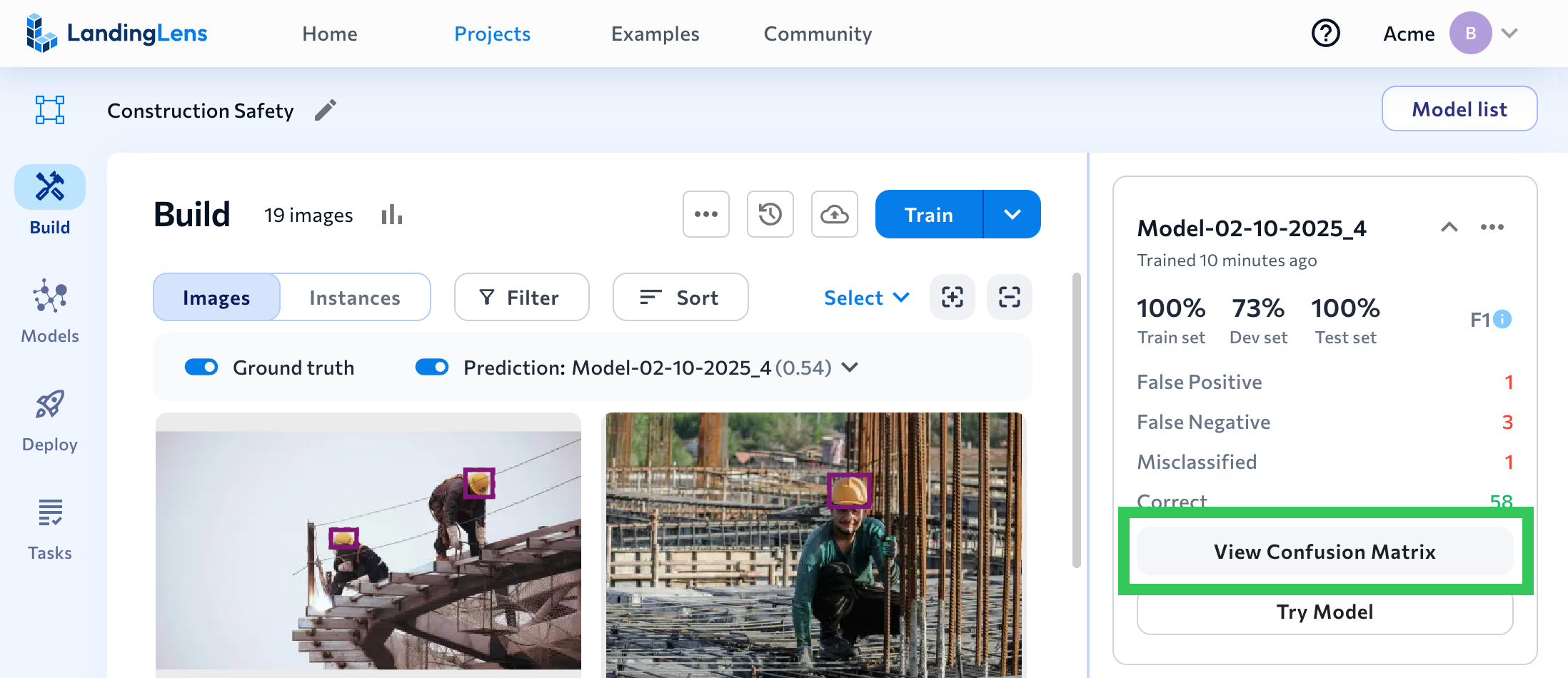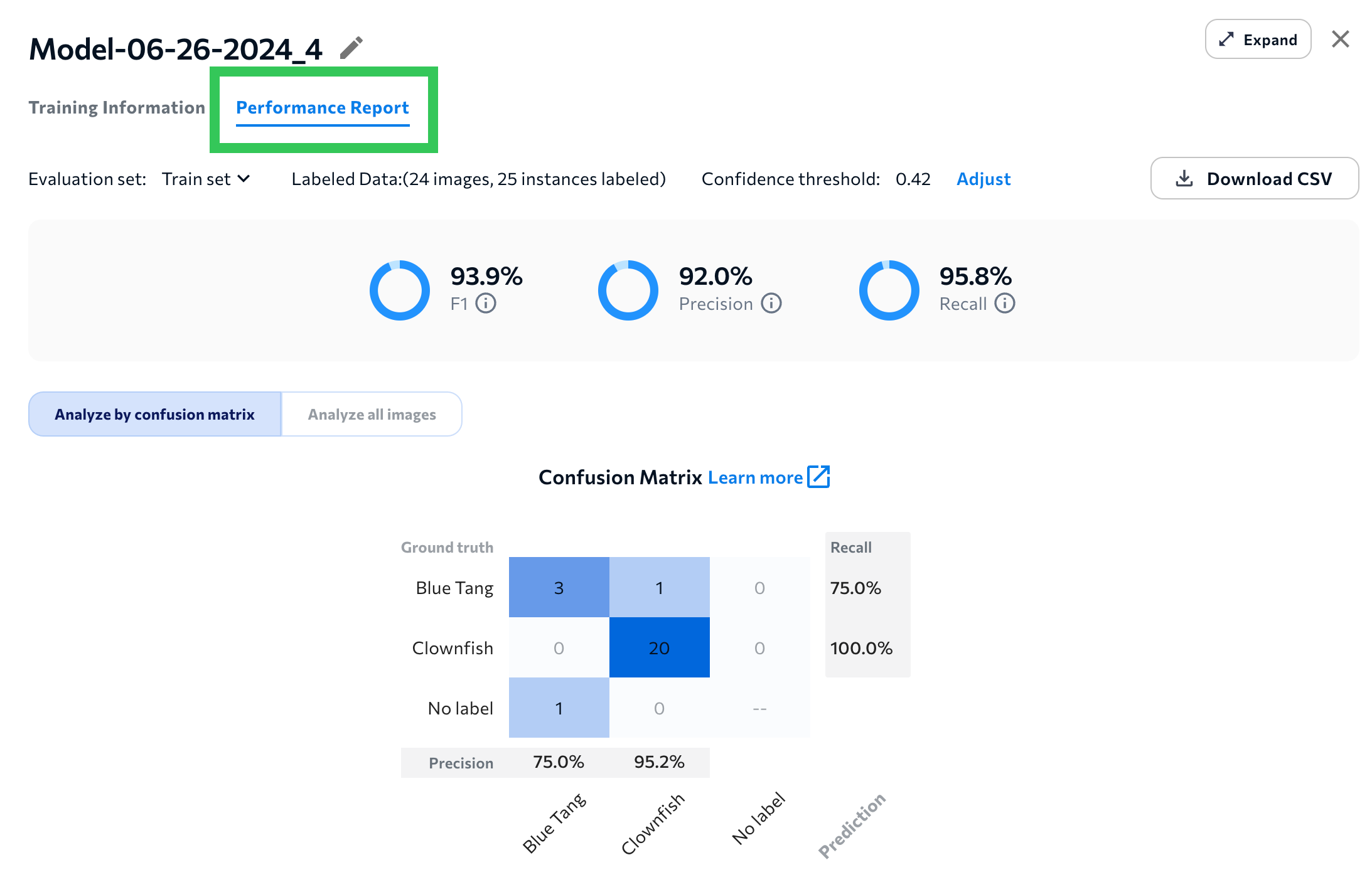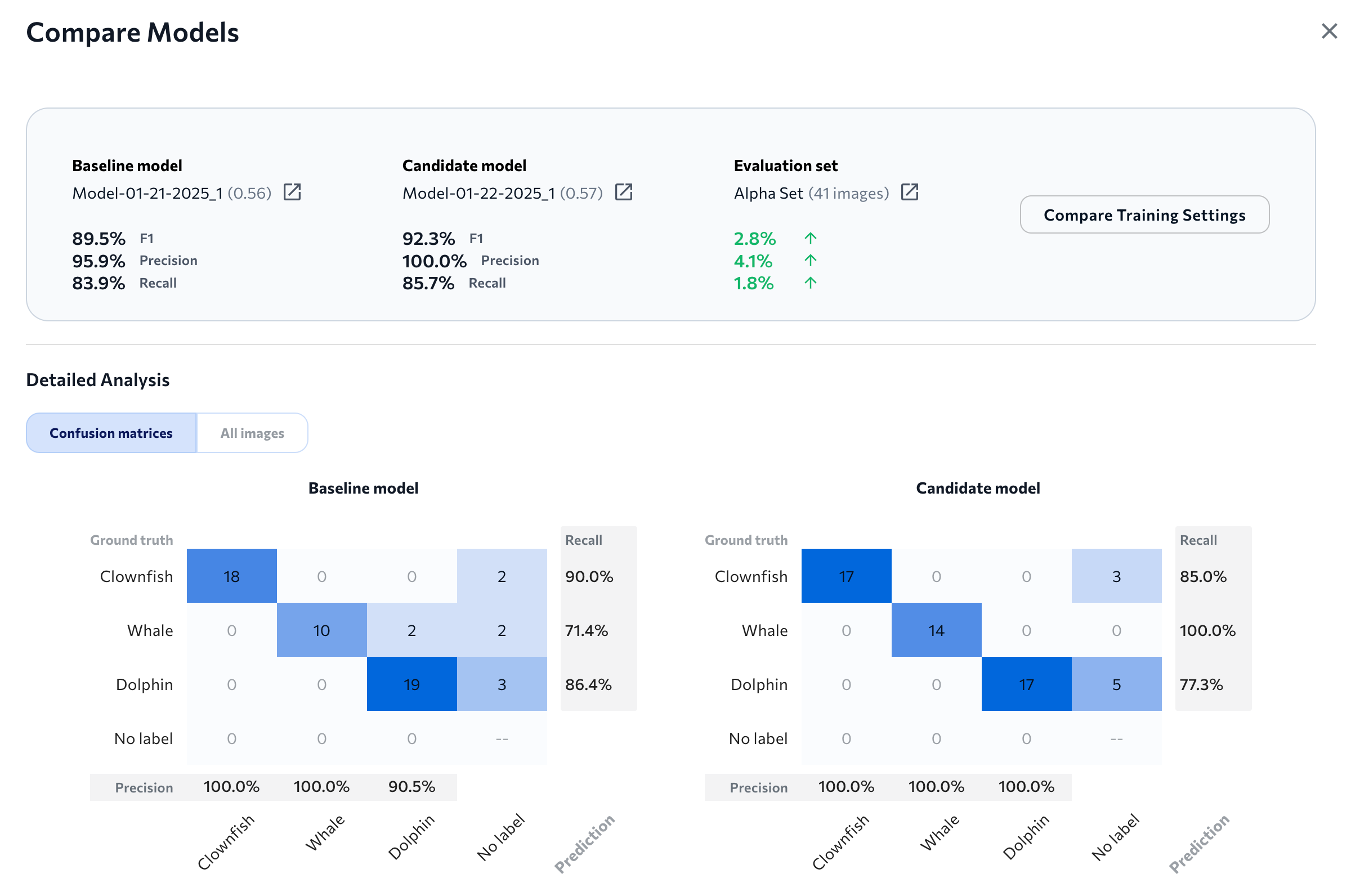- 28 May 2025
- 11 Minutes to read
- Print
- DarkLight
- PDF
LandingLens on Snowflake Release Notes
- Updated on 28 May 2025
- 11 Minutes to read
- Print
- DarkLight
- PDF
This article applies to these versions of LandingLens:
| LandingLens | LandingLens on Snowflake |
| ✖ | ✓ |
May 26, 2025: LandingLens on Snowflake v1_2.65
LandingLens on Snowflake v1_2.65 includes the following features:
Anomaly Detection
We are excited to announce a new project type in LandingLens on Snowflake—Anomaly Detection!
The Anomaly Detection project type is used to identify deviations from the norm, especially when you have few images of "abnormal" cases. These projects have two built-in classes: Normal and Abnormal, which you assign to images.
Anomaly Detection models train on Normal images to learn their patterns. The model then flags any deviations as potential anomalies.
To learn more, go to Anomaly Detection.
 Anomaly Detection Project
Anomaly Detection ProjectEmbed-Optimized Models
LandingLens on Snowflake now supports building and deploying embed-optimized models, which are lightweight, efficient computer vision models designed to run directly on embedded devices.
To create an embed-optimized model, choose one of the following model architectures when running Custom Training:
- For Object Detection: ODEmbedded-[23M]
- For Classification: ConvNextEmbedded-[16M]
Using these architecture types generates a TensorFlow Lite (TFLite) model ready for embedded deployment. After downloading an embed-optimized model from LandingLens, you can interact with it using TFLite libraries and APIs.
For detailed information and a quickstart guide, go to Embed-Optimized Models.
February 13, 2025: LandingLens on Snowflake v1_2.49
LandingLens on Snowflake v1_2.49 includes the following updates:
Keep reading to learn more!
Redesigned Confusion Matrix
The newest version of LandingLens features a redesigned confusion matrix! The new confusion matrix is a table that shows ground truth labels versus model predictions. This new table format empowers you to quickly see what classes the model is predicting correctly, and which ones it might have trouble identifying.
Each cell shows the count of instances that correspond to particular ground truth class-predicted class pair. For example, in the image below, the model correctly predicted the class "Hard Hat" 32 times and misclassified it 2 times.
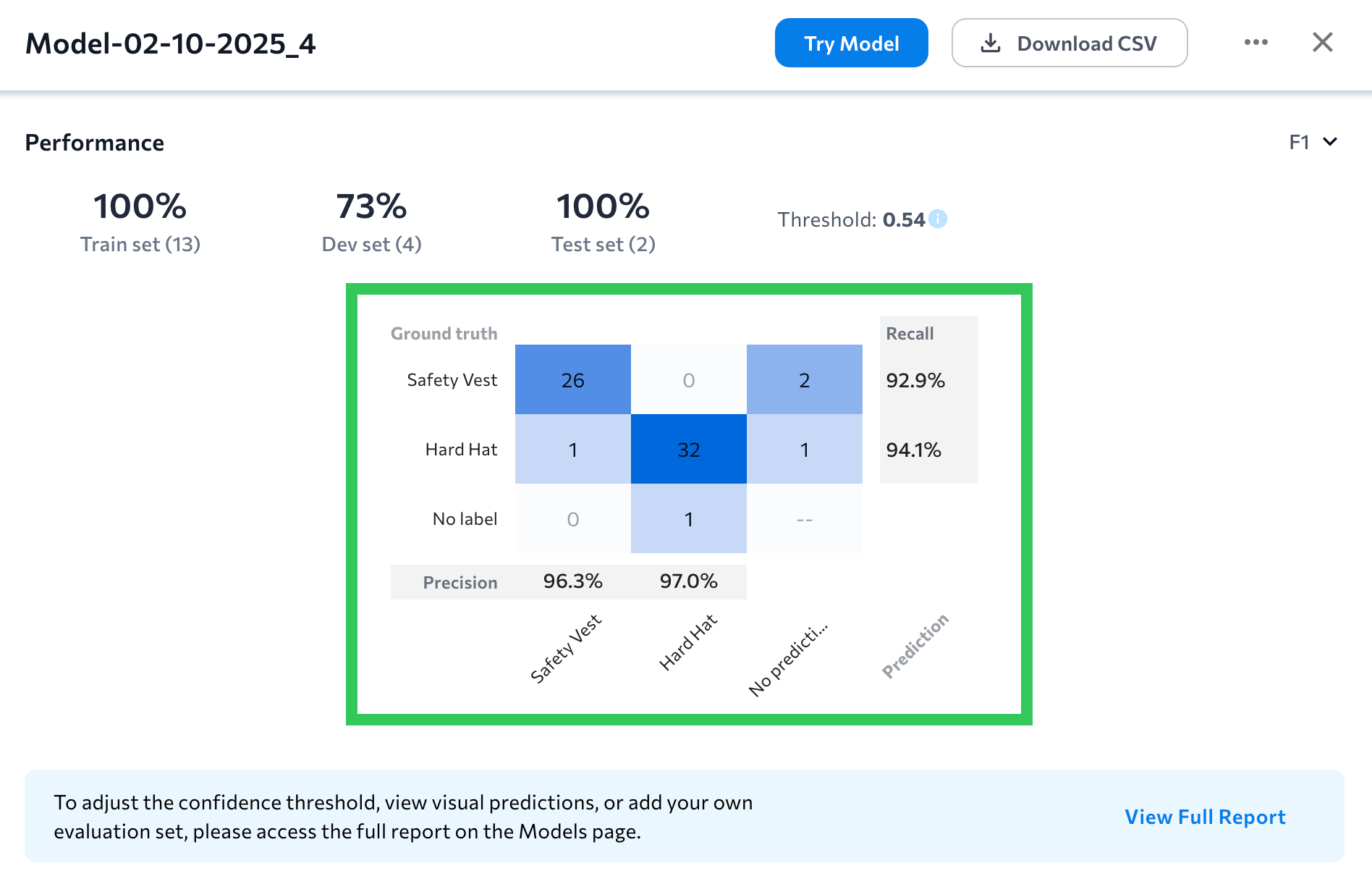 Confusion Matrix in an Object Detection Project
Confusion Matrix in an Object Detection ProjectWhere can I see these changes?
All areas that show model performance now include the updated confusion matrix, including:
- Build tab: Click View Confusion Matrix on a model tile to see the confusion matrix for the dataset that the model was trained on.
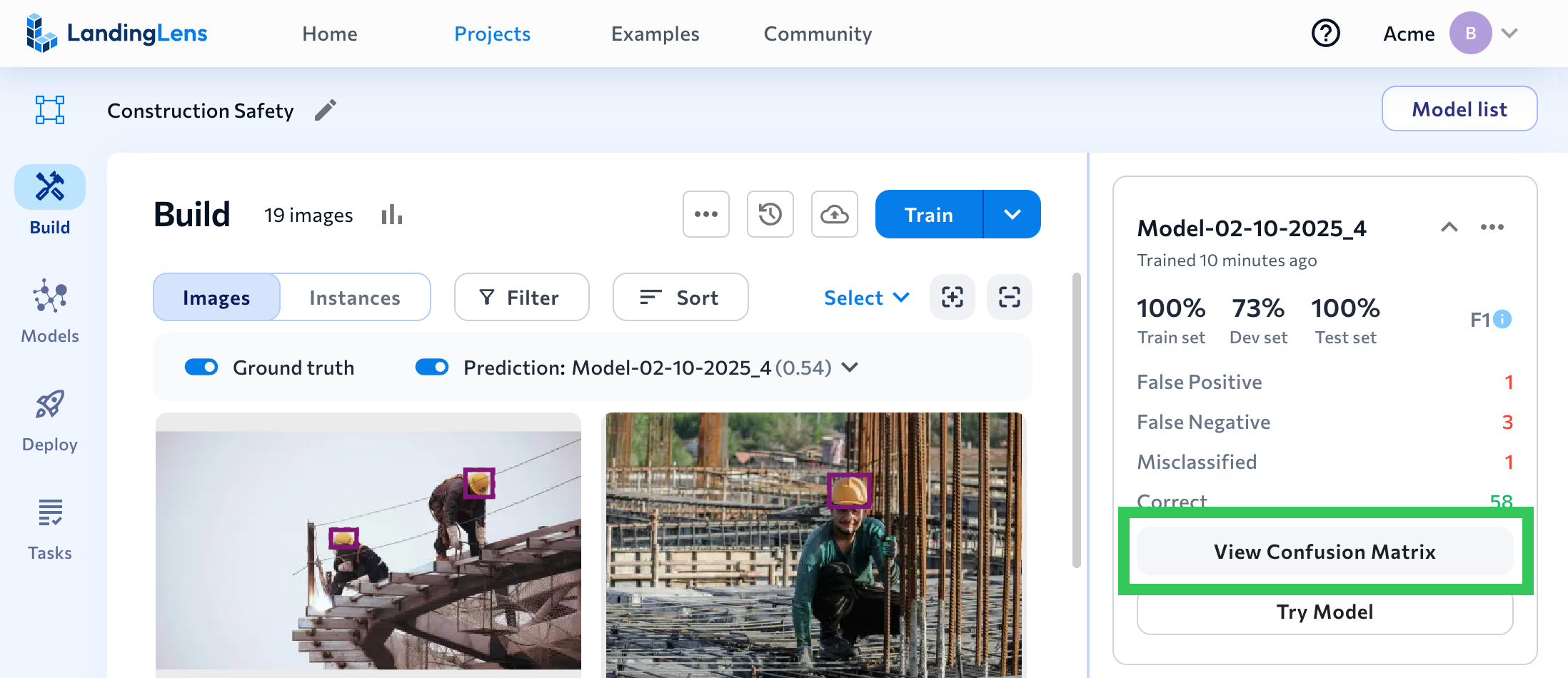
- The Performance Report shows a confusion matrix for the selected evaluation set.
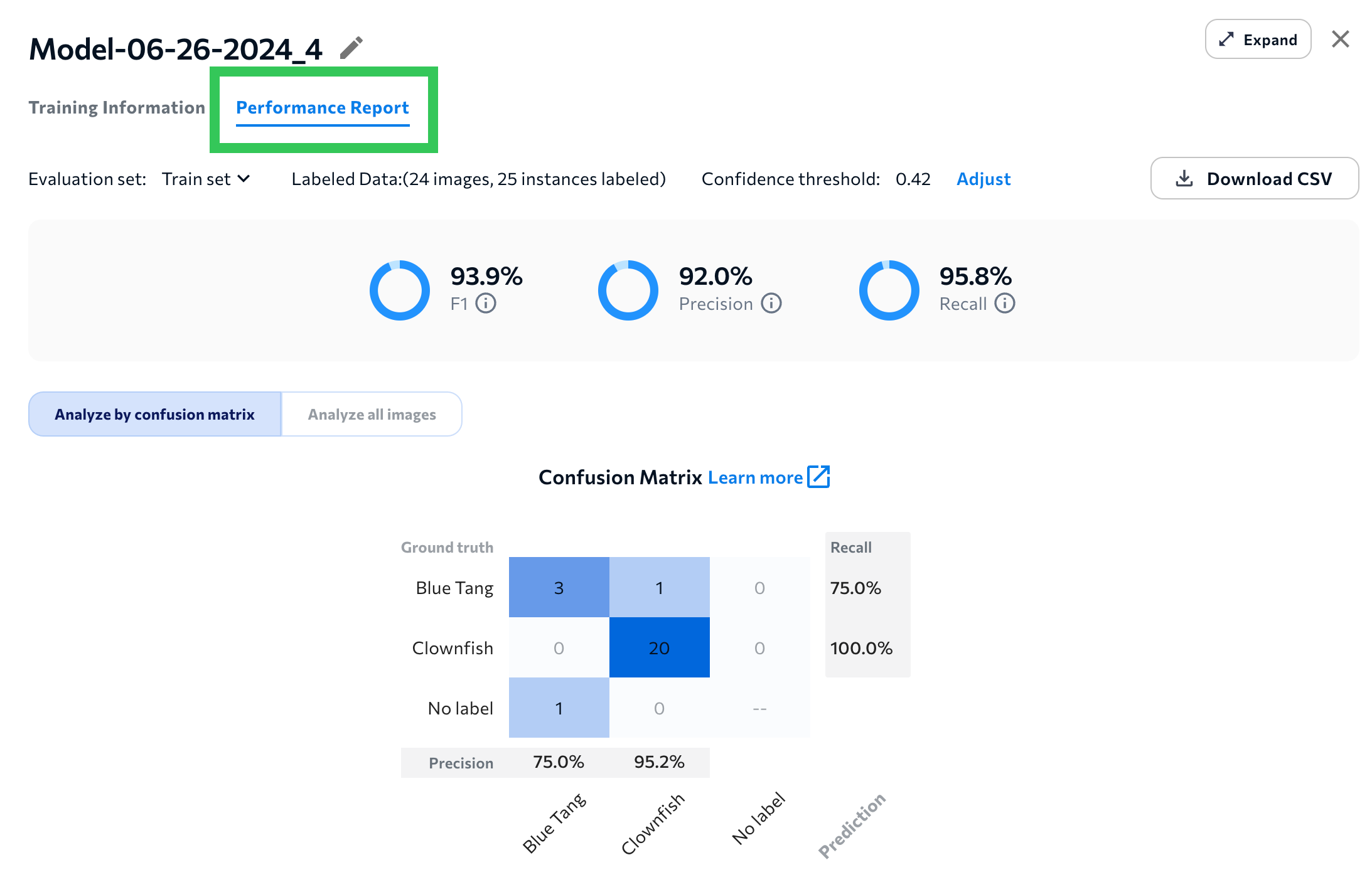
- The Compare Models tool shows side-by-side confusion matrices to show how each model performed on the selected evaluation set.
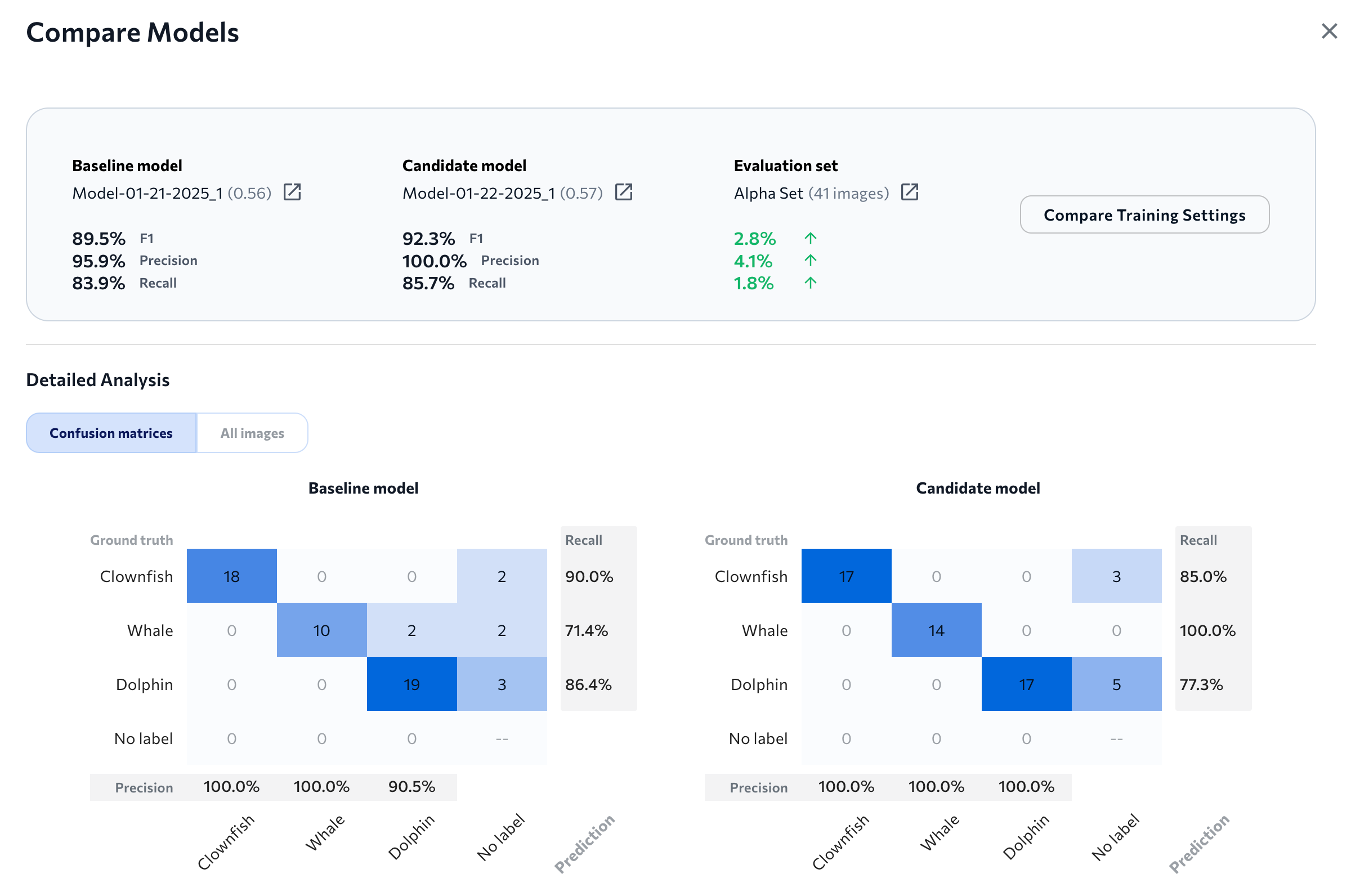
Learn How to Analyze Models
Watch the following video to learn how to use the updated confusion matrix and other tools to analyze model performance.
Sync Up to 10,000 Images
When using the Sync Snowflake Data workflow, you can now load up to 10,000 images from a Snowflake stage into a LandingLens project. Previously, the maximum was 1,000 images. For more information about loading images from stages, go to Load Images from Snowflake into LandingLens.
January 30, 2025: LandingLens on Snowflake v1_2.47
LandingLens on Snowflake, previously only available in AWS regions, is now available in Azure regions. This expansion allows you to deploy LandingLens in your preferred region. All LandingLens features are the same across all regions.
For detailed information about region support for Snowflake Native Apps, go to the Snowflake documentation.
January 15, 2025: LandingLens on Snowflake v1_2.45
In LandingLens on Snowflake v1_2.45, you can now create and restore backup versions of the application!
Having backup versions of the LandingLens application can be helpful if data is deleted that needs to be later recovered. For example, if a project in LandingLens is accidentally deleted, you can restore an earlier version of LandingLens that has that project. Additionally, if the LandingLens app is deleted, you can restore a backed up version.
To get the full details, go to Back Up and Restore LandingLens on Snowflake.
December 2, 2024: LandingLens on Snowflake v1_2.42
In LandingLens on Snowflake v1_2.42, we've expanded the ability to manage CPU resources used by the app. When configuring the Installation Size setting, which controls the number of CPU machines and service replicas used by the LandingLens app, you now have a new option: xlarge. This is now the largest option, and is 5x times the size of the smallest option (POC).
Additionally, the default Installation Size option is now medium. This does not change the selected Installation Size for any current instances of LandingLens.
For more information about how to manage CPU and GPU resources, go to Snowflake Credit Management.
 Installation Size Options
Installation Size OptionsUpgrading Is Now Easier
When a new version of LandingLens on Snowflake is available, a button now displays in the top right corner of the app with this text: "Upgrade to [current_version]."
Click the button to launch the app installer in Snowsight. For more information about how to upgrade the app, go to Install and Upgrade LandingLens on Snowflake.
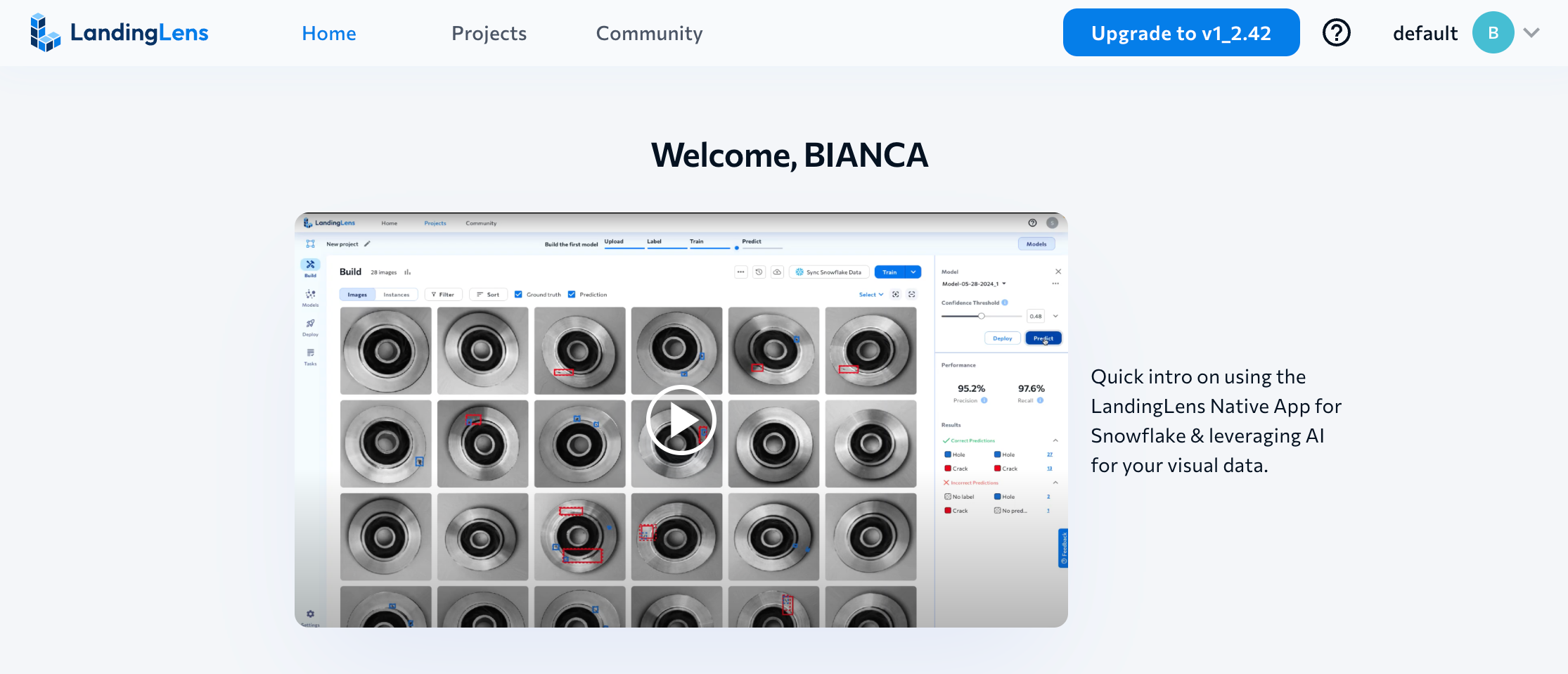 Click the Button to Open the App Installer
Click the Button to Open the App InstallerNovember 21, 2024: LandingLens on Snowflake v1_2.40
LandingLens on Snowflake v1_2.40 includes these updates:
- End Model Training
- More Ways to Manage CPU and GPU Resources
- TIF/TIFF upload support
- Dataset snapshot CSVs now include tags
End Model Training
You can now end model training early. To do this, click End Training Now on the model tile. For example, if you click Train and then realize you need to annotate more images, you can click End Training Now, label those images, and then start a new training job.
For details about model training, including how to end training early, go to Model Training.
 End Training Now
End Training Now Model Training Was Ended Manually
Model Training Was Ended ManuallyMore Ways to Manage CPU and GPU Resources
We've added more ways to manage the CPU and GPU resources used by LandingLens on Snowflake. In addition to enabling Auto-Suspend GPU, you can now select the Installation Size (the number of CPU machines and replicas used by the app) and the number of GPU training resources.
For full details about how to manage CPU and GPU resources, go to Snowflake Credit Management.
 Manage the CPU and GPU Resources Used by the App
Manage the CPU and GPU Resources Used by the App
Upload TIF/TIFF Files to Projects
TIF/TIFF files can now be uploaded to projects in LandingLens on Snowflake. However, LandingLens models cannot run inference on TIF/TIFF files.
To learn more about image support, including supported image files and maximum image size, go to Upload Images.
Dataset Snapshot CSVs Now Have Image Tags
When you download a CSV for a dataset snapshot, the CSV now lists any tags applied to the images.
To learn more about dataset snapshots, go to Dataset Snapshots.
 Downloaded CSV with Image Tags
Downloaded CSV with Image TagsOctober 31, 2024: Download CSV of Model Performance
You can now download a CSV of model performance for select images in your Object Detection or Classification dataset. The prediction data in the CSV will be based on the selected model and confidence threshold (if you manually change the threshold, that threshold is used in the CSV).
For detailed instruction on how to download the CSV, go to Model Reports.
 Download CSV
Download CSVOctober 17, 2024: LandingLens on Snowflake v1_2.31
We're excited to announce v1_2.31 of LandingLens on Snowflake! In this version, we've added more dataset management tools and streamlined the process for loading images from Snowflake stages.
Download Datasets, Class Maps, and Dataset CSVs
When using LandingLens on Snowflake, you can now download datasets, class maps, and dataset CSVs! These downloadable resources gives you the ability to re-upload the labeled images to LandingLens in the future, if needed.
To learn how to download these resources and manage datasets, go to Dataset Snapshots.
Sync Snowflake Data: Images Now Load Automatically
When you run the Sync Snowflake Data tool, LandingLens now refreshes every 10 seconds to display new images until all are loaded. Previosuly, you had to manually refresh the page to see the loaded images.
September 16, 2024: Run Inference on Images in Snowflake Stages (v1_2.29)
When using LandingLens on Snowflake, you can now use our run_inference user-defined function (UDF) to run inference on images in Snowflake stages.
For example, let's say you've installed the Sample Dataset for LandingLens: LifeSciences Pneumonia dataset from LandingAI. You can use the following command to run inference on an image from that dataset (replace the app name and model endpoint with your data).
SELECT LLENS_SNW_STAGING.core.run_inference('@llens_sample_ds_lifesciences.pneumonia.dataset/data/normal/IM-0001-0001.jpeg', 'e7fa760c-3472-42e0-b11c-ca219355cb19') as inference;For detailed information about how to use the run_inference function, go to Run Inference with SQL Commands.
August 30, 2024: Run Inference with SQL Commands in LandingLens on Snowflake (v1_2.27)
We've just released v1_2.27 of LandingLens on Snowflake! In this version, you can now run inference directly within Snowflake using this new function: APP_NAME.core.run_inference.
This new capability leverages the power of Snowflake's data platform, enabling you to manage your computer vision workflows without leaving the SQL environment you're familiar with.
For detailed information about how to use this function, go to Run Inference with SQL Commands.
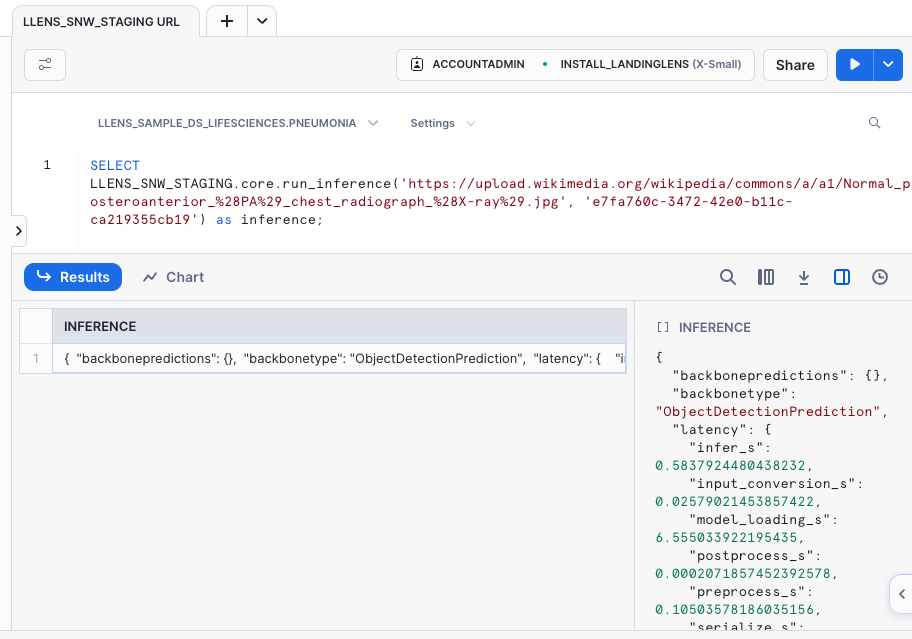 Running Inference in Snowsight
Running Inference in SnowsightUpdated Sync Snowflake Data Experience
The new version of LandingLens on Snowflake includes a more streamlined experience when loading images from Snowflake into LandingLens projects.
The Sync Snowflake Data pop-up now has a more intuitive interface that guides you through the steps to load images.
 Updated "Sync Snowflake Data" Interface
Updated "Sync Snowflake Data" InterfaceAdditionally, the sync history is now displayed at the project-level, instead of the organization-level.
.png) Sync History
Sync HistoryFor more information, go to Load Images from Snowflake into LandingLens.
Added Active Projects Workflow
We've added the concept of Active Projects to LandingLens on Snowflake. You must activate a project before you can download models from it or deploy models from it using LandingEdge or Docker Deployment. Up to 5 projects can be active at the same time.
Projects are activated in a new page called Active Projects. For detailed instructions about how to activate and deactivate projects, go to Activate Projects.
 Active Projects
Active ProjectsJuly 8, 2024: New Model Analysis Interface
We've streamlined the experience for viewing and analyzing model performance right after training a model! We've moved around a few elements on the Build page and surfaced key model performance metrics. The goal of these updates is to quickly give you the data you need to decide if you need to finetune your model before deploying it.
Here's an overview of the updated model performance tools on the Build page. Want a deeper dive on these features? Check out View Predictions and Model Reports!


| # | Description |
|---|---|
| 1 | Turn on and manage Predictions all in one place! When you turn on Predictions, you can now select the model and confidence threshold you want to see predictions for. Get more details in View Predictions. |
| 2 | Click Try Model to see how the model performs on new images. This is the same as the "Predict" button in previous versions of LandingLens. |
| 3 | Key model performance data now displays on model tiles. You can now see a few model tiles at a time, so that you can compare model performance at a glance. The model tile shows the model's F1 or IoU score for each data split (Train, Dev, and Test) and the number of Correct, False Positive, False Negative, and Misclassification predictions. |
| 4 | Clicking a model tile opens a window with detailed performance data and a confusion matrix. You can toggle between the F1 or IoU, Precision, and Recall scores. Get more details in Model Reports. |
June 6, 2024: Use Label Assist to Improve Model Performance
We just released a new version of LandingLens that includes these two exciting features:
Label Assist
We've introduced a new tool called Label Assist that suggests new labels or improvements to labels! Use Label Assist to speed up the labeling process and help make your labels ("ground truth" annotations) more accurate, so that the next model will have better performance.
Label Assist can spot missing labels and suggest label improvements. For example, if there's a large space between an object and the original bounding box, Label Assist might suggest a tighter label.
Label Assist shows you its suggestions on the image details page as dashed bounding boxes. Click a suggestion to accept it, or click Accept All to accept all suggestions for an image. After reviewing and accepting suggestions, train the model again to include the newest labels in a model. For detailed information, check out the full article here: Label Assist.
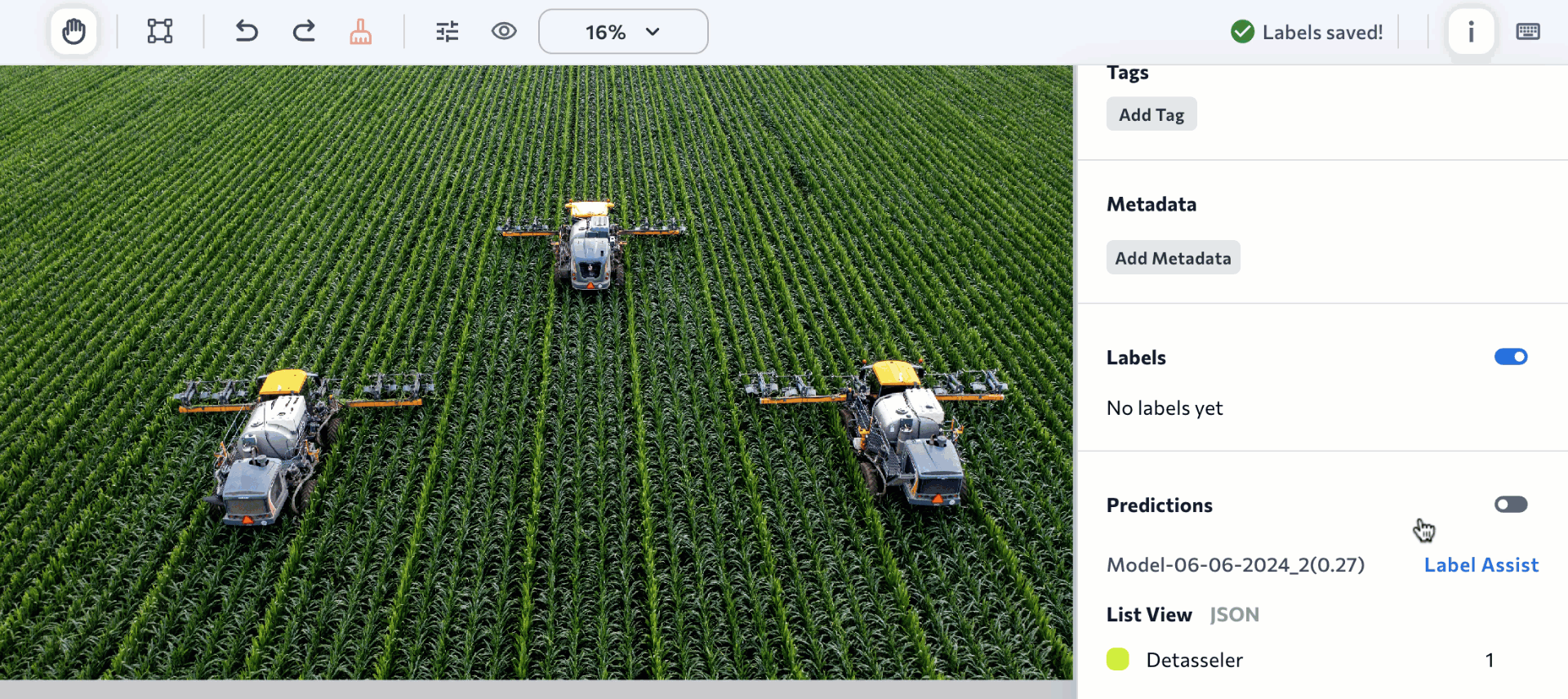 Label Assist
Label AssistDownload CSVs from Evaluation Sets
When looking at an evaluation set's Performance Report, you can now download a CSV of information about the images in that evaluation set. The CSV includes several data points for each image, including the labels ("ground truth") and model's predictions. The CSV download is available for Object Detection and Classification projects.
For more information, go to Download CSV of Evaluation Set.
 Download a CSV for the Evaluation Set
Download a CSV for the Evaluation SetJune 4, 2024: Use LandingLens in Snowflake!
LandingLens is now available in the Snowflake Marketplace! Snowflake customers can use LandingLens natively within Snowflake and create computer vision models leveraging the images they already have securely stored in Snowflake.
Watch the following demo to get inspired for how to use LandingLens for your unique use case!
Benefits of Using LandingLens in Snowflake
Whether you use LandingLens directly from LandingAI or natively in Snowflake, you get the ability to quickly develop and deploy computer vision models. Using LandingLens in Snowflake comes with these additional benefits:
- Maintain data privacy and governance in Snowflake. All data in LandingLens adheres to the security protocols configured in Snowflake.
- Load images from your Snowflake account into LandingLens. No need to download and then re-upload images to LandingLens. The images never leave the security of the Snowflake cloud.
- Manage access to LandingLens using the member controls built into Snowflake. Leverage the role-based access tools you're already familiar with and trust.
- Run Snowflake Copilot on your data to get instant insights.
- Use the combined capabilities of the Snowflake Native App Framework and Snowpark Container Services to build sophisticated applications with a range of configurable hardware options, including GPUs. Then distribute and monetize those applications in Snowflake Marketplace, enabling your customers to securely use those applications within their Snowflake accounts.
Get the LandingLens App in the Snowflake Marketplace
Get the LandingLens app in the Snowflake Marketplace here. Click Get, and you'll be prompted to request access to LandingLens. The LandingAI team will review the request and contact you with more information.
 Get LandingLens in the Snowflake Marketplace
Get LandingLens in the Snowflake Marketplace