Passwords
- 05 Aug 2024
- 1 Minute to read
- Print
- DarkLight
- PDF
Passwords
- Updated on 05 Aug 2024
- 1 Minute to read
- Print
- DarkLight
- PDF
Article summary
Did you find this summary helpful?
Thank you for your feedback!
This article applies to these versions of LandingLens:
| LandingLens | LandingLens on Snowflake |
| ✓ | ✖ |
Password Requirements
- Passwords must be at least eight characters long
- Passwords must have at least one of the following:
- Number
- Uppercase letter
- Lowercase letter
- Special character, like !@#$%^&&*()-:;|<>,
Reset Your Password
You can reset your password at any time. This is useful if:
- You forgot your password
- Your organization requires that you reset your password after a certain period of time
To reset your password:
- Log out of LandingLens (if you're not already) and go to the LandingLens login page for your organization.
.png) LandingLens Homepage
LandingLens Homepage - Click Forgot Password.
.png) Forgot Password
Forgot Password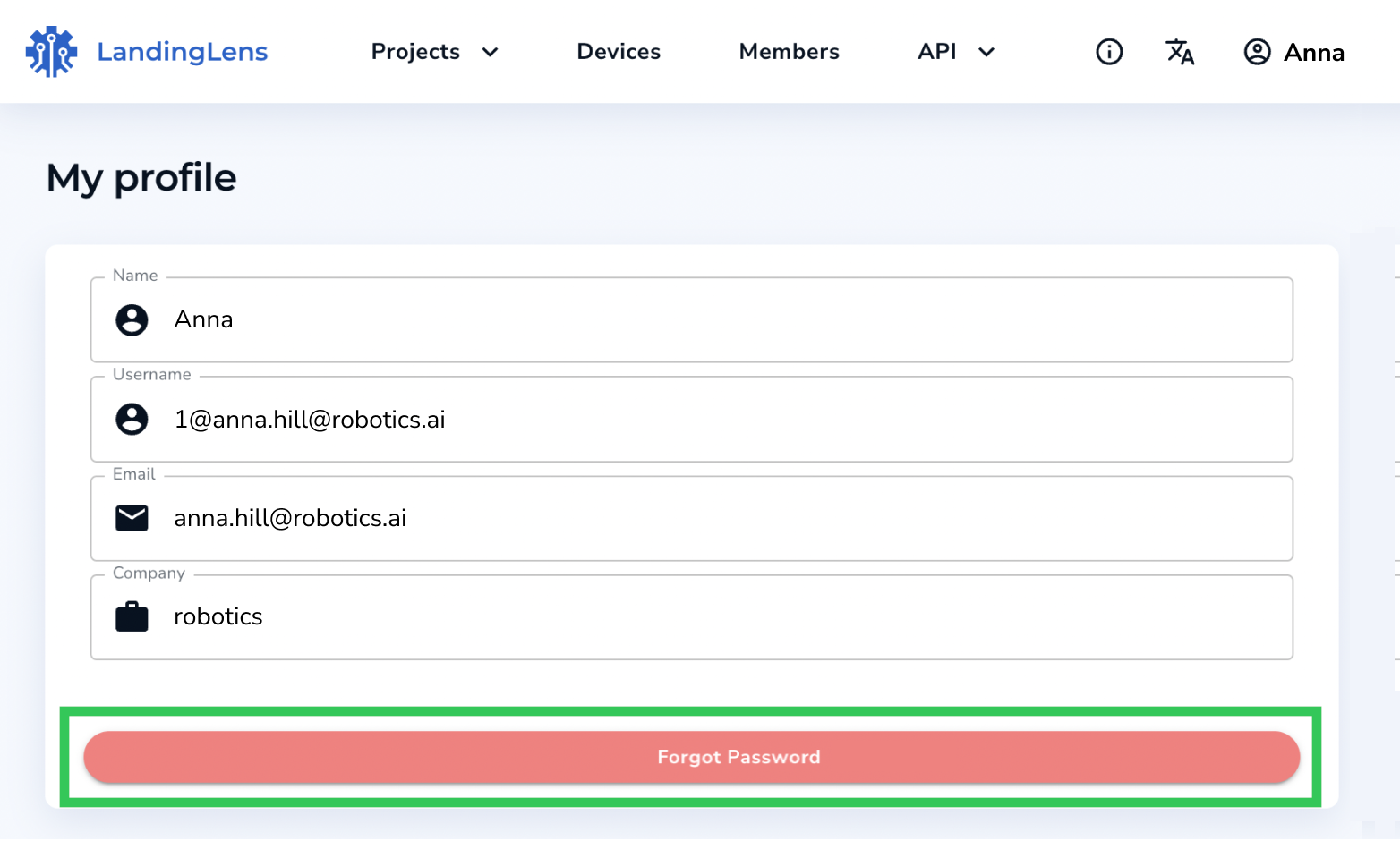 "Forgot Password" in My Profile
"Forgot Password" in My Profile - Enter your email address that is linked to your account in the Email Address field.
- Click Send Verification Code. These events occur:
- Your browser window loads to a new page which will allow you to reset your password. Do NOT close this window.
- An email with a verification code is sent to you.
.png) Send Verification Code
Send Verification Code
- Open the email sent to you and copy the Verification Code.
.png) Verification Code in the Email
Verification Code in the Email - Paste the Verification Code into the Verification Code field.
- Enter your new password in the Password field. Remember to follow the password requirements.
- Click Reset Password. Your password is reset.
.png) Reset Your Password
Reset Your Password
Was this article helpful?


.png)
.png)
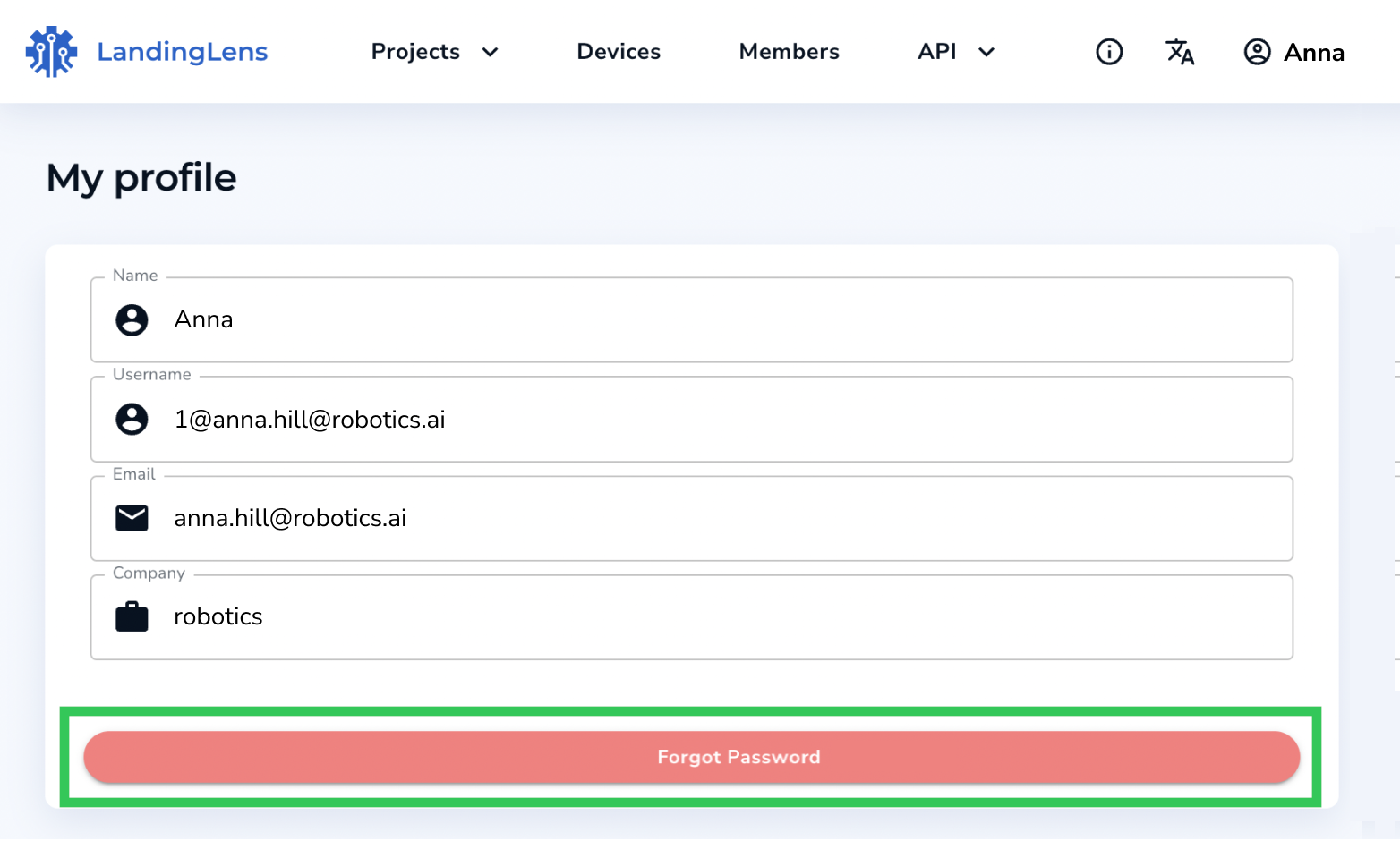
.png)
.png)
.png)