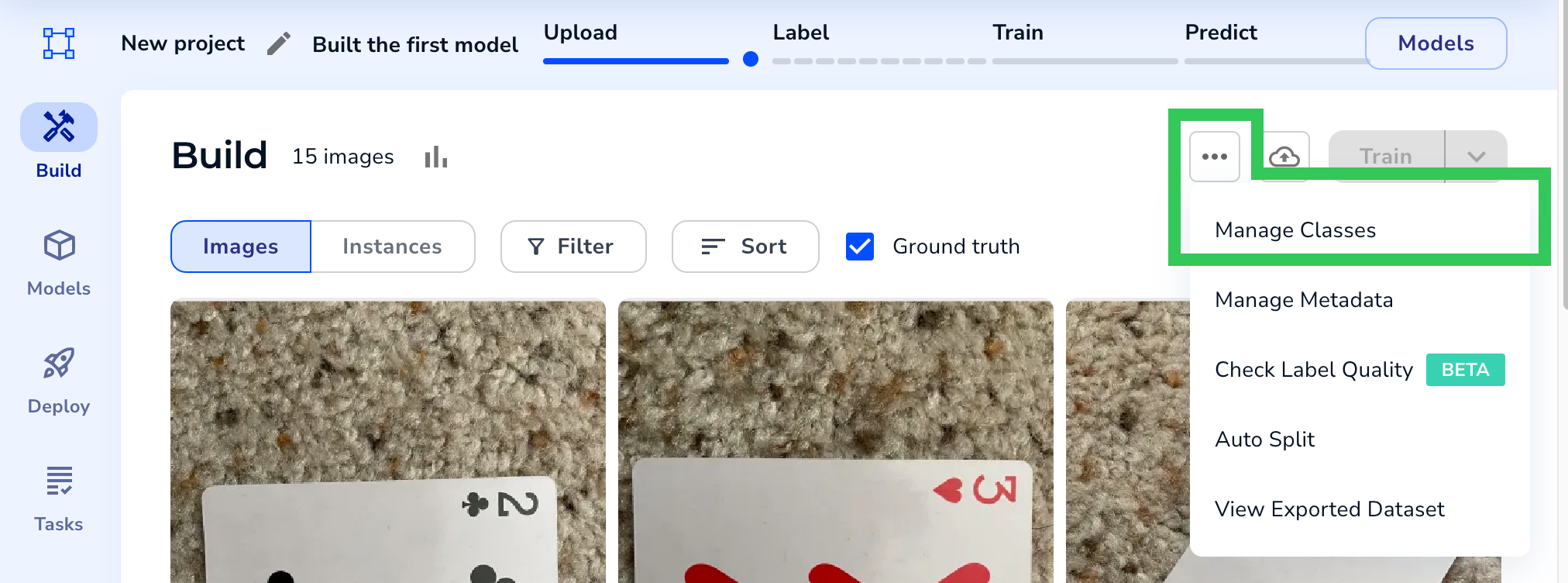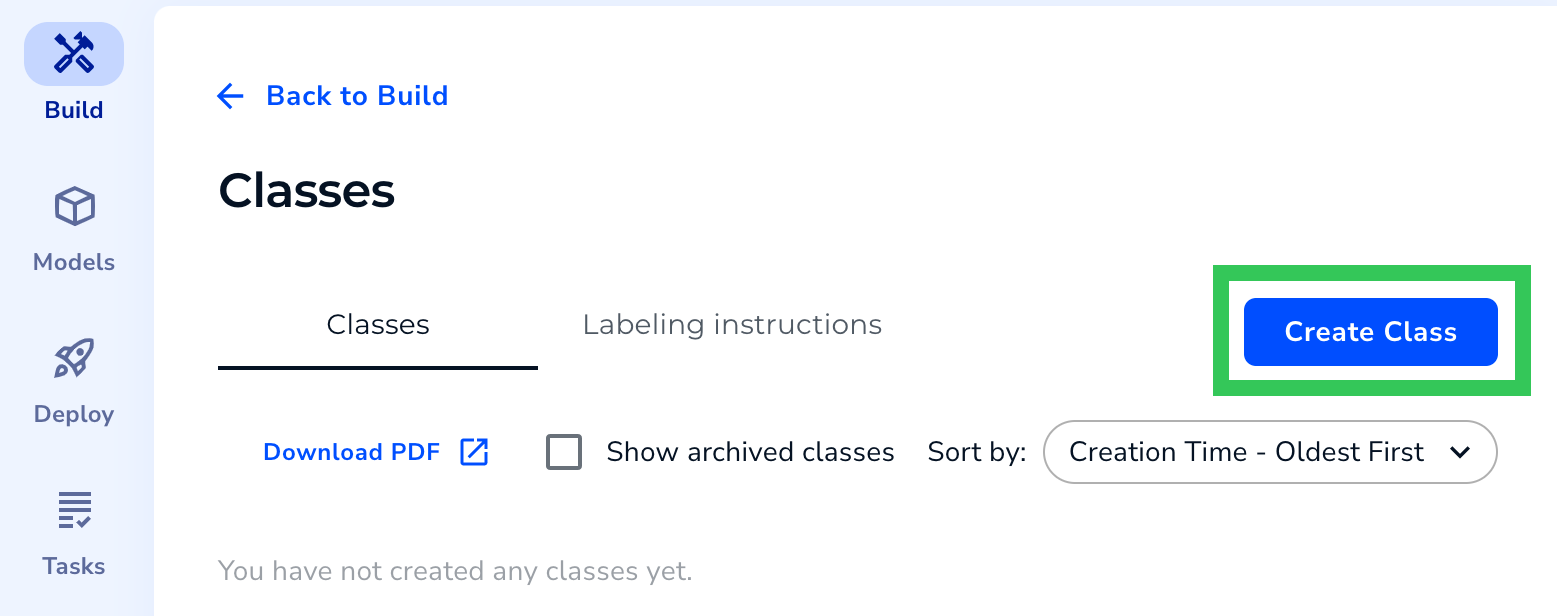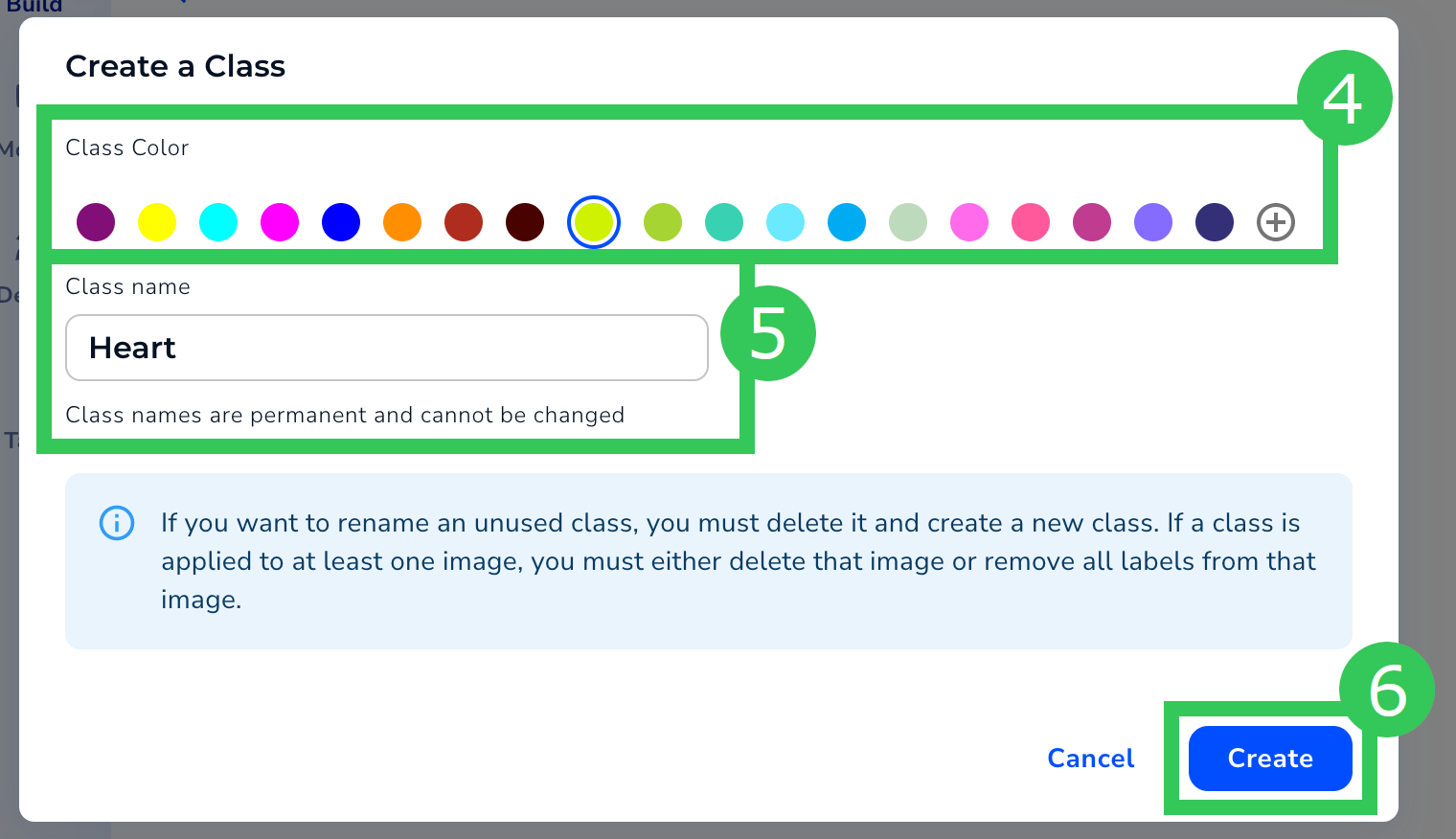Create Classes
- 07 Apr 2025
- 1 Minute to read
- Print
- DarkLight
- PDF
Create Classes
- Updated on 07 Apr 2025
- 1 Minute to read
- Print
- DarkLight
- PDF
Article summary
Did you find this summary helpful?
Thank you for your feedback!
This article applies to these versions of LandingLens:
| LandingLens | LandingLens on Snowflake |
| ✓ | ✓ |
You can create a maximum of 255 classes for Classification, Object Detection, and Visual Prompting. However, there are no restrictions on the number of classes for Segmentation.
Note:
Classes can't be added, deleted, or changed in Anomaly Detection projects. The available classes are Normal and Abnormal.
Create Classes
To create a class:
- Open the project you want to add classes to.
- Click the Actions button (ellipses) and select Manage Classes.
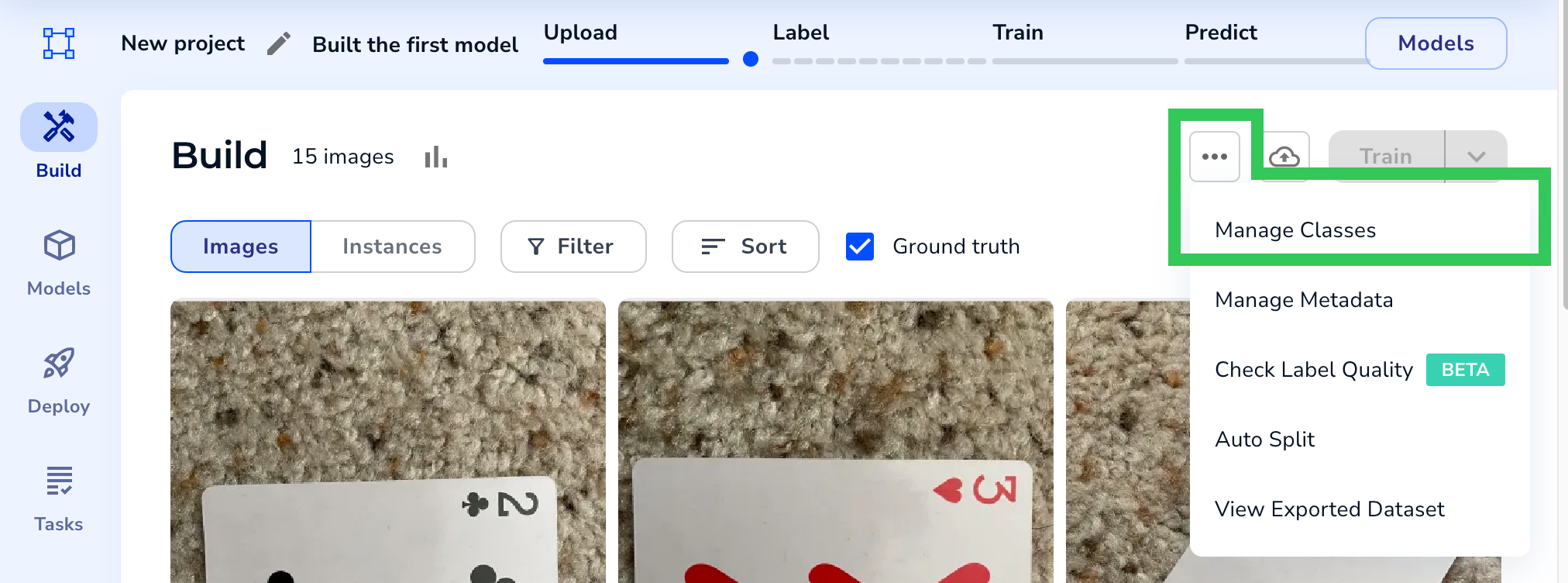 Manage Classes
Manage Classes - Click Create Class.
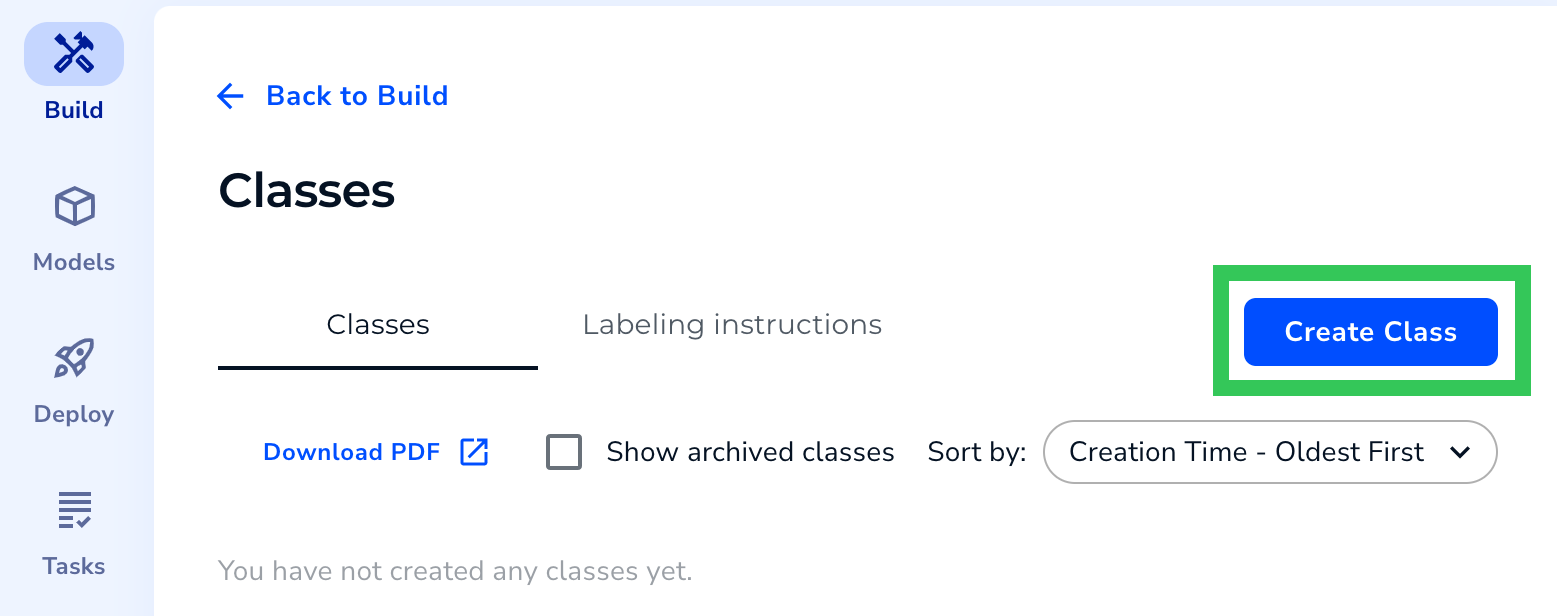 Create a Class
Create a Class - Classes are color-coded. This is useful to quickly identify a class in an image if you have multiple classes. Select a color for your class. (You can also click the + icon to select a custom color.)
- Enter a brief, descriptive name for your class.Notes:
- Class names cannot be edited. If you want to rename an unused class, you must delete that class.
- Classes cannot be named “Ok” (or any variation of its capitalization) in Object Detection and Segmentation Projects.
- Click Create. Your class is created. You can now add descriptions and images to your class.
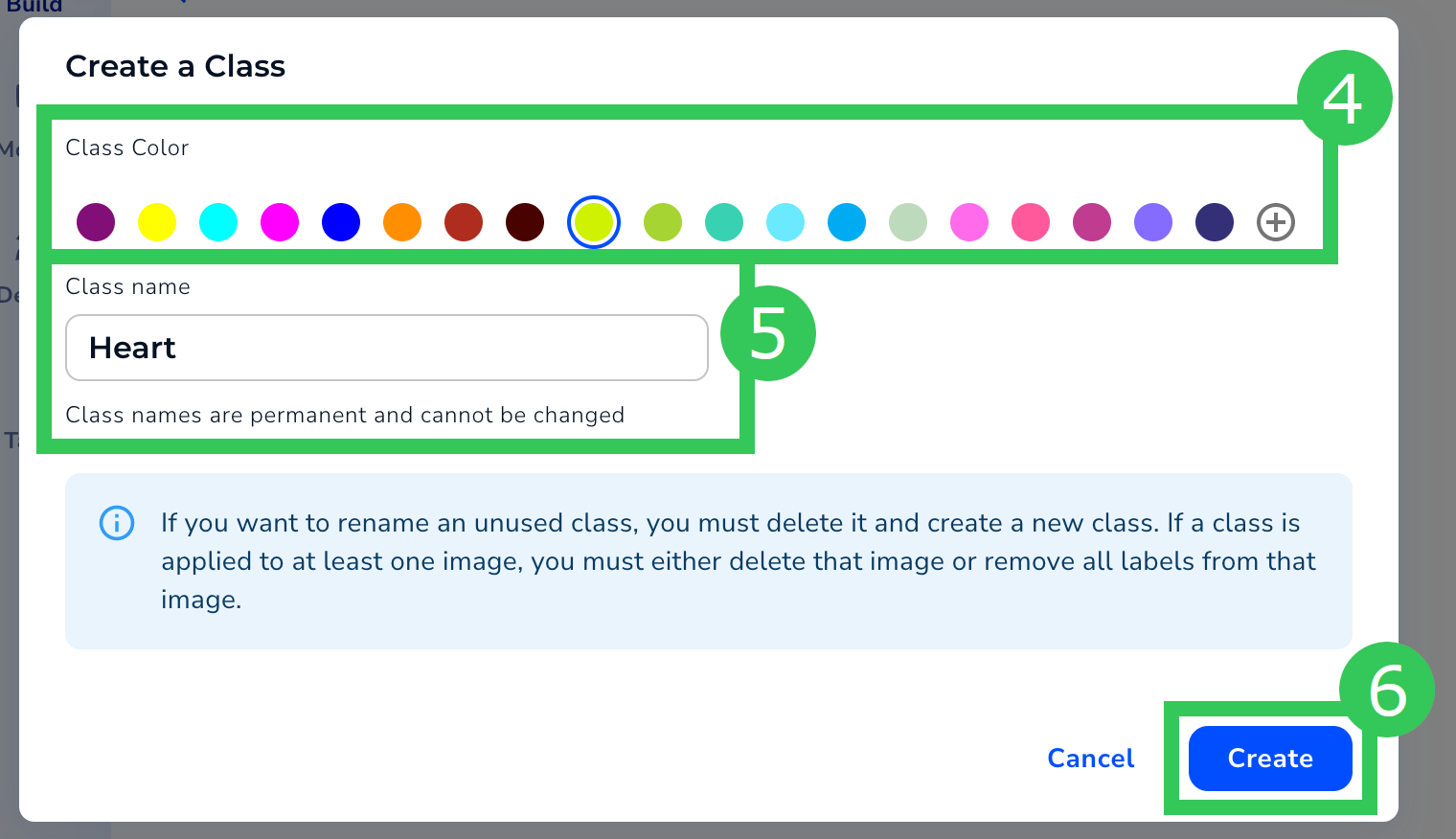 Configure Class Settings
Configure Class Settings
Was this article helpful?