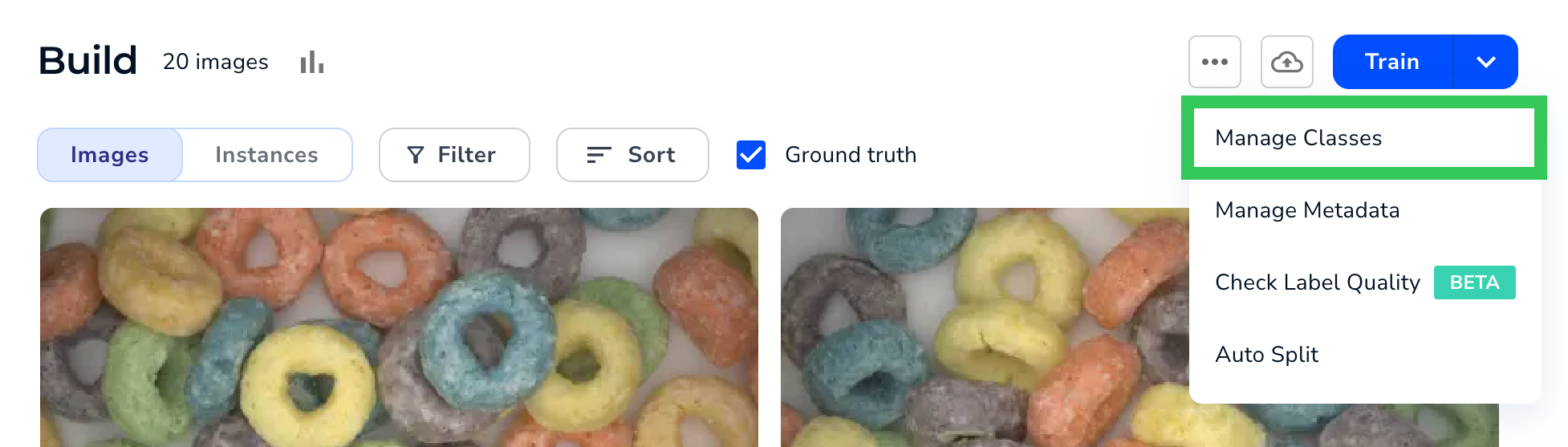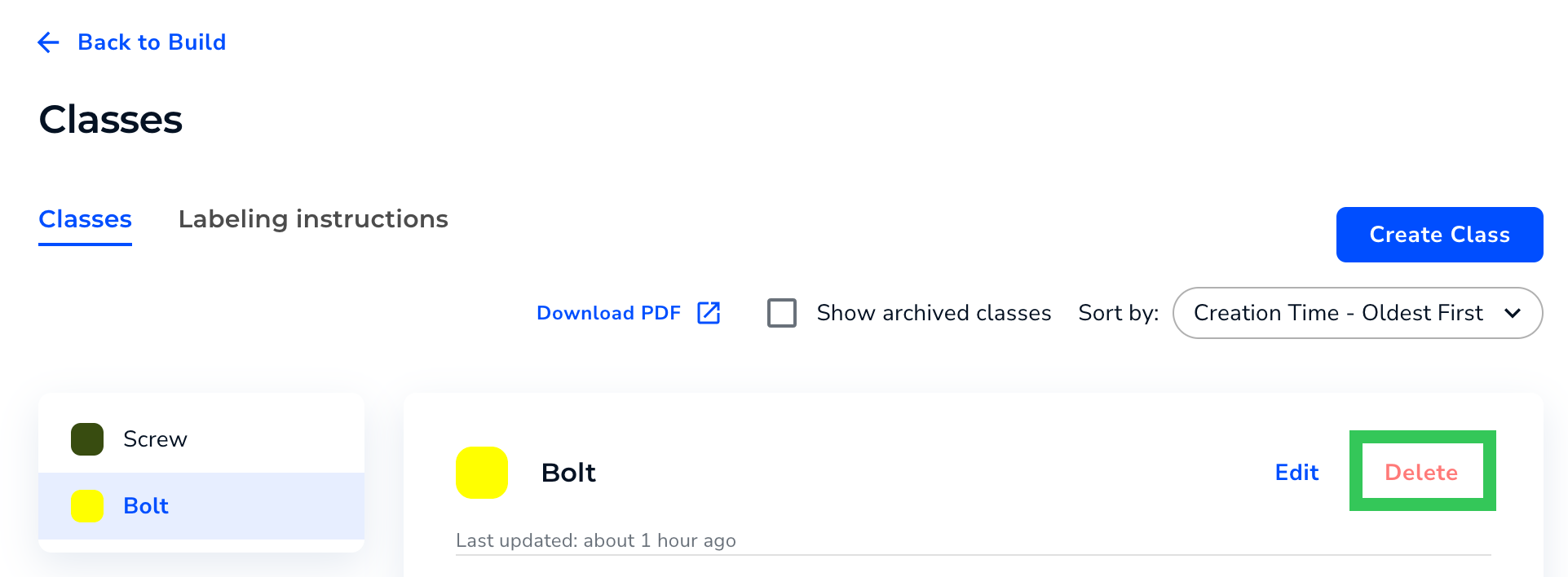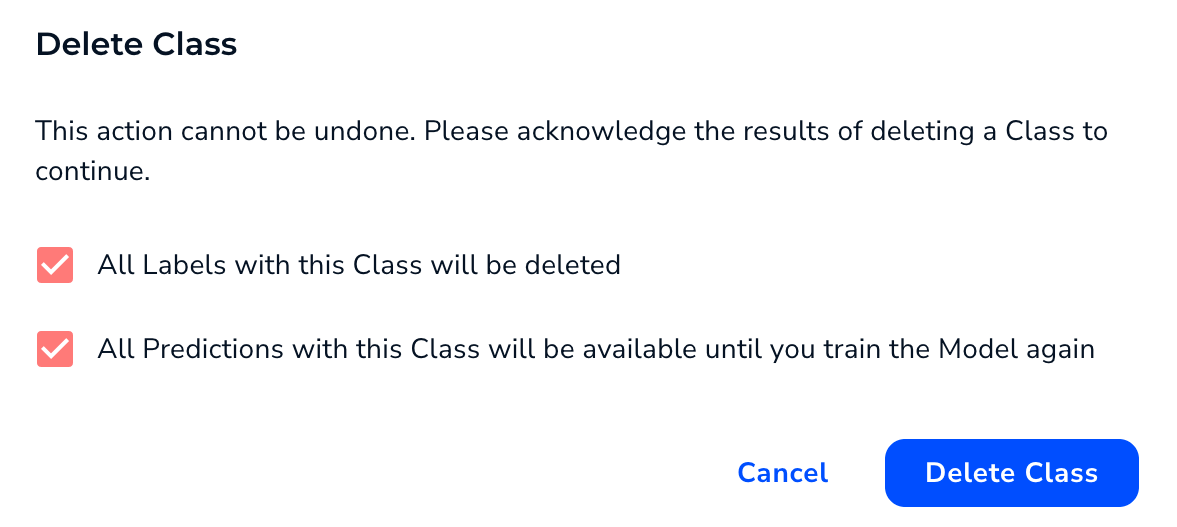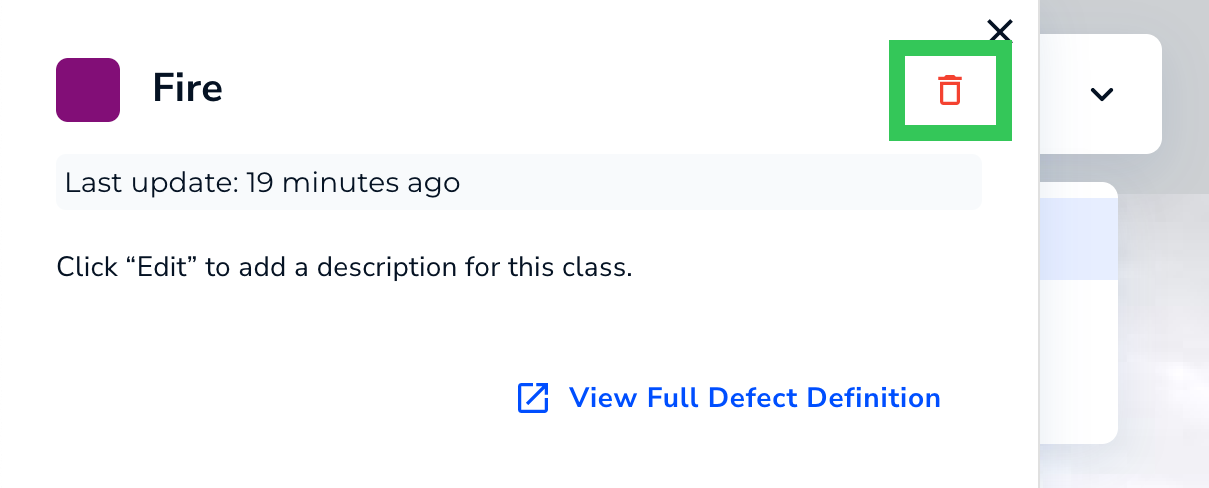Delete Classes
- 07 Apr 2025
- 1 Minute to read
- Print
- DarkLight
- PDF
Delete Classes
- Updated on 07 Apr 2025
- 1 Minute to read
- Print
- DarkLight
- PDF
Article summary
Did you find this summary helpful?
Thank you for your feedback!
This article applies to these versions of LandingLens:
| LandingLens | LandingLens on Snowflake |
| ✓ | ✓ |
When you delete a class, all labels on images for that class are also removed. If you delete a class after training your model, train it again.
Note:
- Classes cannot be deleted in Visual Prompting projects.
- If you are using the Classic Flow version of LandingLens, the ability to delete classes is disabled by default. To have this feature enabled, contact a LandingAI representative.
Note:
Classes can't be added, deleted, or changed in Anomaly Detection projects. The available classes are Normal and Abnormal.
Delete a Class in Manage Classes
To delete a class in the Manage Classes module:
- Open the project you want to edit.
- Click the Actions button (horizontal ellipses) and select Manage Classes.
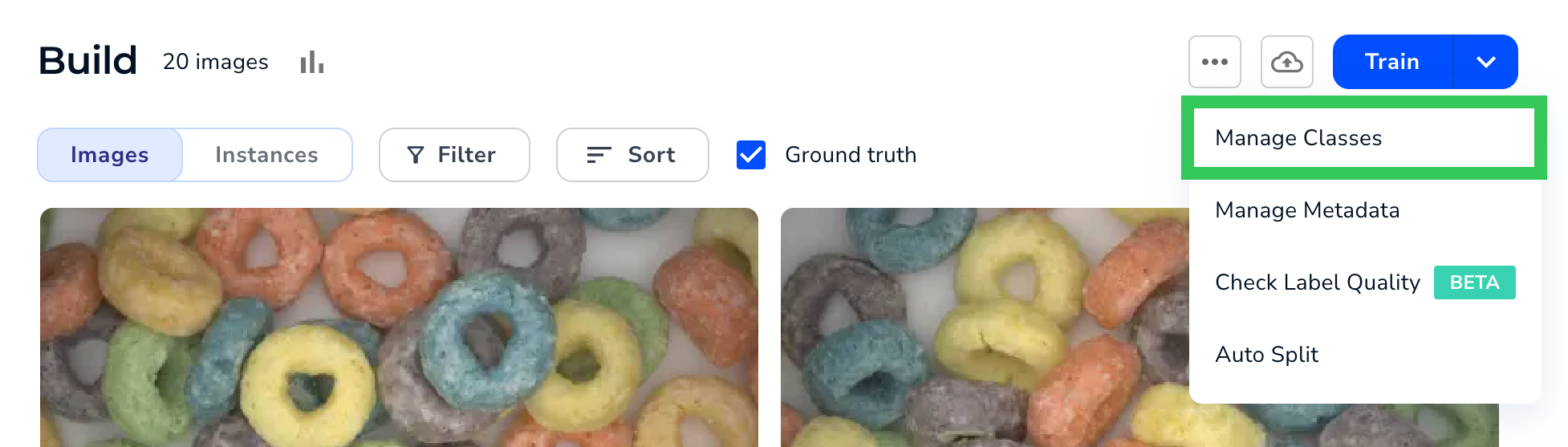 Manage Classes
Manage Classes - Click the class you want to delete.
- Click Delete.
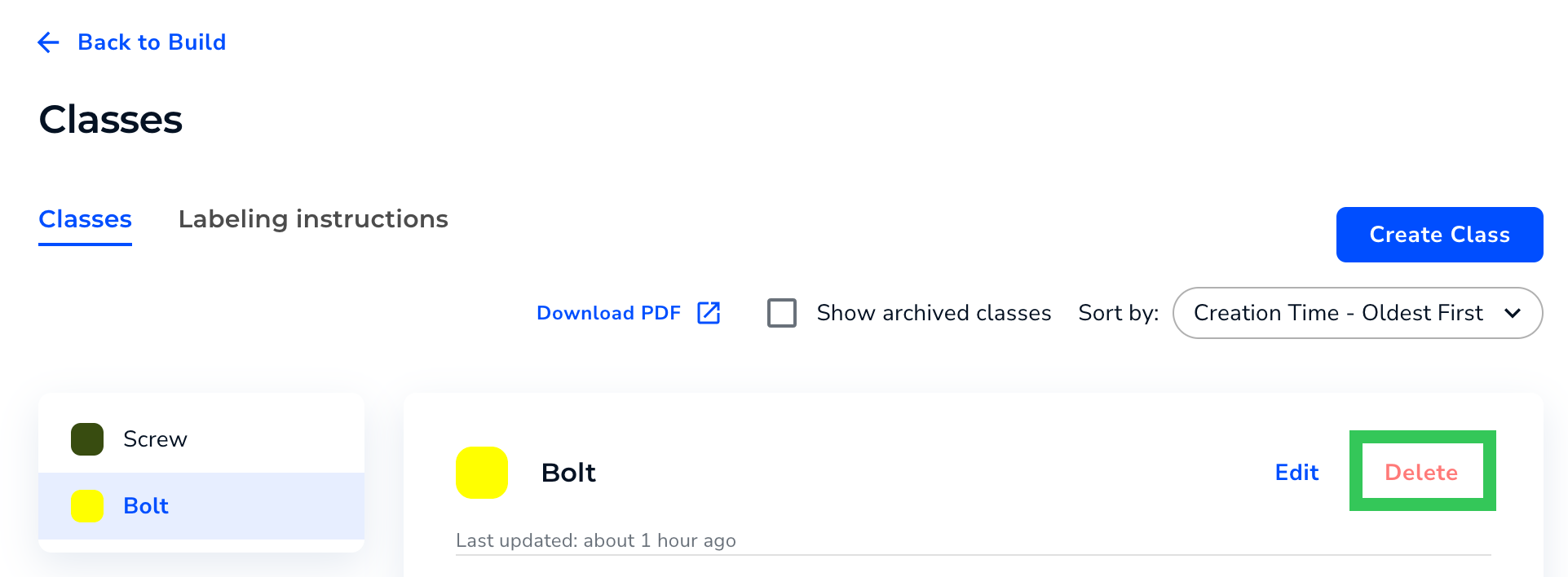 Delete
Delete - A pop-up window displays, describing what will happen if you delete the class. Acknowledge the results by selecting the checkboxes.
- Click Delete Class.
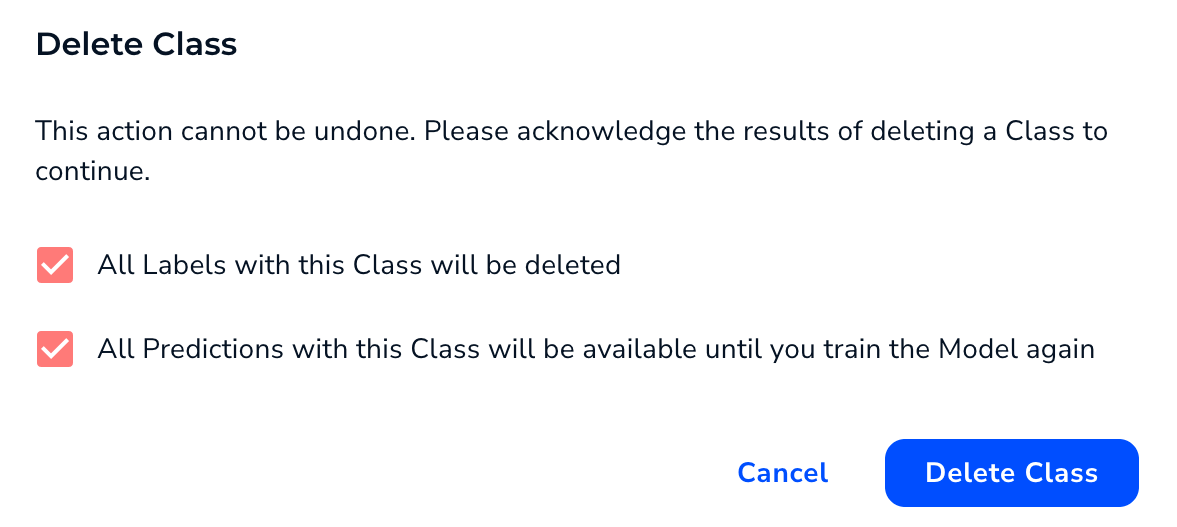 Delete Class
Delete Class
Delete Classes When Labeling
To delete a class when labeling an image:
- Click the Class drop-down menu (or press C).
- Hover over the class you want to delete.
- Click the i icon that appears when you hover over the class.
 More Information about the Class
More Information about the Class - Click the Trash icon.
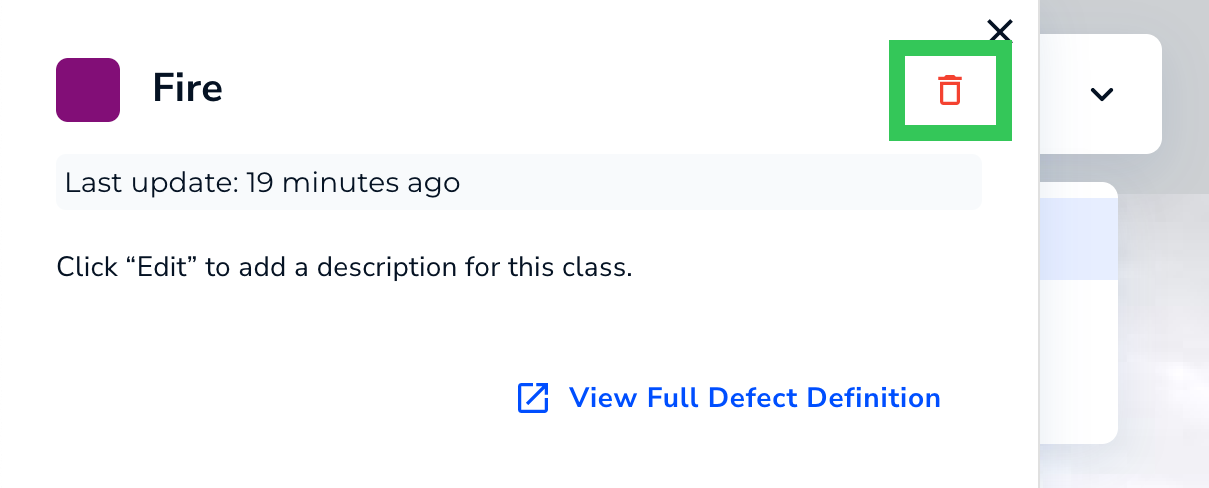 Trash Icon
Trash Icon - A pop-up window displays, describing what will happen if you delete the class. Acknowledge the results by selecting the checkboxes.
- Click Delete Class.
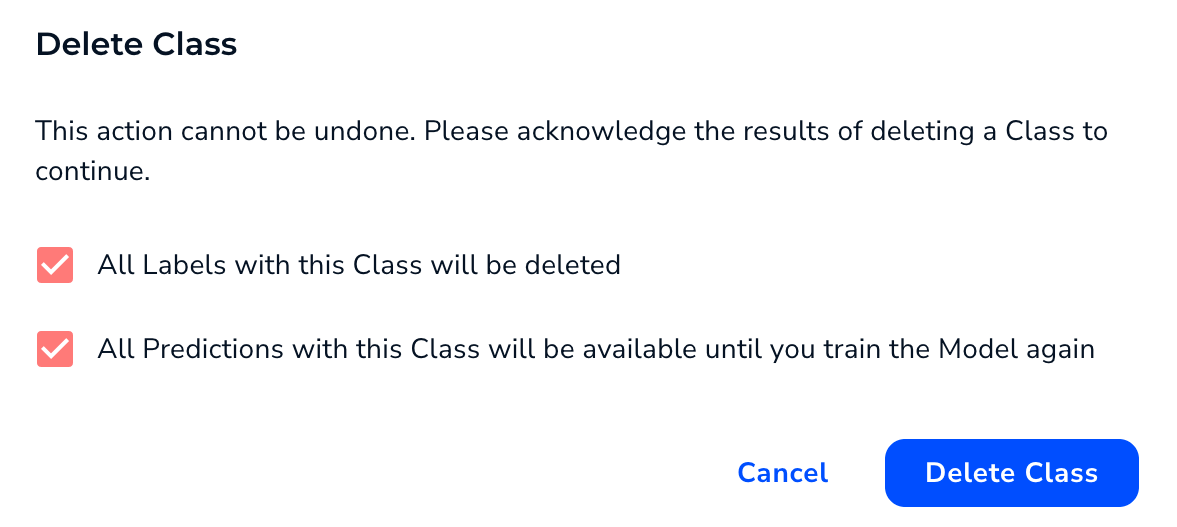 Delete Class
Delete Class
Was this article helpful?