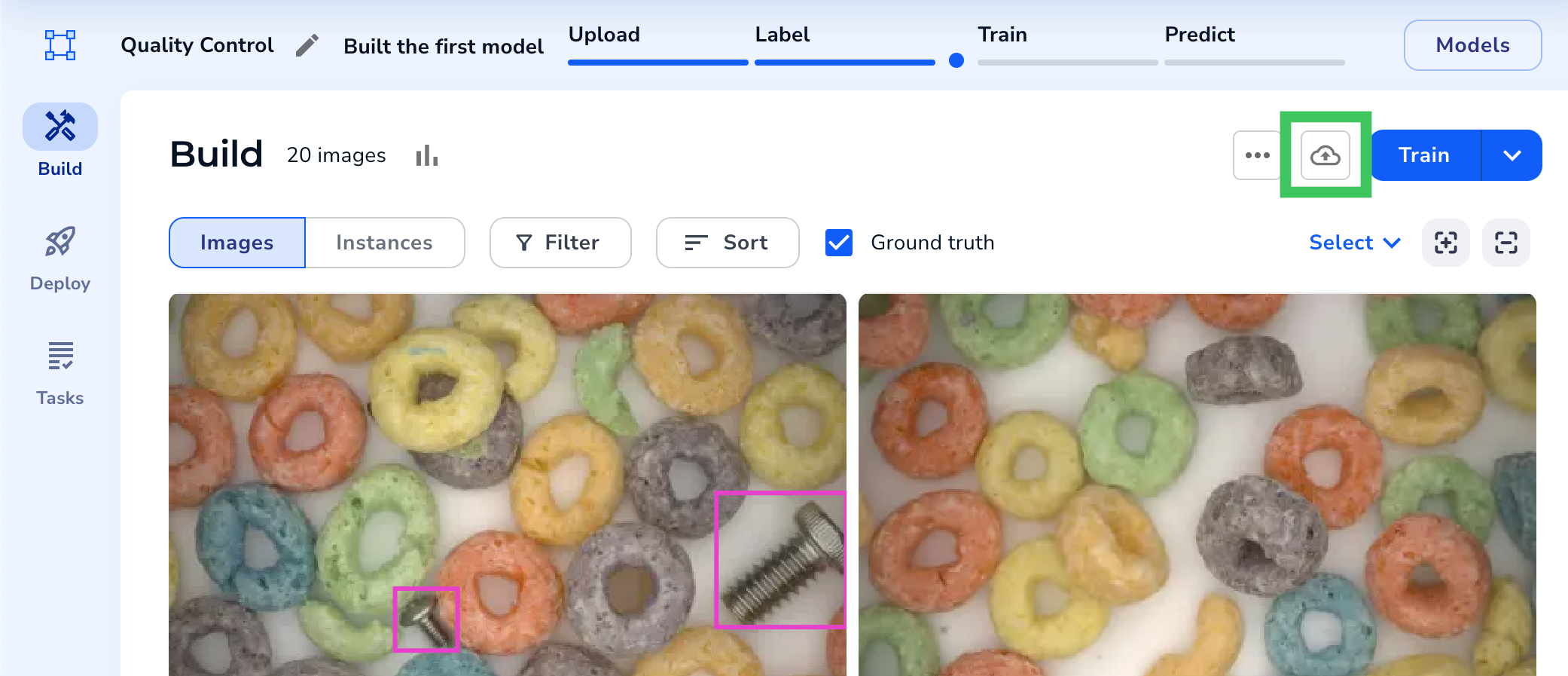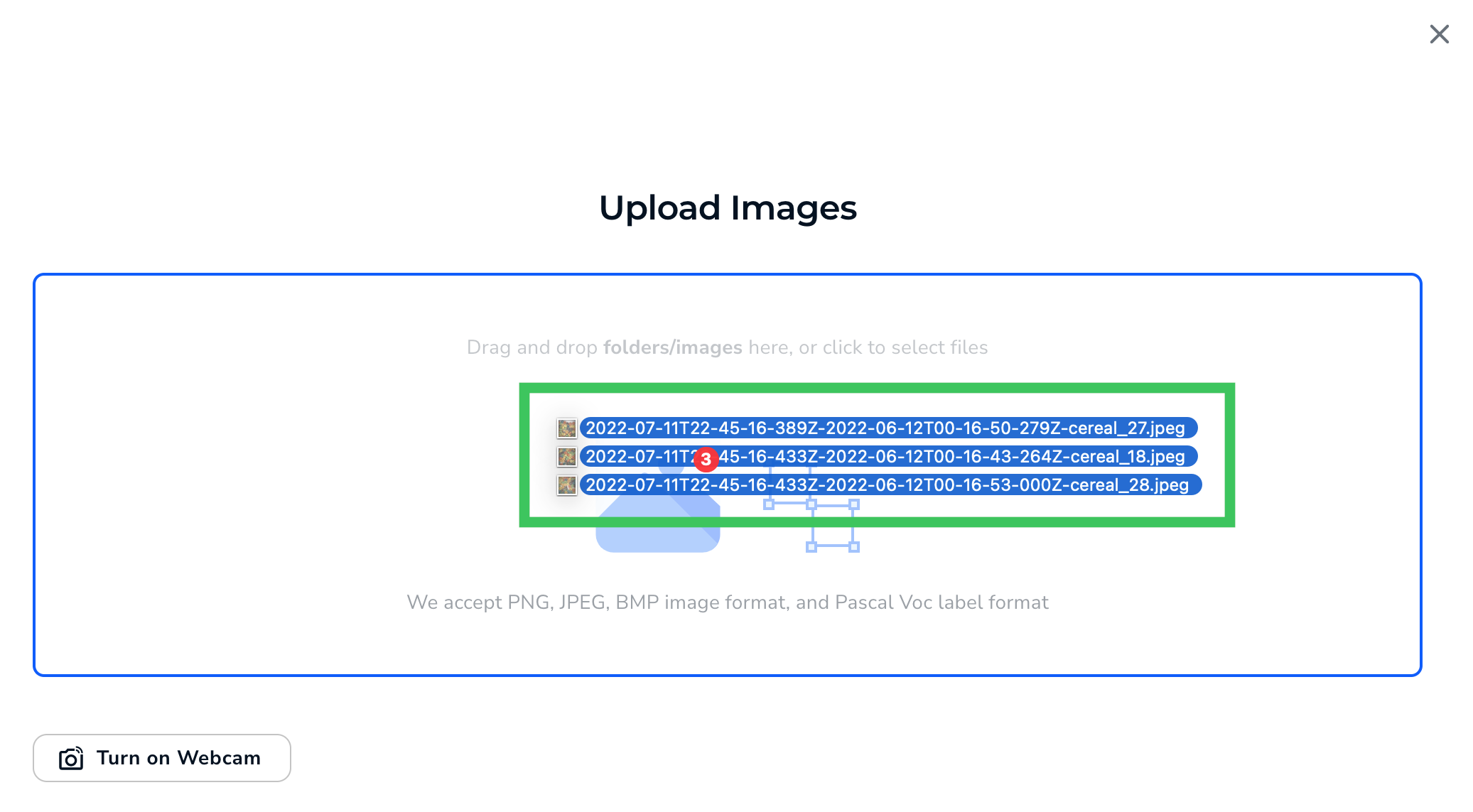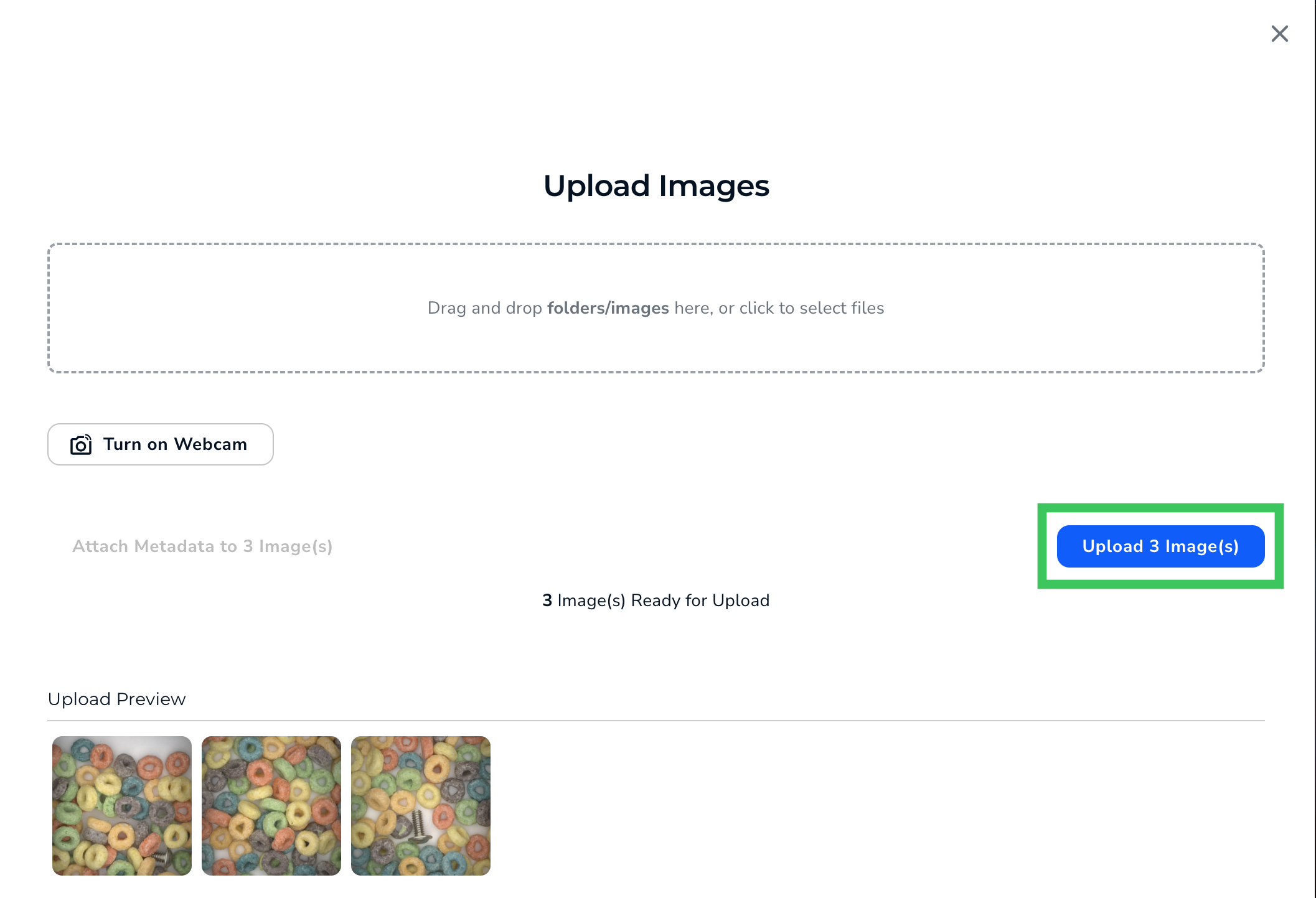Drag and Drop Images
- 05 Aug 2024
- 1 Minute to read
- Print
- DarkLight
- PDF
Drag and Drop Images
- Updated on 05 Aug 2024
- 1 Minute to read
- Print
- DarkLight
- PDF
Article summary
Did you find this summary helpful?
Thank you for your feedback!
This article applies to these versions of LandingLens:
| LandingLens | LandingLens on Snowflake |
| ✓ | ✓ |
To drag and drop images directly into a project:
- Open the project you want to upload images to.
- If you haven't uploaded any images to the project yet, drag and drop files directly into the project. LandingLens immediately uploads the images.
.gif) Drag and Drop Images into the Project
Drag and Drop Images into the Project - If you've already uploaded images, click the Upload icon.
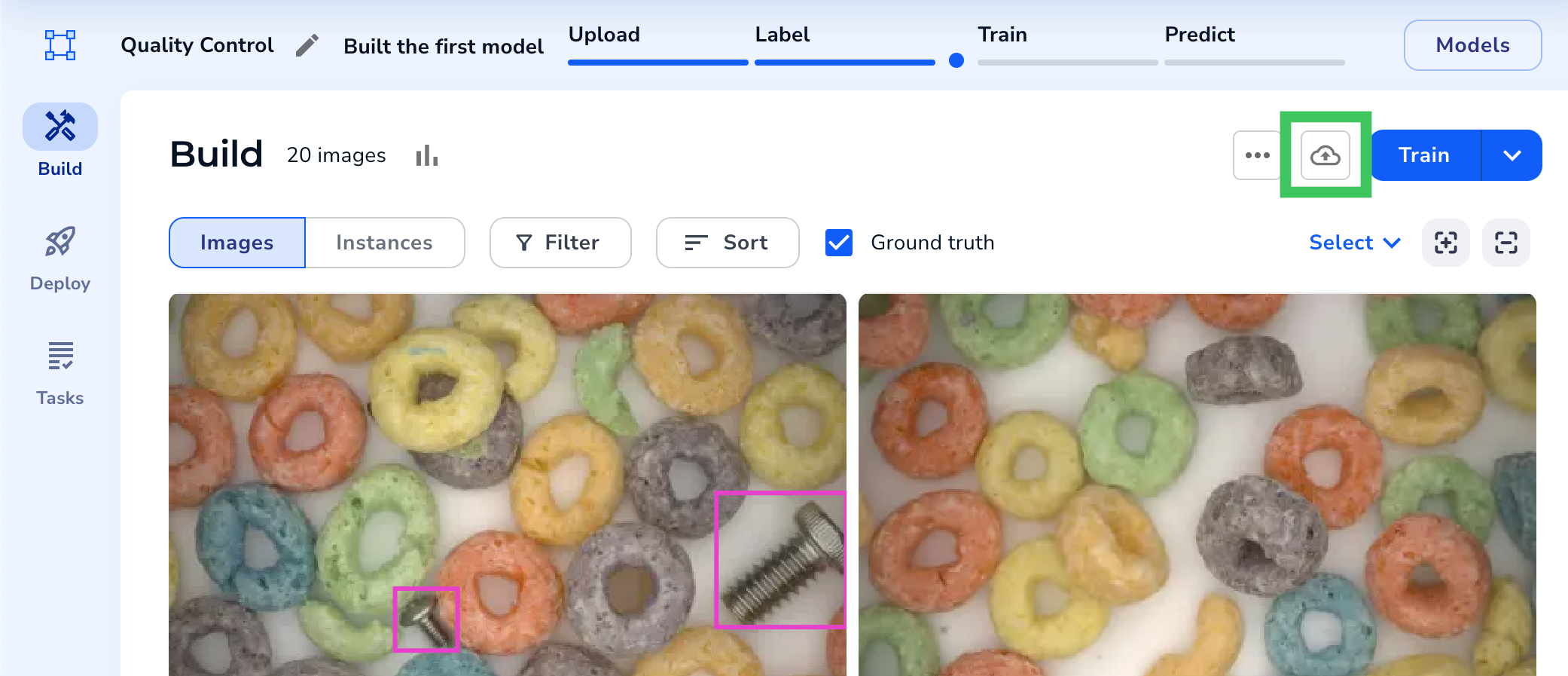 If a Project Already Has Images, Click the Upload Icon to Upload More
If a Project Already Has Images, Click the Upload Icon to Upload More - Drag and drop files into the Upload pop-up window.
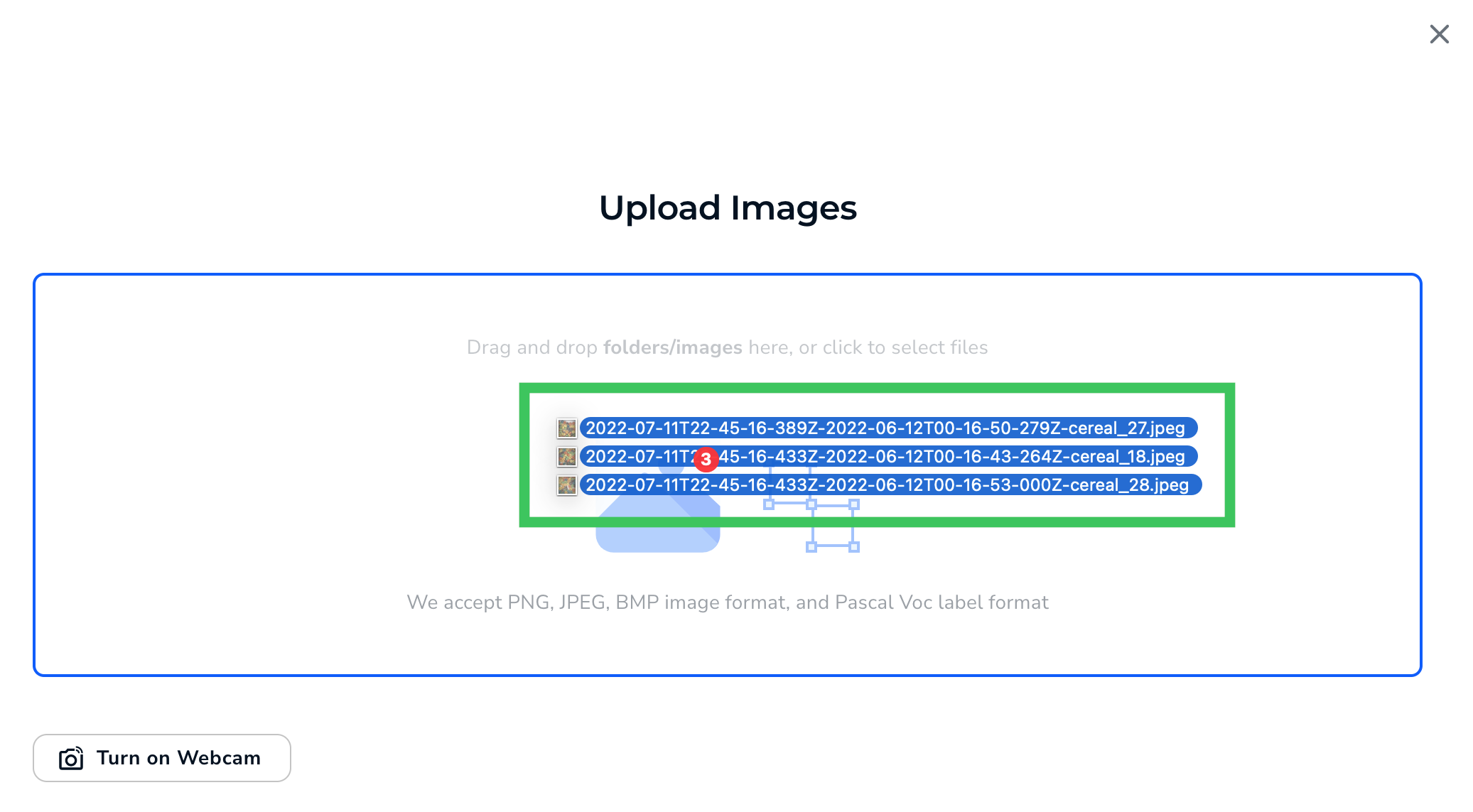 Drag and Drop Images
Drag and Drop Images - Click Upload.
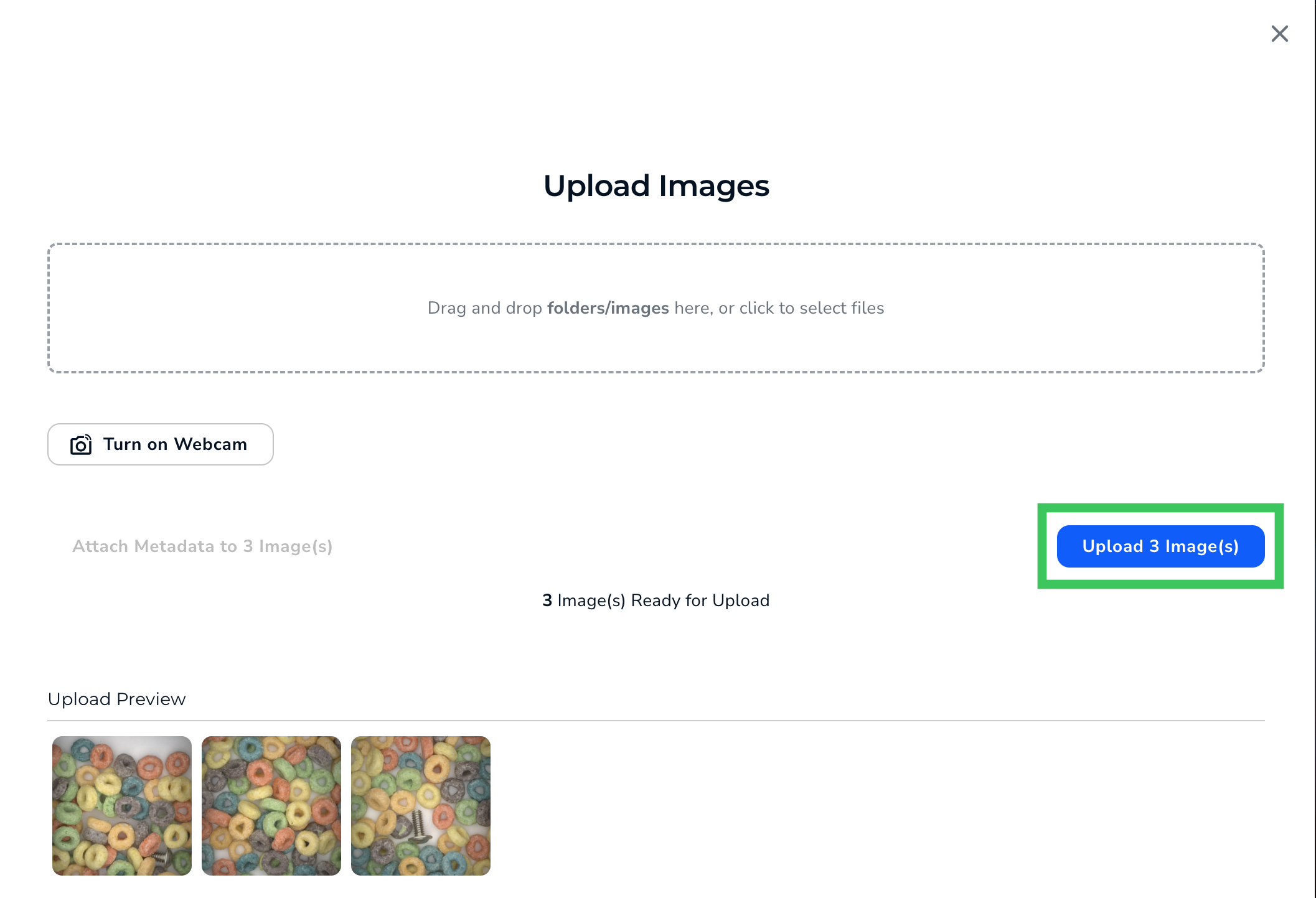 Upload Images
Upload Images - LandingLens uploads the images to your project.
Was this article helpful?


.gif)