- 05 Aug 2024
- 1 Minute to read
- Print
- DarkLight
- PDF
Upload Images to LandingLens without Running Inference
- Updated on 05 Aug 2024
- 1 Minute to read
- Print
- DarkLight
- PDF
This article applies to these versions of LandingLens:
| LandingLens | LandingLens on Snowflake |
| ✓ | ✓ |
You can use LandingEdge to upload images to a LandingLens project without running inference on those images. The images are uploaded to the Deploy page for the project in LandingLens. Images uploaded to the Deploy page can then be added to the project dataset.
This method is particularly helpful if you want to upload images directly from a camera into LandingLens. For example, if you have an industrial camera on a manufacturing line, you can set up an Inspection Point in LandingEdge to capture images from that camera. That way, you don’t need to first download images from the camera and then upload them into LandingLens.
To upload images using LandingEdge without running inference:
- Open LandingEdge.
- Open or create an Inspection Point.
- Set up the Image Source, Inspection Start, and Cloud Connection sections. (LandingEdge must be running online.)
- Leave the Model section blank.
- In the Image Saving section, select the Upload Results to LandingLens checkbox.
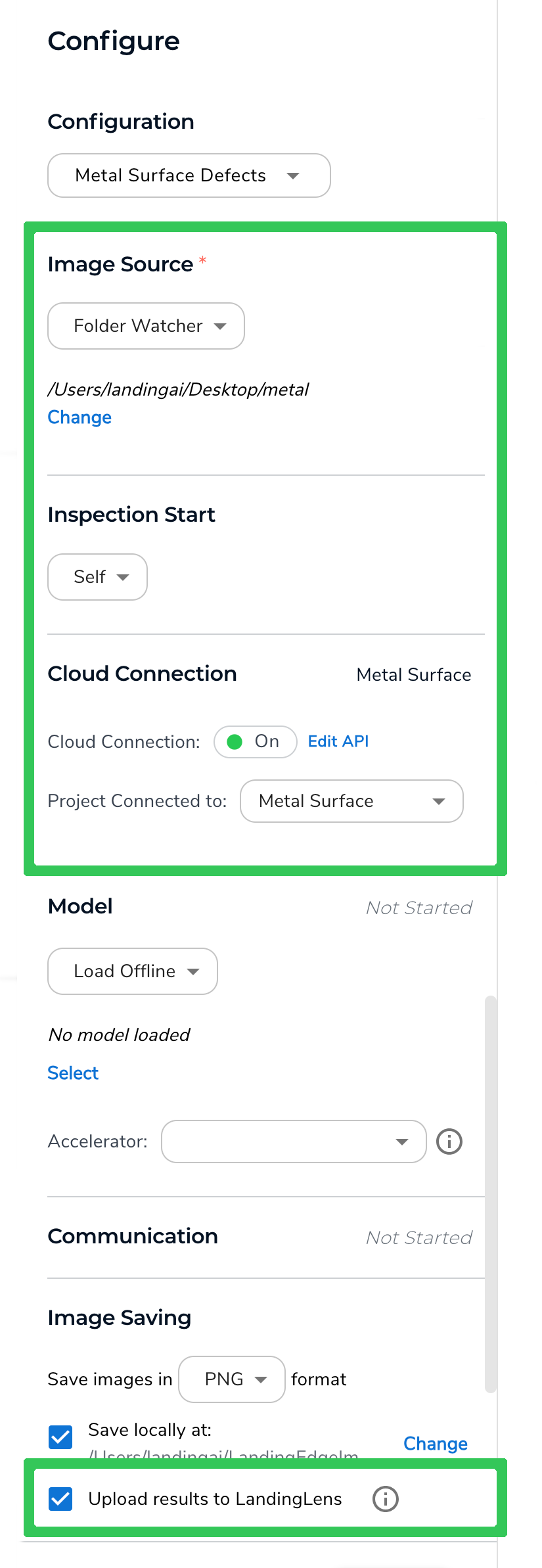 Set Up the Inspection Point for Upload Only
Set Up the Inspection Point for Upload Only - Click Save Configuration.
- When you're ready to upload images, click Run Now and upload the images using the method you selected in the Image Source section. For example, if you selected Folder Watcher, move the images you want to upload to the folder you selected.
- To see the images in LandingLens:
- Open the project in LandingLens.
- Click Deploy.
- In the Self-Hosted Deployment section, click the name of the Inspection Point that you created in LandingEdge.
- The images display.
.png) Images Uploaded from LandingEdge Display on the Deploy Page
Images Uploaded from LandingEdge Display on the Deploy Page


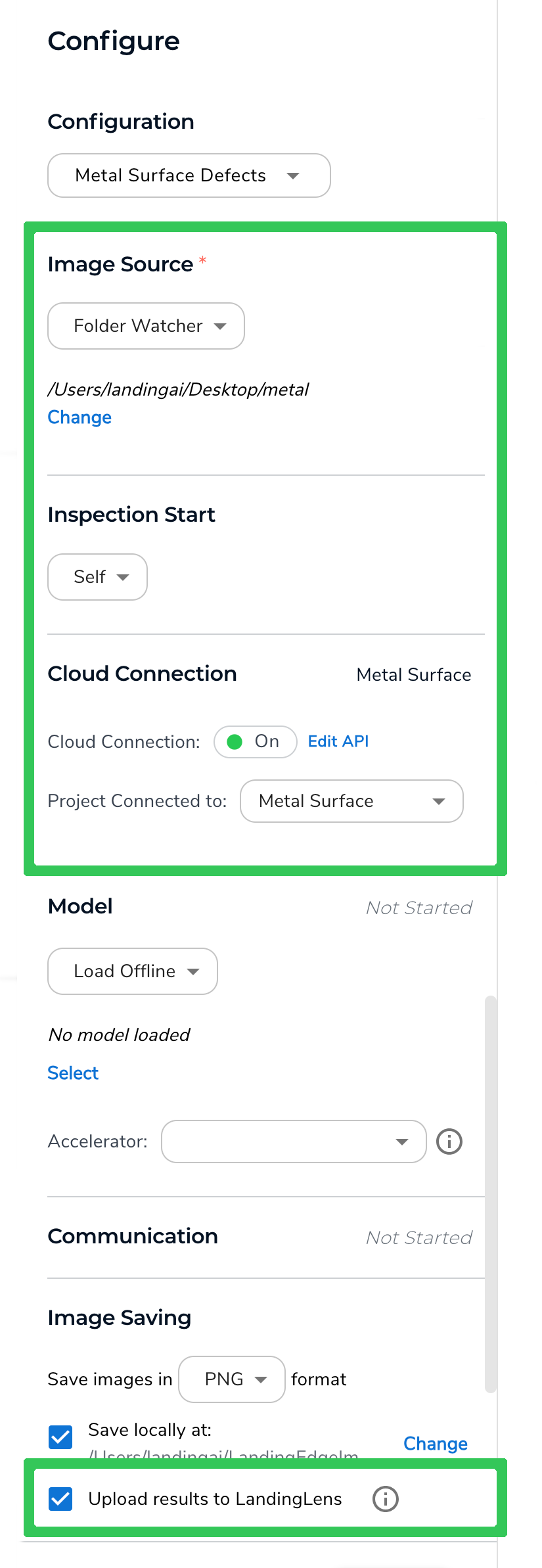
.png)