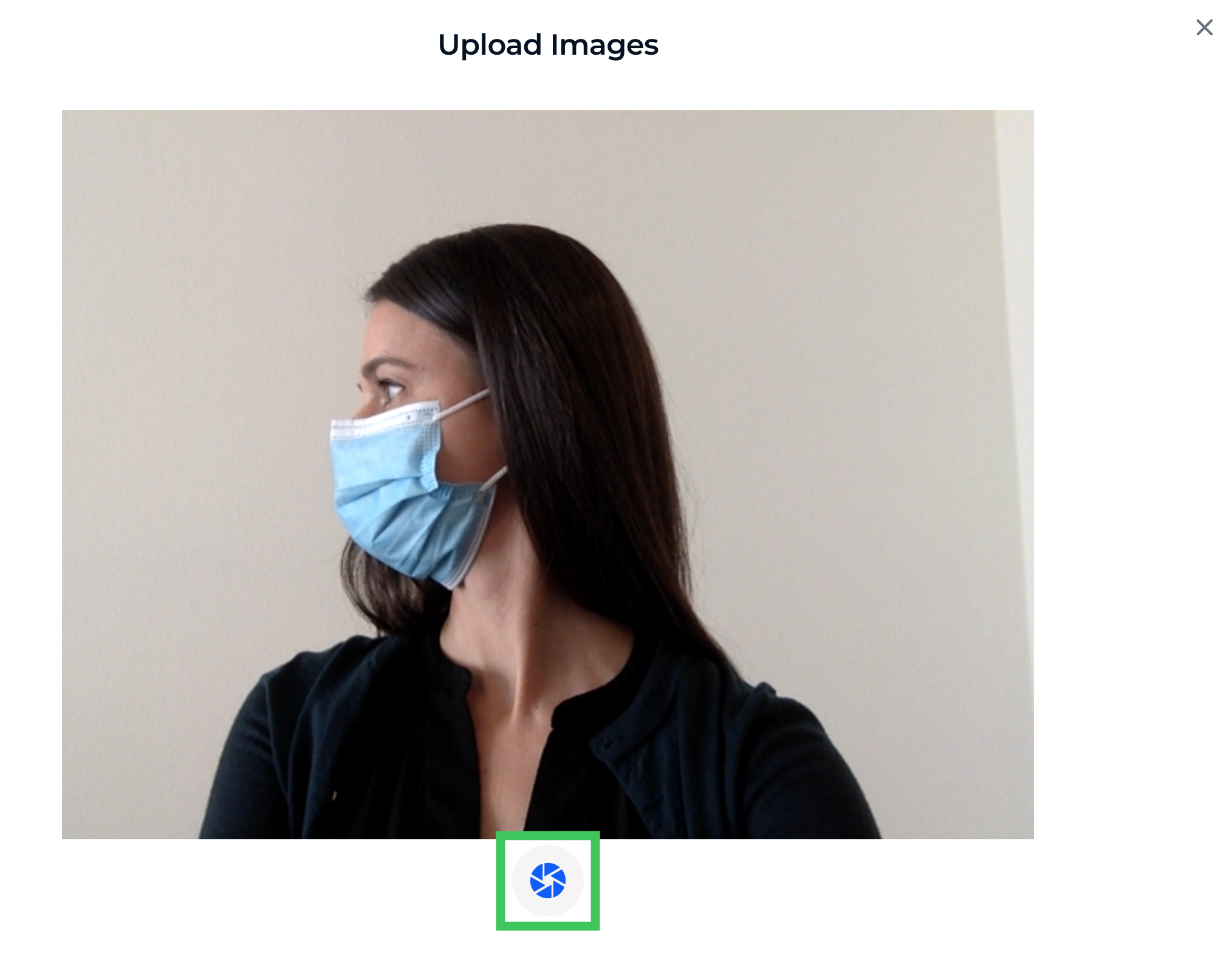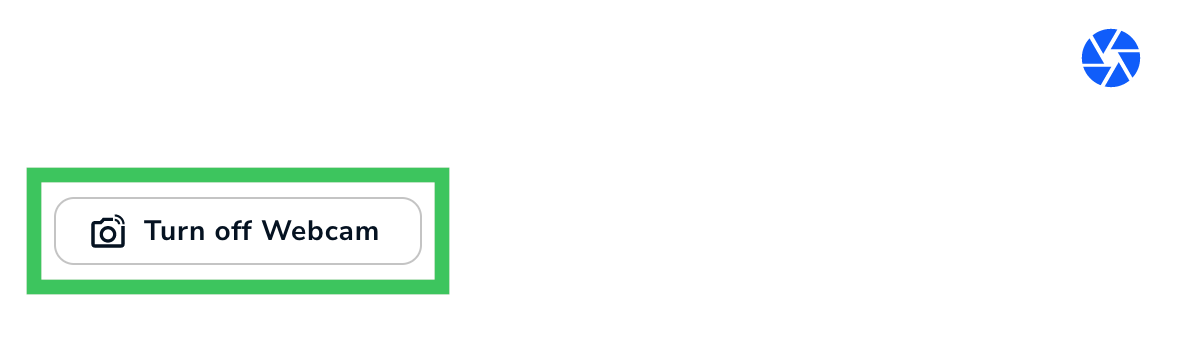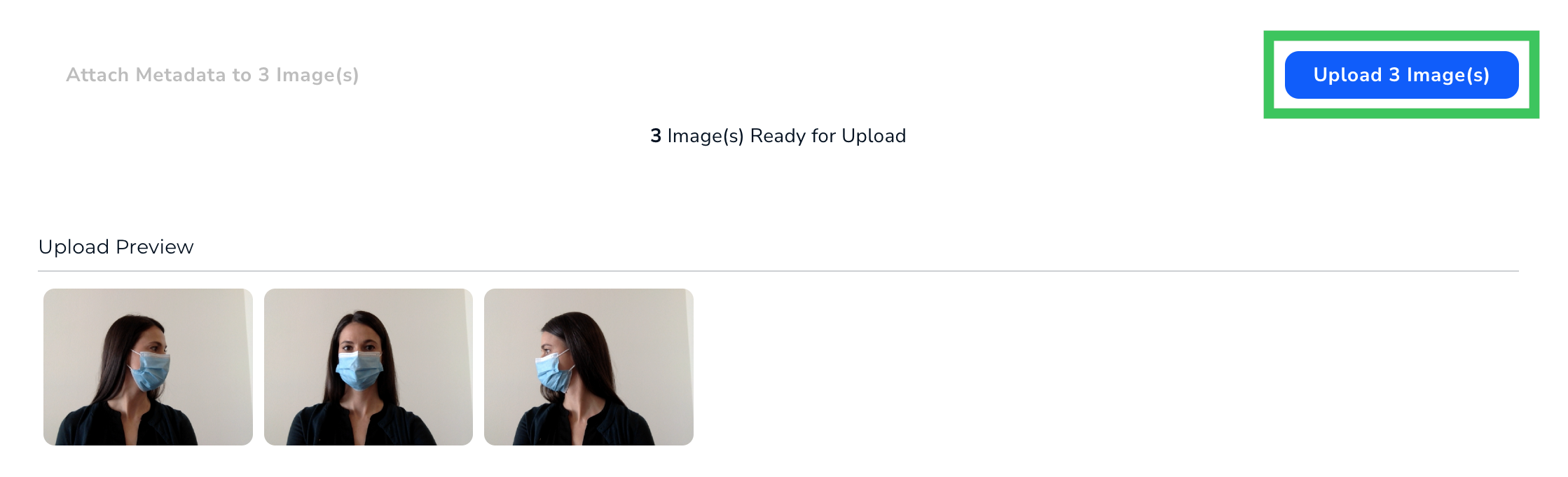Upload Images from a Webcam
- 09 Jan 2025
- 1 Minute to read
- Print
- DarkLight
- PDF
Upload Images from a Webcam
- Updated on 09 Jan 2025
- 1 Minute to read
- Print
- DarkLight
- PDF
Article summary
Did you find this summary helpful?
Thank you for your feedback!
This article applies to these versions of LandingLens:
| LandingLens | LandingLens on Snowflake |
| ✓ | ✖ |
You can take photos with your webcam and upload them to a project in LandingLens. To upload photos from your webcam:
- Open the project you want to upload images to.
- Open the Upload pop-up window:
- If you haven't uploaded any images to the project yet, click Use WebCam.
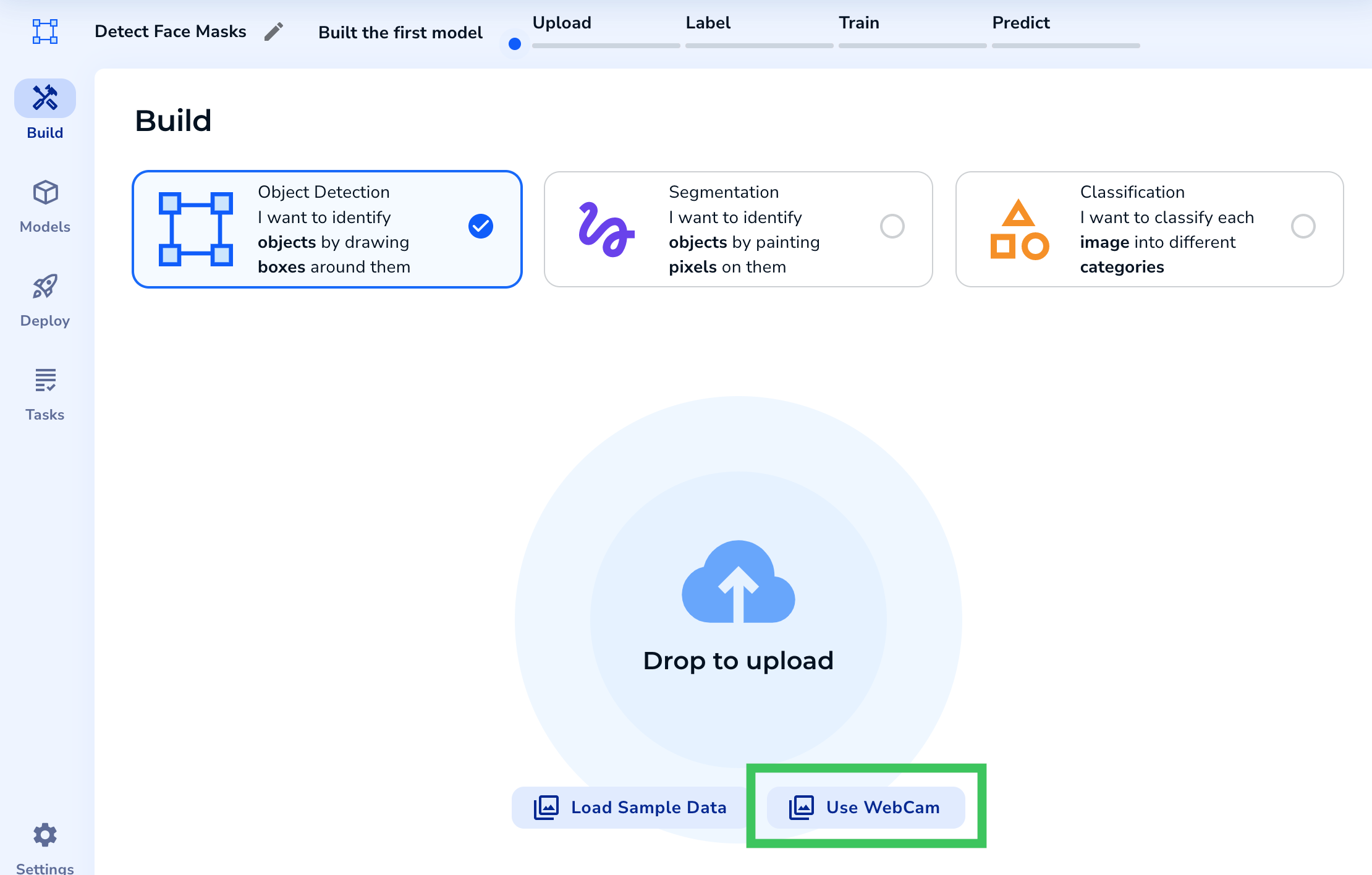 Use WebCam
Use WebCam - If you've already uploaded images, click the Upload icon and select Turn on Webcam.
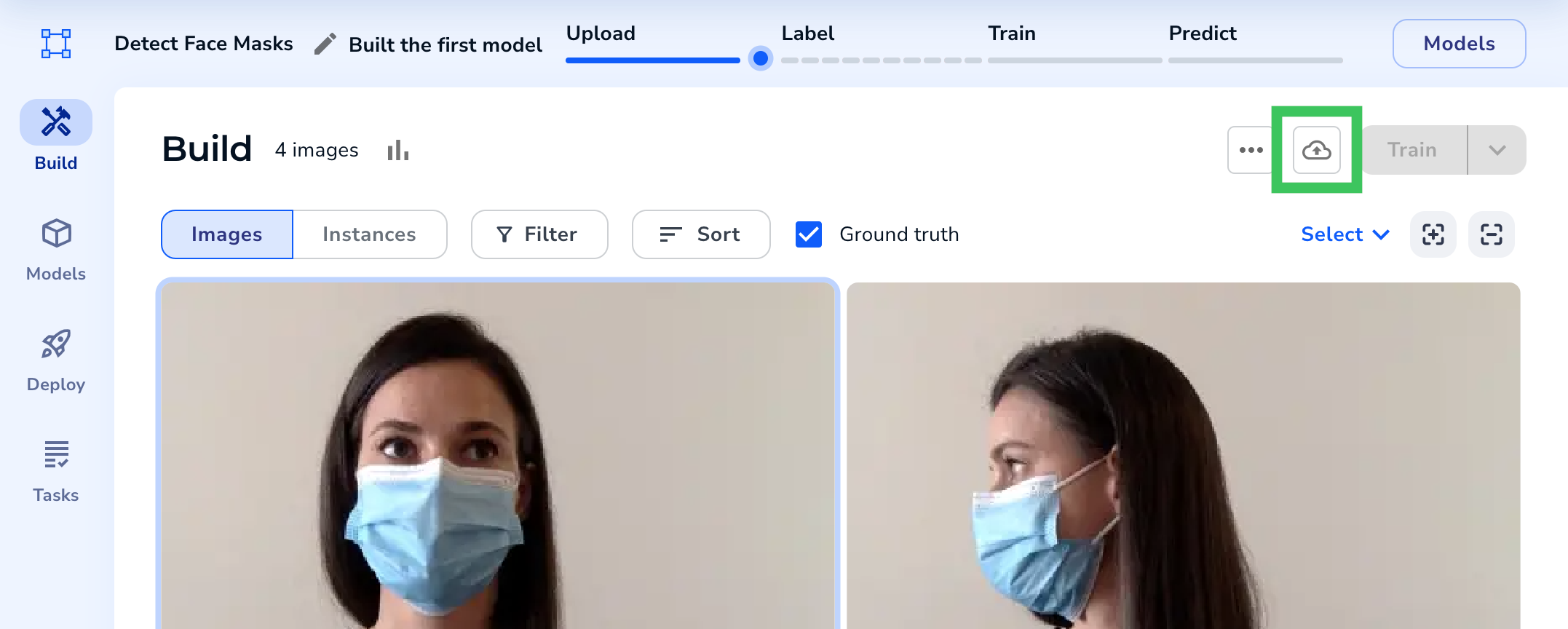 Click the Upload Icon
Click the Upload Icon
- If you haven't uploaded any images to the project yet, click Use WebCam.
- The first time you upload images from a webcam, your might be prompted to grant LandingLens access to your webcam.
.png) Allow Access to Your Webcam
Allow Access to Your Webcam - Click the Capture button each time you want to take a photo with your webcam.
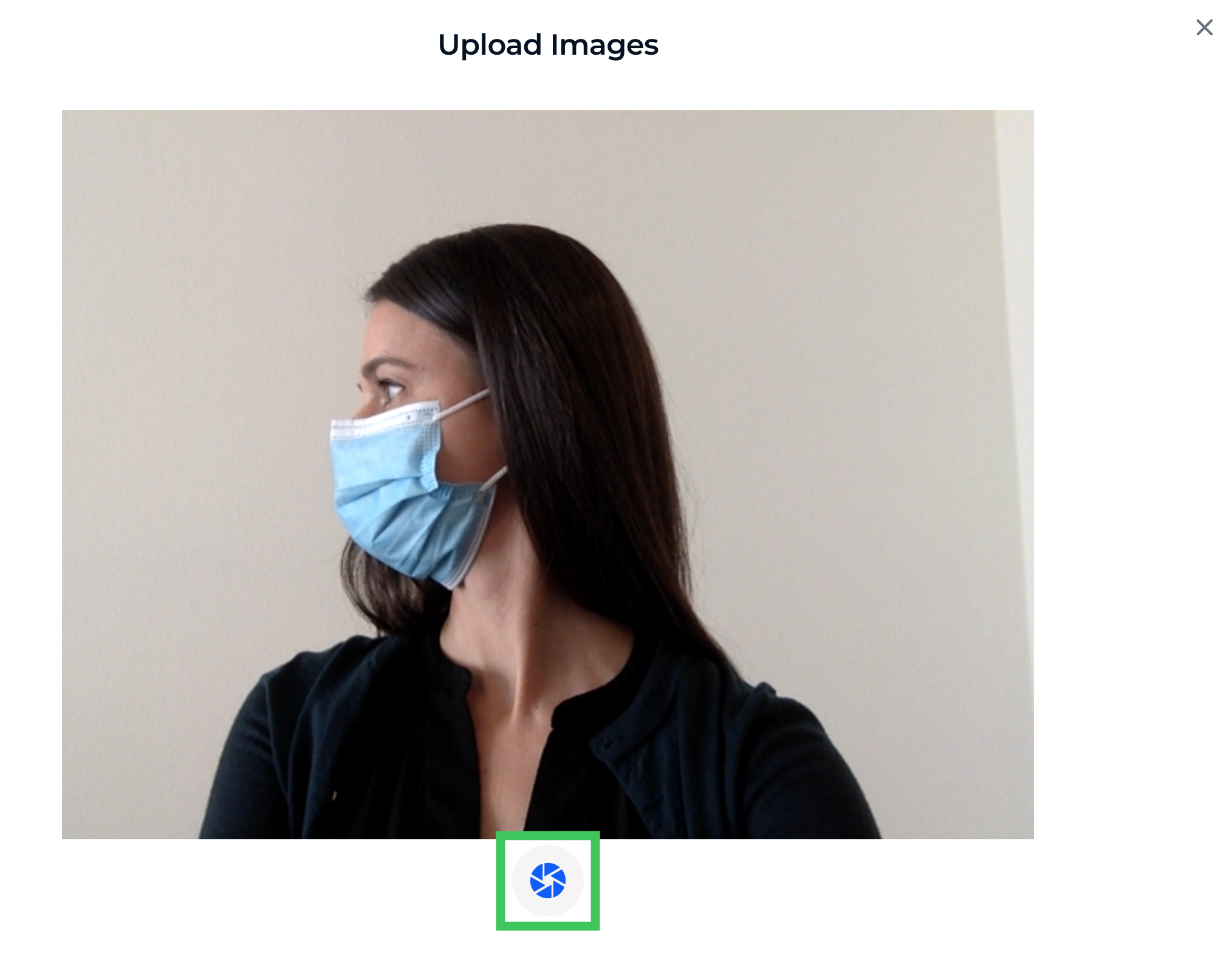 Take a Photo
Take a Photo - (Optional) If you also want to upload images from your computer, click Turn off Webcam. You can then drag and drop images into the project, or select images from a directory.
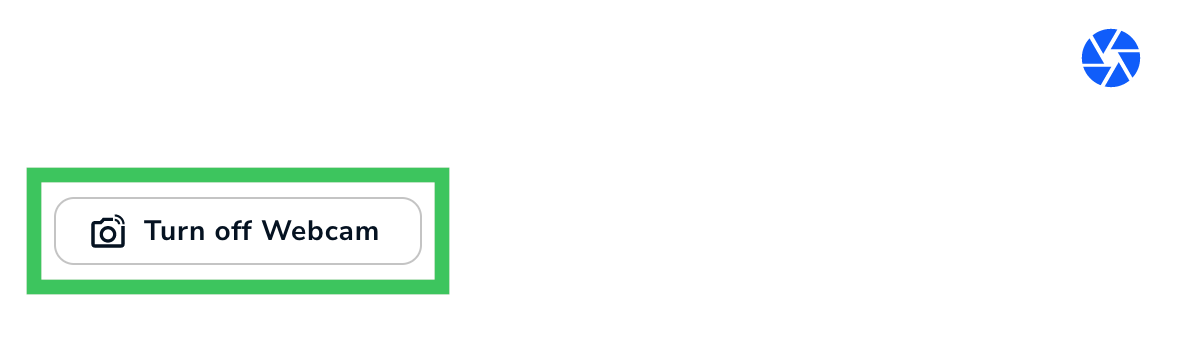 Turn Off Webcam
Turn Off Webcam - A preview of your images displays. To confirm your upload, click the Upload button.
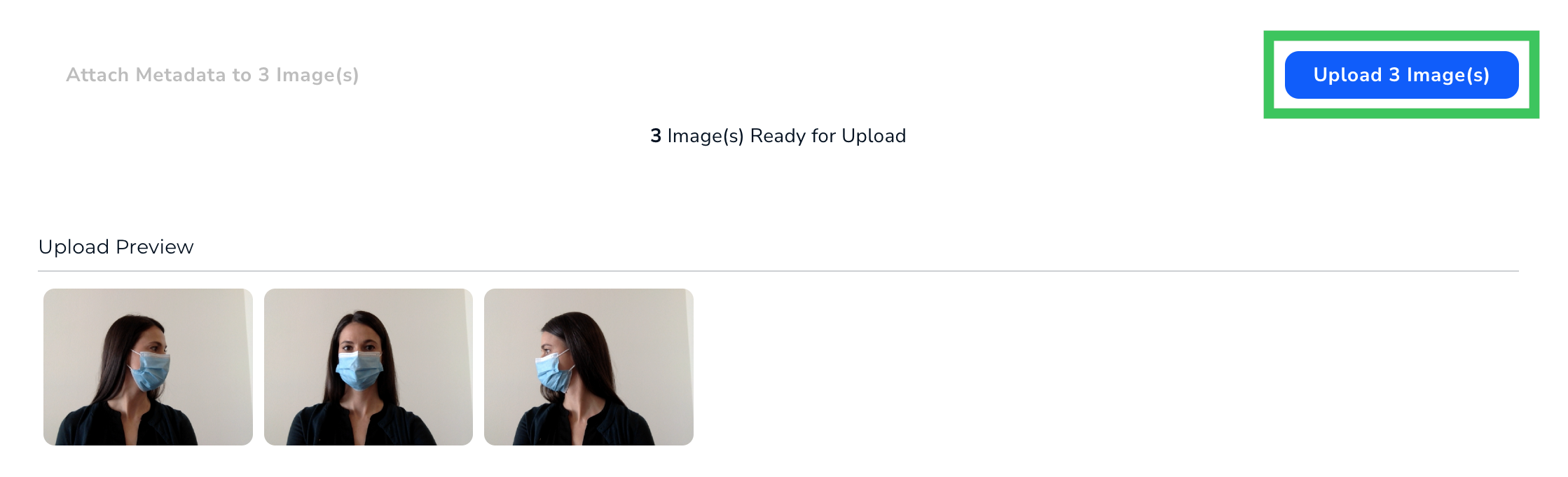 Upload Images
Upload Images
Was this article helpful?


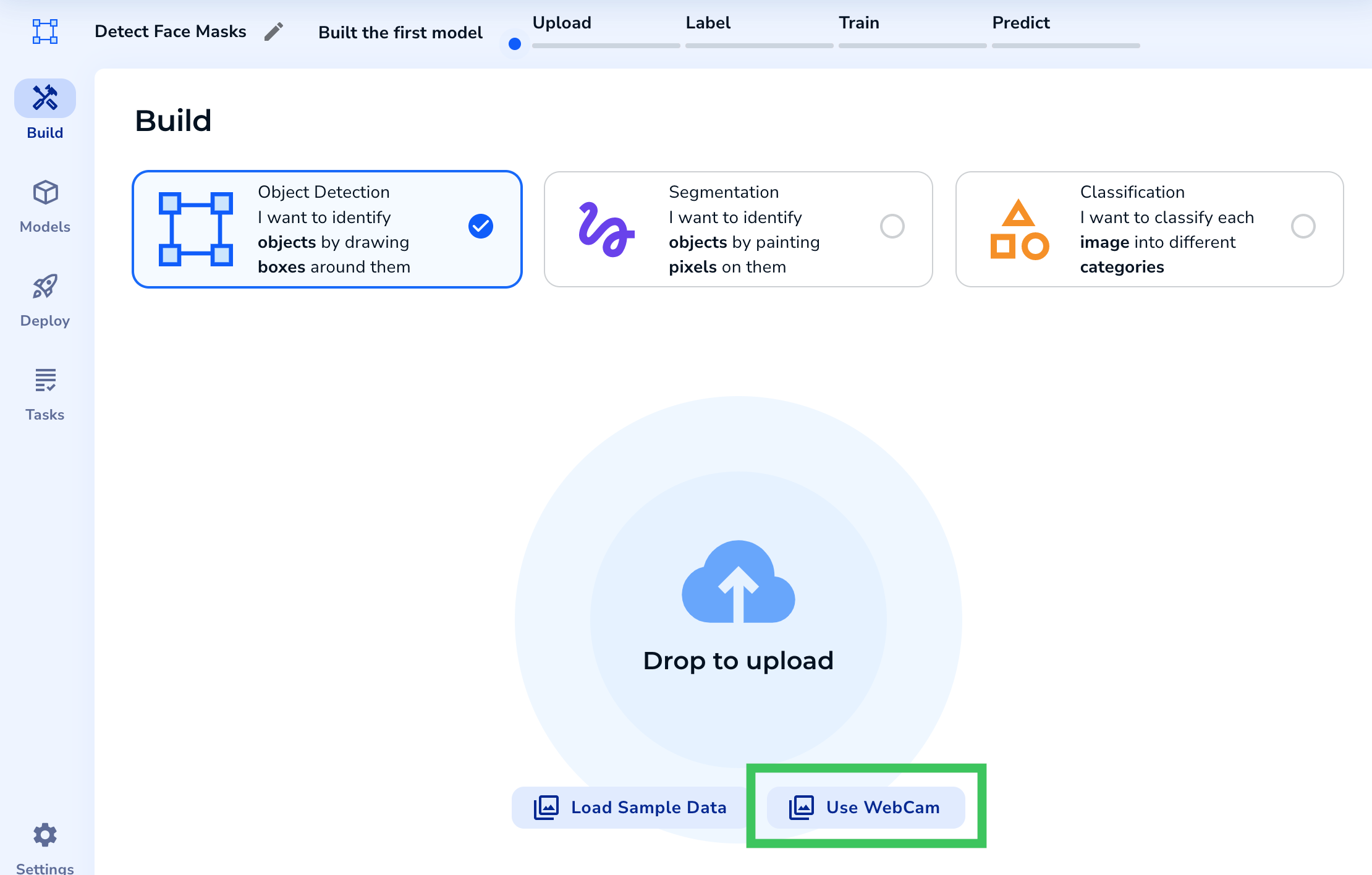
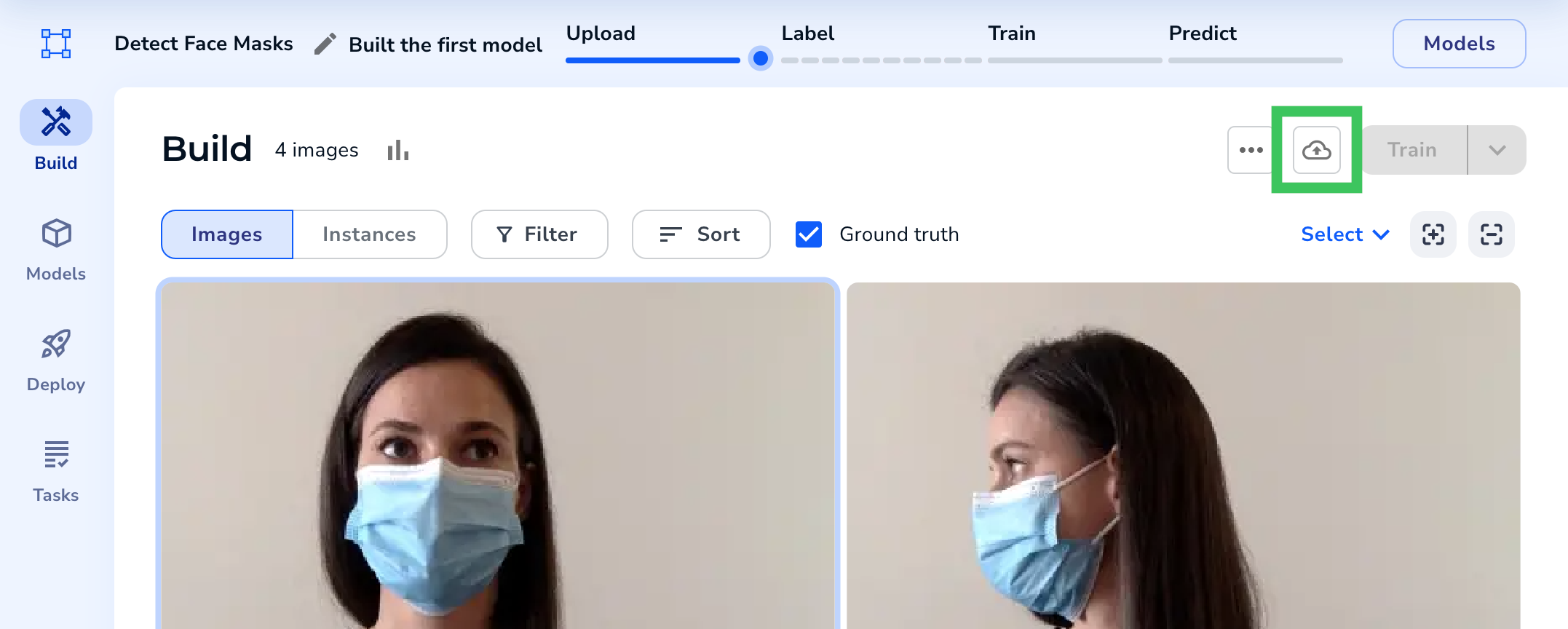
.png)