- 24 Oct 2023
- 3 Minutes to read
- Print
- DarkLight
- PDF
Activate Your Deployment License
- Updated on 24 Oct 2023
- 3 Minutes to read
- Print
- DarkLight
- PDF
The LandingEdge Deployment License enables you to perform specific actions in LandingEdge. If you have an Enterprise license and it expires, LandingEdge can still run inference through Inspection Points that you've already created.
The following table shows what actions require a Deployment License.
| Free Trial | Enterprise | |||
|---|---|---|---|---|
| Active | Expired | Active | Expired | |
| Capture images* | ✓ | ✓ | ✓ | ✓ |
| Run inference | ✓ | ✖ | ✓ | ✓ |
| Upload results to LandingLens | ✓ | ✖ | ✓ | ✖ |
| Load a new model | ✓ | ✖ | ✓ | ✖ |
*If you set up an Inspection Point and the image source is triggered (such as adding an image to folder that LandingEdge watches), the image displays in LandingEdge. If you enabled the Save Locally setting, the image will also be saved to the selected folder.
Activation Options
- If you just installed LandingEdge and are an Enterprise user, go to Activate a Deployment License for the First Time.
- If you just installed LandingEdge and want to use a free trial (in other words, you are not an Enterprise user), go to Get a Deployment License for a Free Trial.
- If you already have a Deployment License and it's about to expire or has expired, go to Update Your License.
Activate a Deployment License for the First Time
After you install LandingEdge, obtain and enter your Deployment license. The Deployment License allows you to run inference and load models to your Inspection Points.
Here is the overview of the process for obtaining and entering your Deployment License:
- Get your License Key from LandingEdge. This is different from the Deployment License, and allows Landing AI to generate a Deployment License for you.
- Give your License Key to your Landing AI representative.
- Your Landing AI representative gives you a Deployment License.
- Import your Deployment License into LandingEdge.
Get Your License Key
- Open LandingEdge.
- Click the Settings (gear) icon in the top right corner of the LandingEdge homepage.
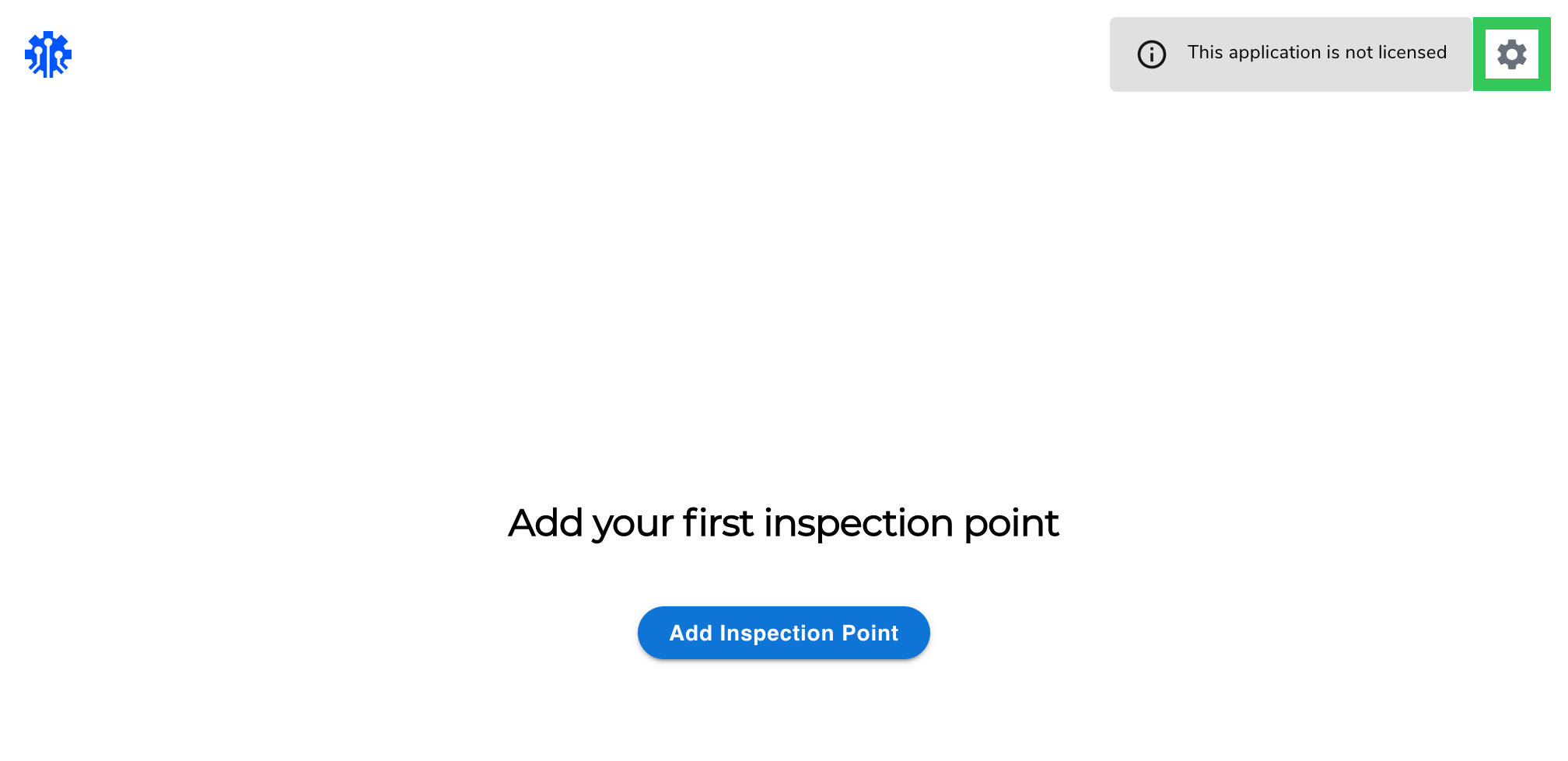 Click the Settings Icon
Click the Settings Icon - Click Update License.
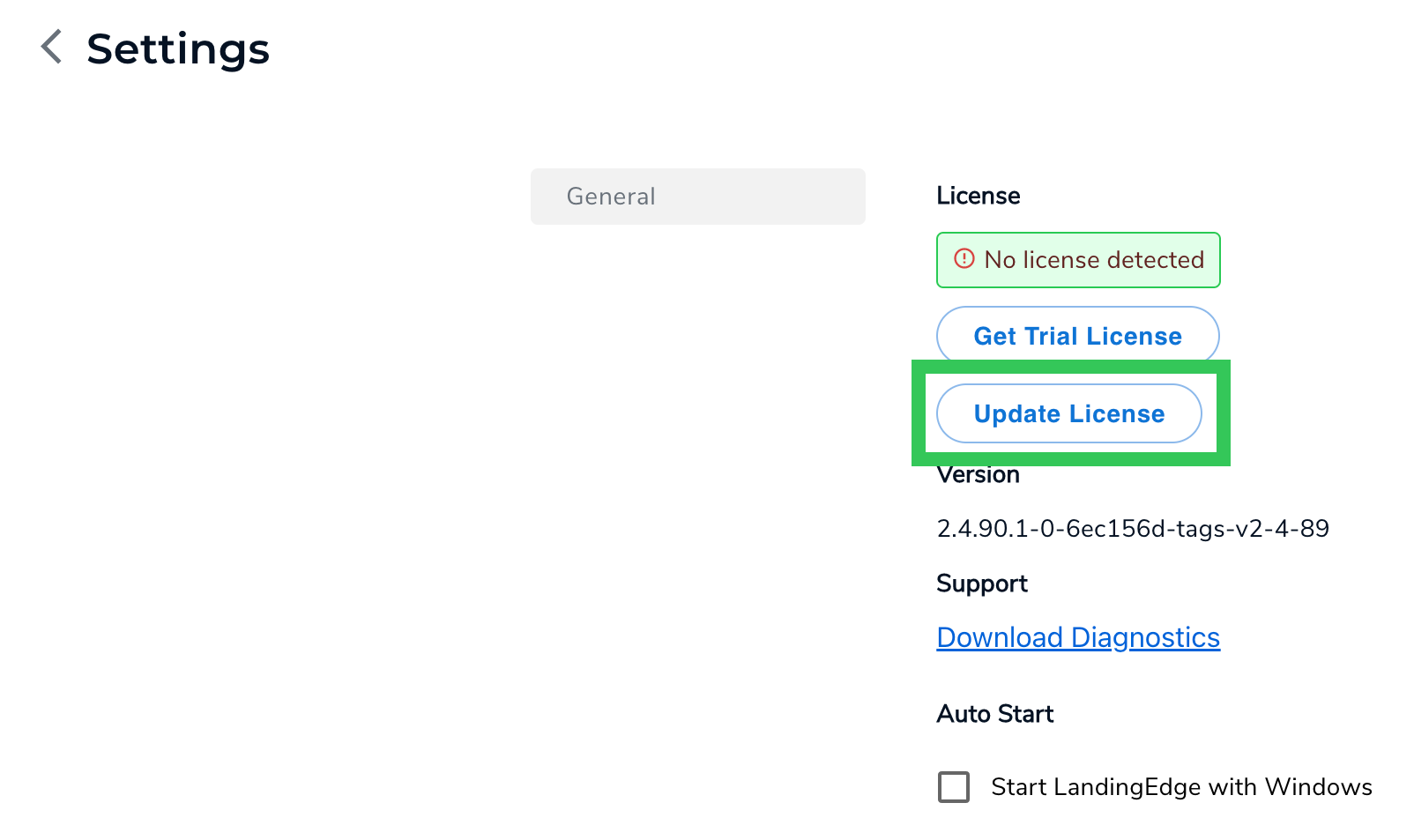 Update License
Update License - A pop-up window displays your License Key. Copy your License Key and provide this to your Landing AI representative.
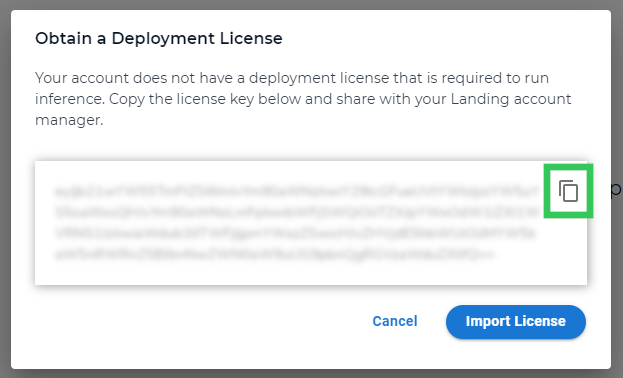 Copy Your License Key
Copy Your License Key
Get your Deployment License
Give your License Key to your Landing AI representative. They will use it to generate a Deployment License for you. After your Landing AI representative gives you the Deployment License, import it into LandingEdge.
Import Your Deployment License into LandingEdge
- Open LandingEdge.
- Click the Settings (gear) icon in the top right corner of the LandingEdge homepage.
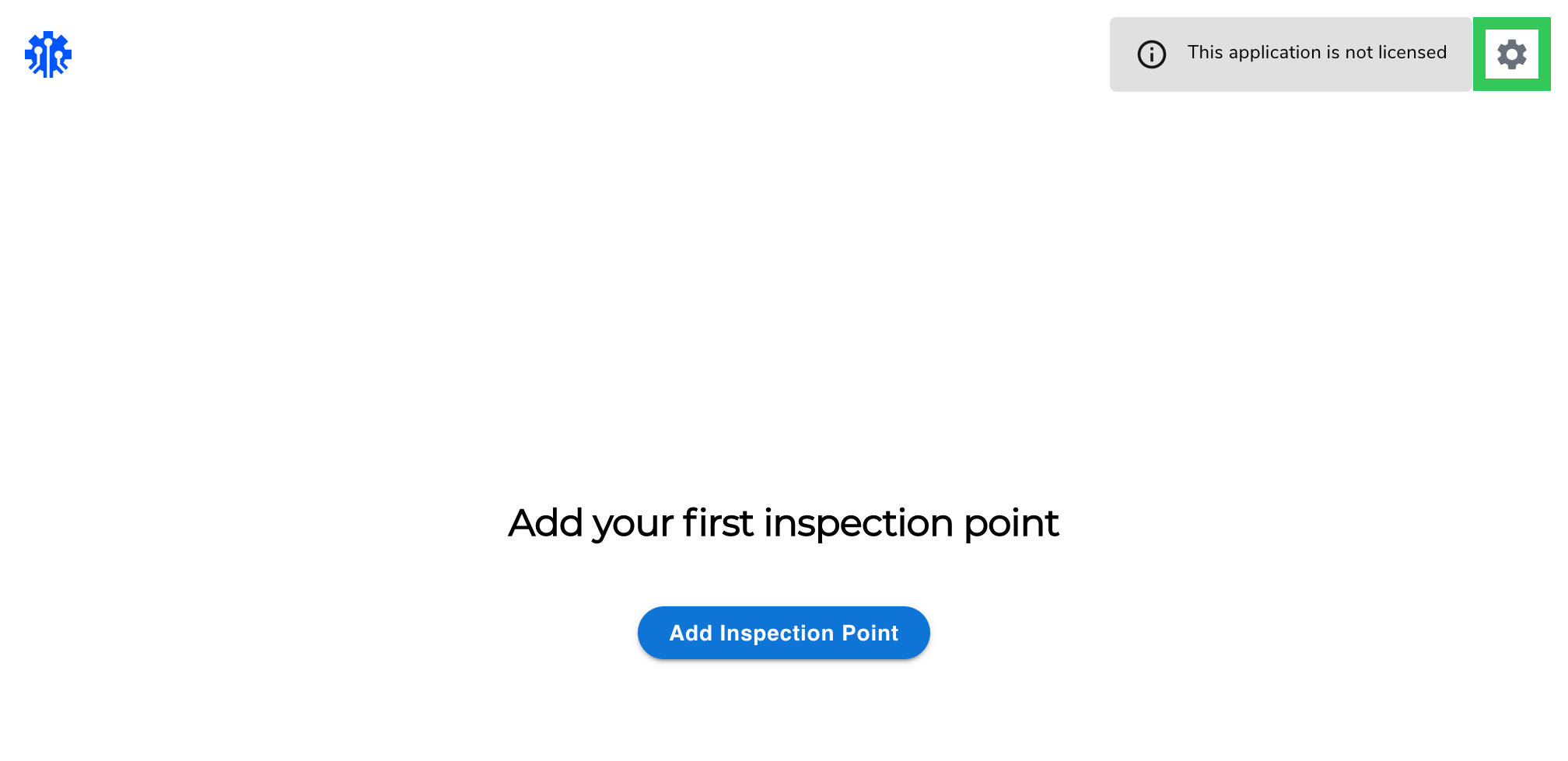 Click the Settings Icon
Click the Settings Icon - Click Update License.
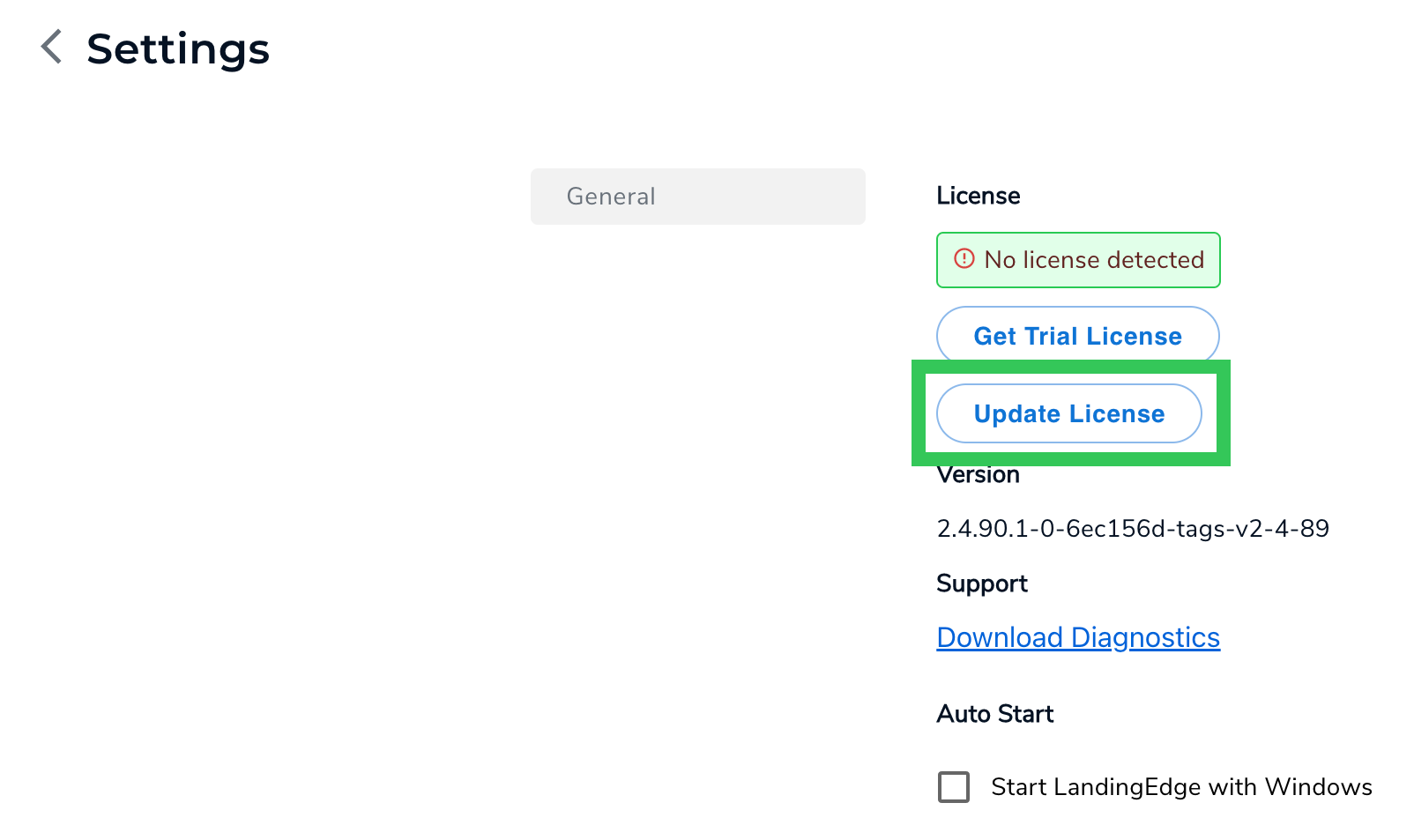 Update License
Update License - Click Import License.
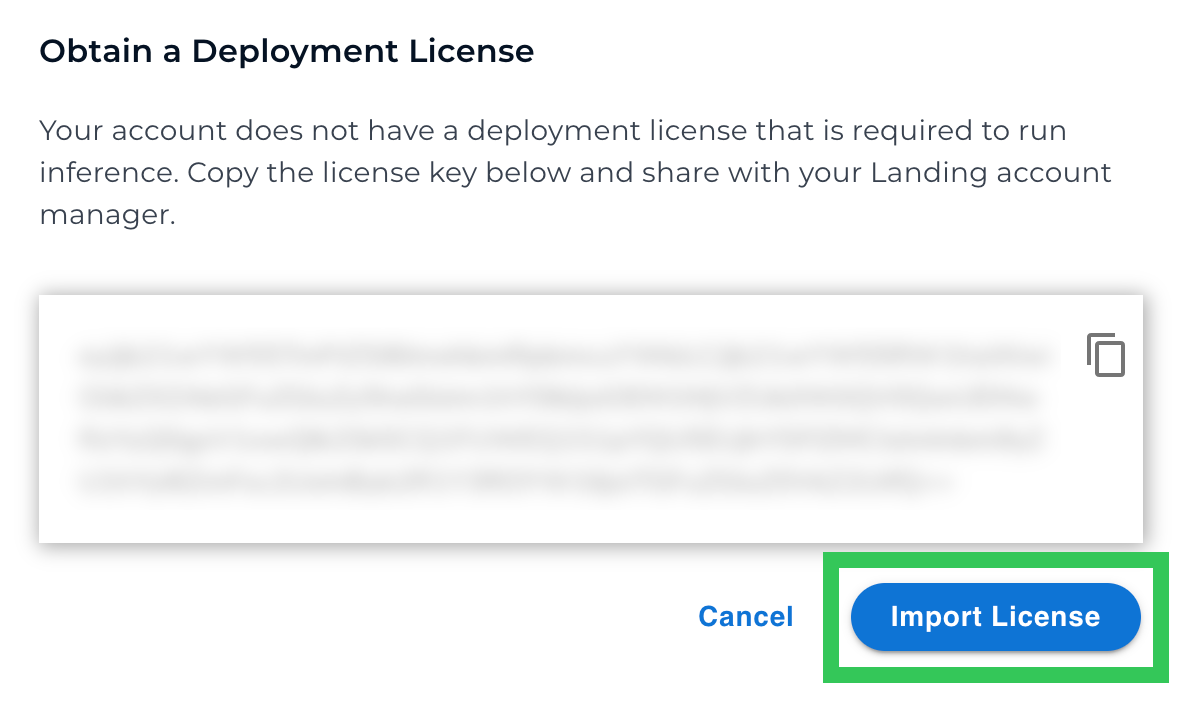 Import License
Import License - Select the file to import the Deployment License to LandingEdge.
- Click Activate License. Your Deployment License is now activated.
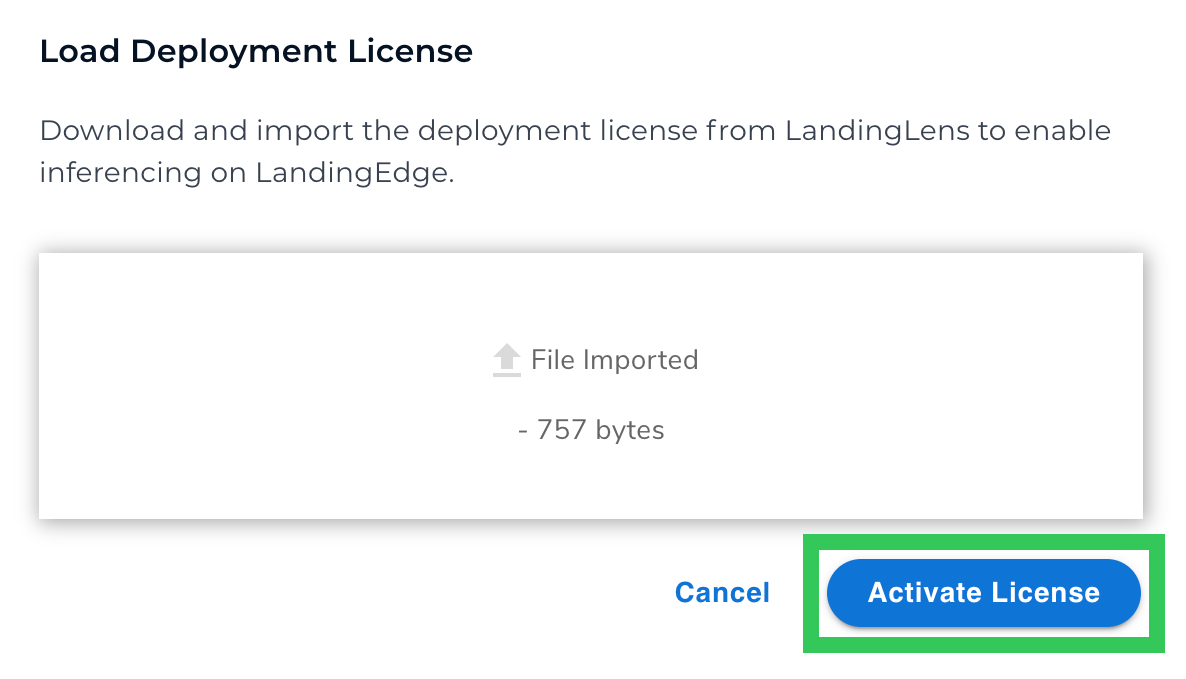 Import and Activate License
Import and Activate License
Get a Deployment License for a Free Trial
If you want to use a free trial of LandingEdge, follow the instructions below to get a free Deployment License.
- Open LandingEdge.
- Click the Settings (gear) icon in the top right corner of the LandingEdge homepage.
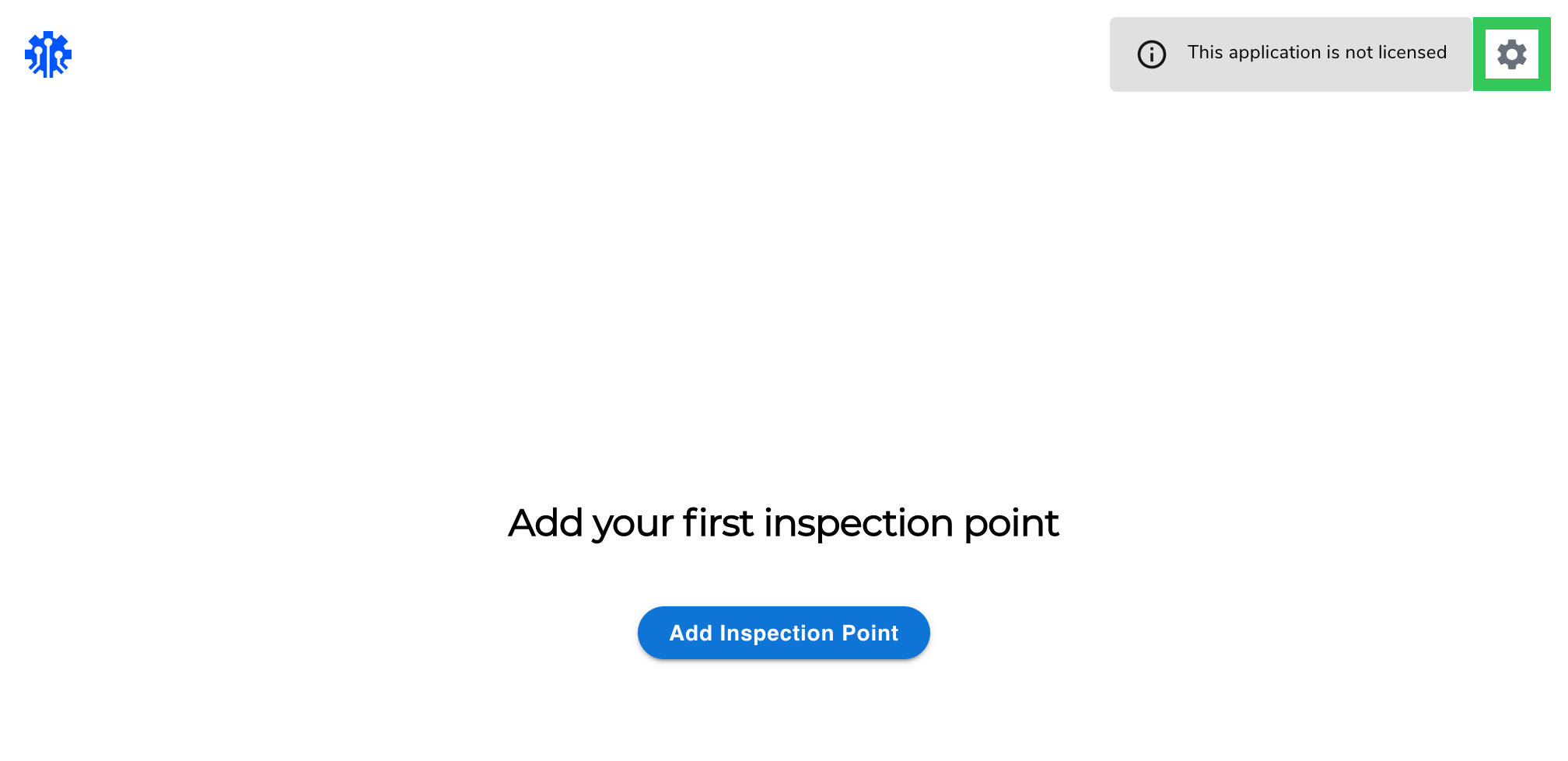 Click the Settings Icon
Click the Settings Icon - Click Get Trial License.
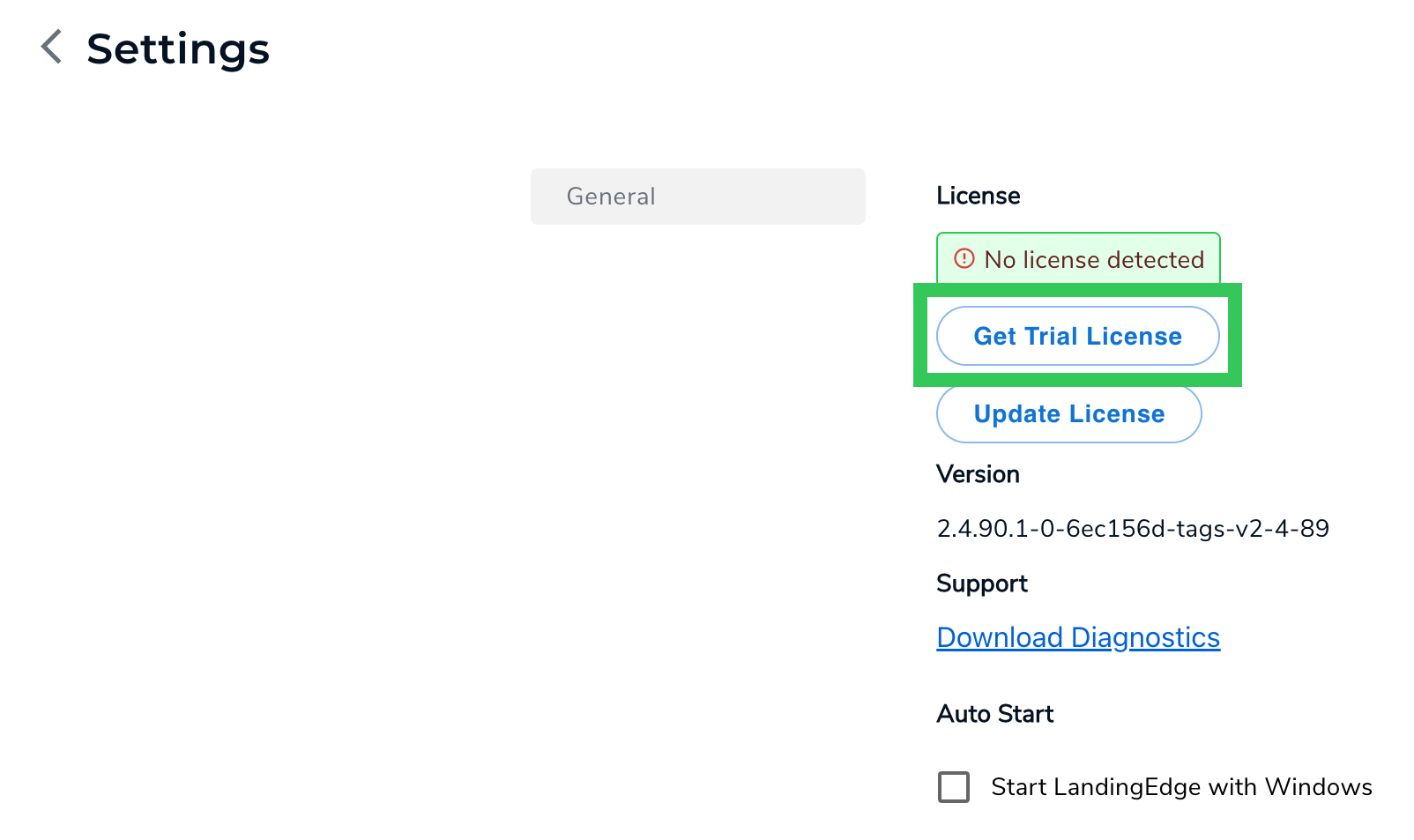 Get Trial License
Get Trial License - Log in to LandingLens.
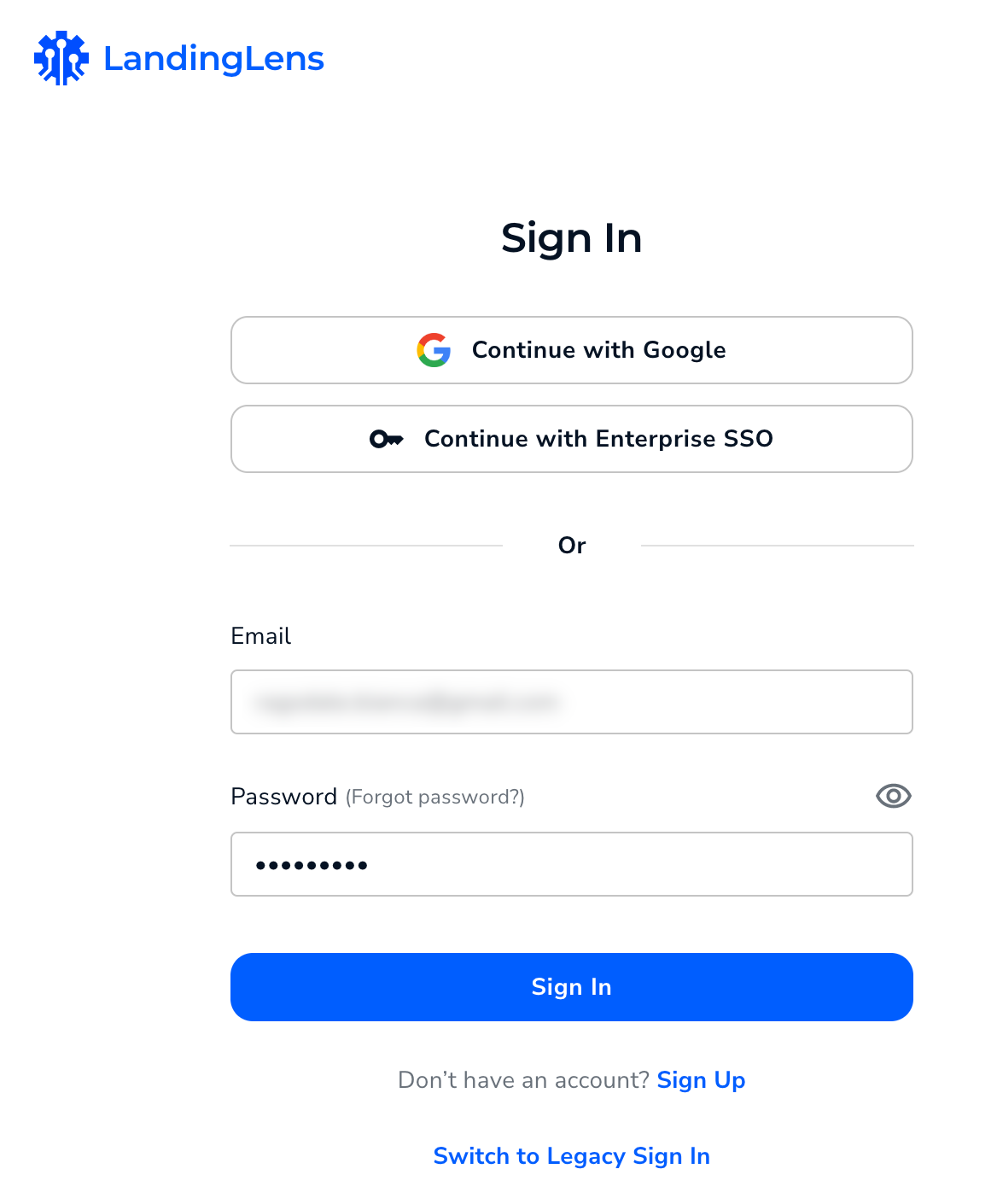 Log in to LandingLens
Log in to LandingLens - Select your Organization or create a new one.
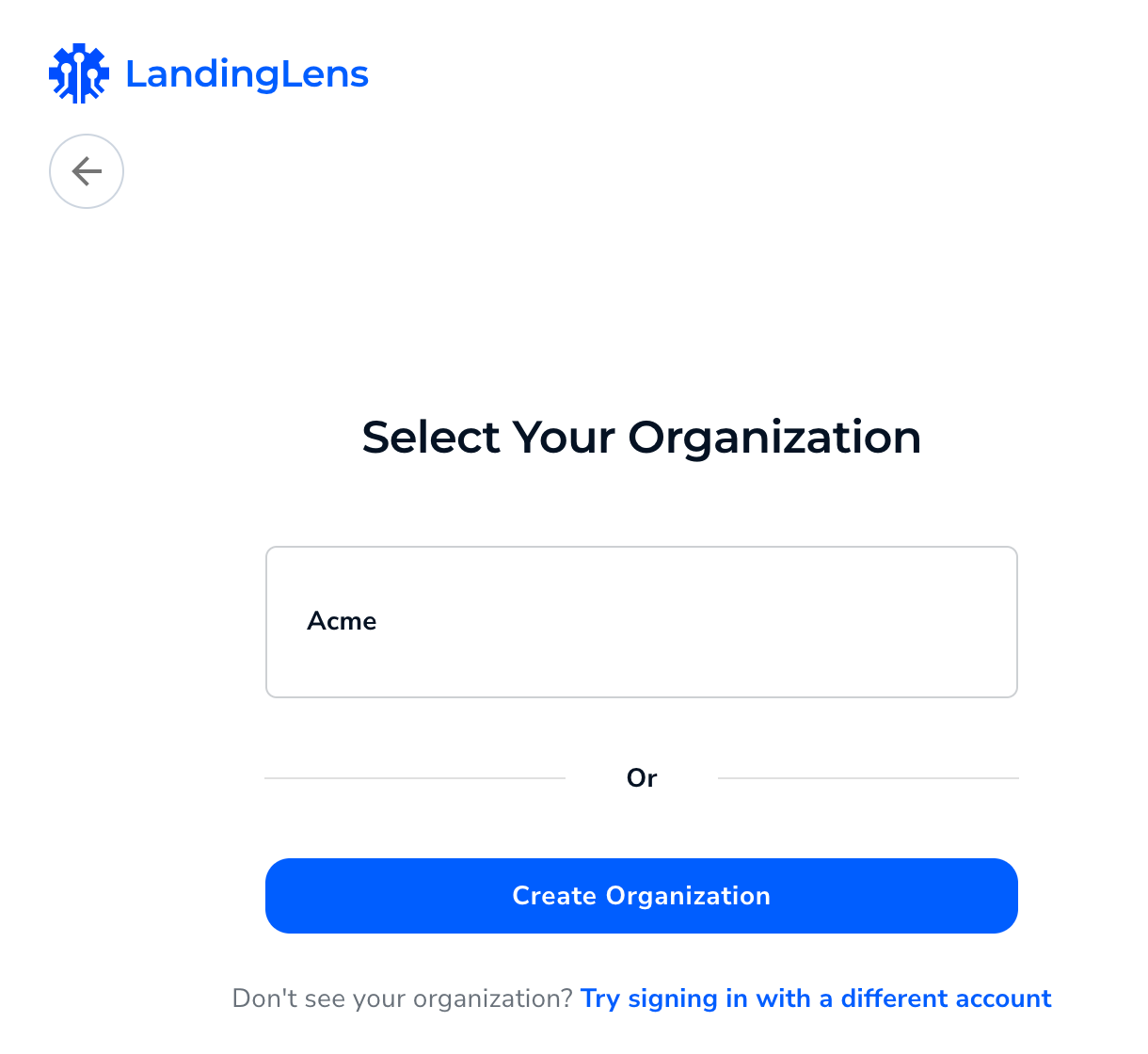 Select Your Organization
Select Your Organization - Your 14-day free trial license is automatically activated.
.png) Activated Free Trial License
Activated Free Trial License
Update Your License
If you have a license that is about to expire, or has already expired, you can import your new license into LandingEdge. To do this:
- Open LandingEdge.
- Click the Settings (gear) icon in the top right corner of the LandingEdge homepage.
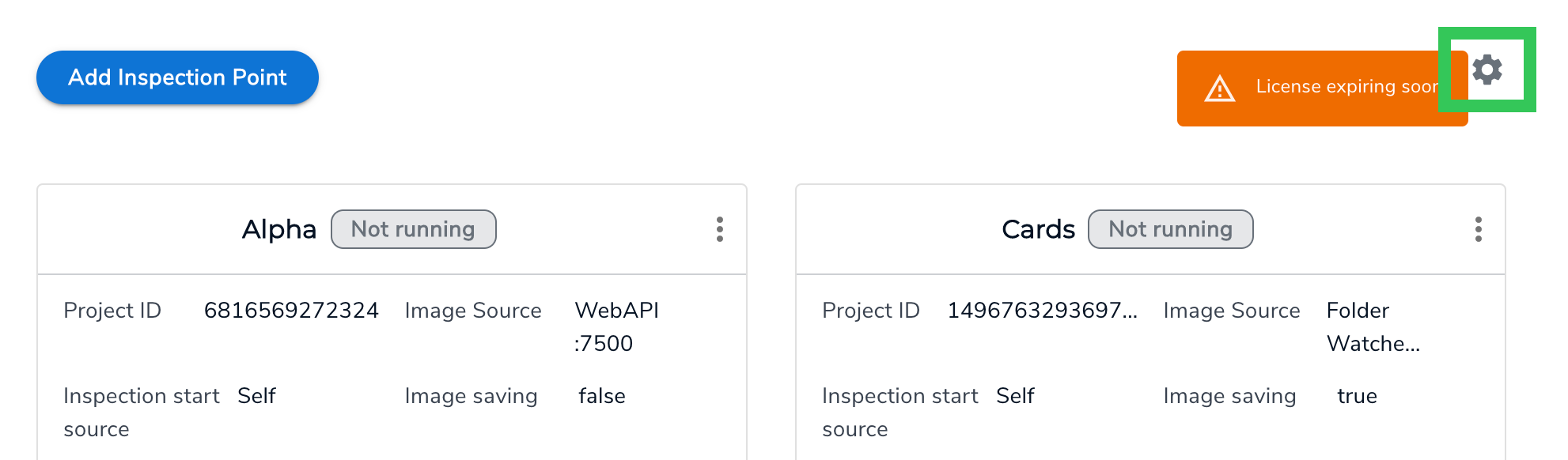 Update License
Update License - Click Update License.
.png) Update License
Update License - Click Import License.
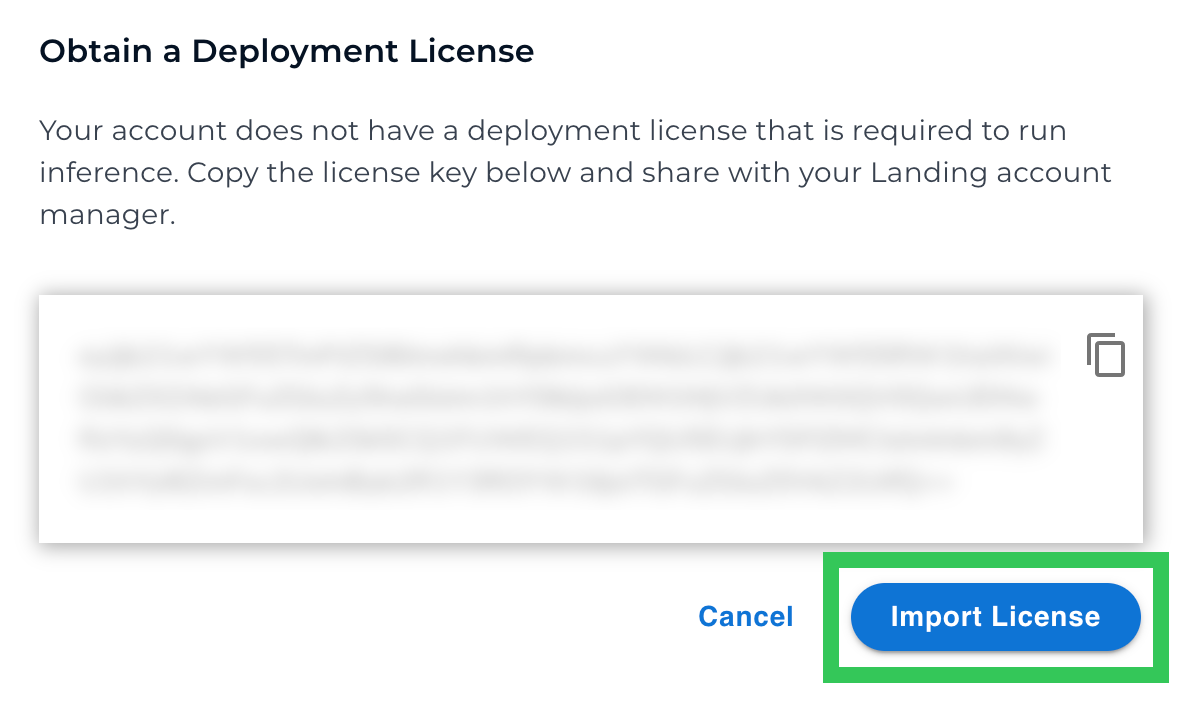 Import License
Import License - Select the file to import the Deployment License to LandingEdge.
- Click Activate License. Your Deployment License is now activated.
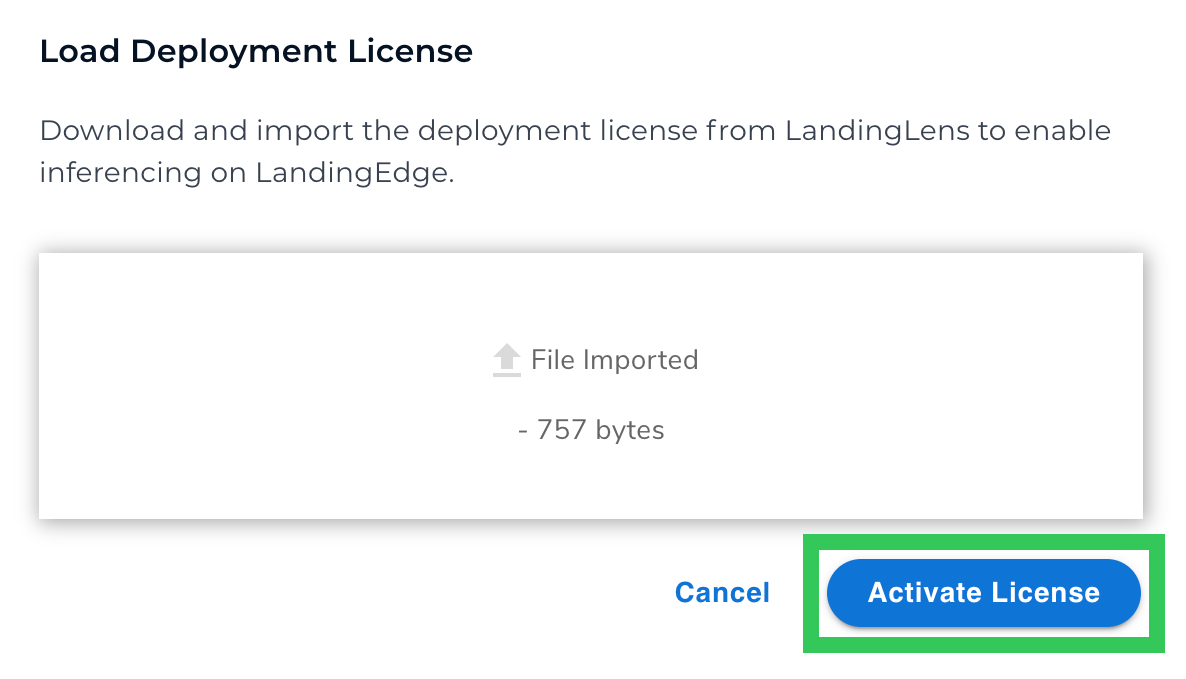 Import and Activate License
Import and Activate License
Deployment License Notifications
LandingEdge now notifies you when your LandingEdge license will expire within 120 days so that you can request a new license. LandingEdge also notifies you once your license has expired.
Once you have your updated license, click the notification to add your license to LandingEdge.
 License Expiration Notification
License Expiration Notification
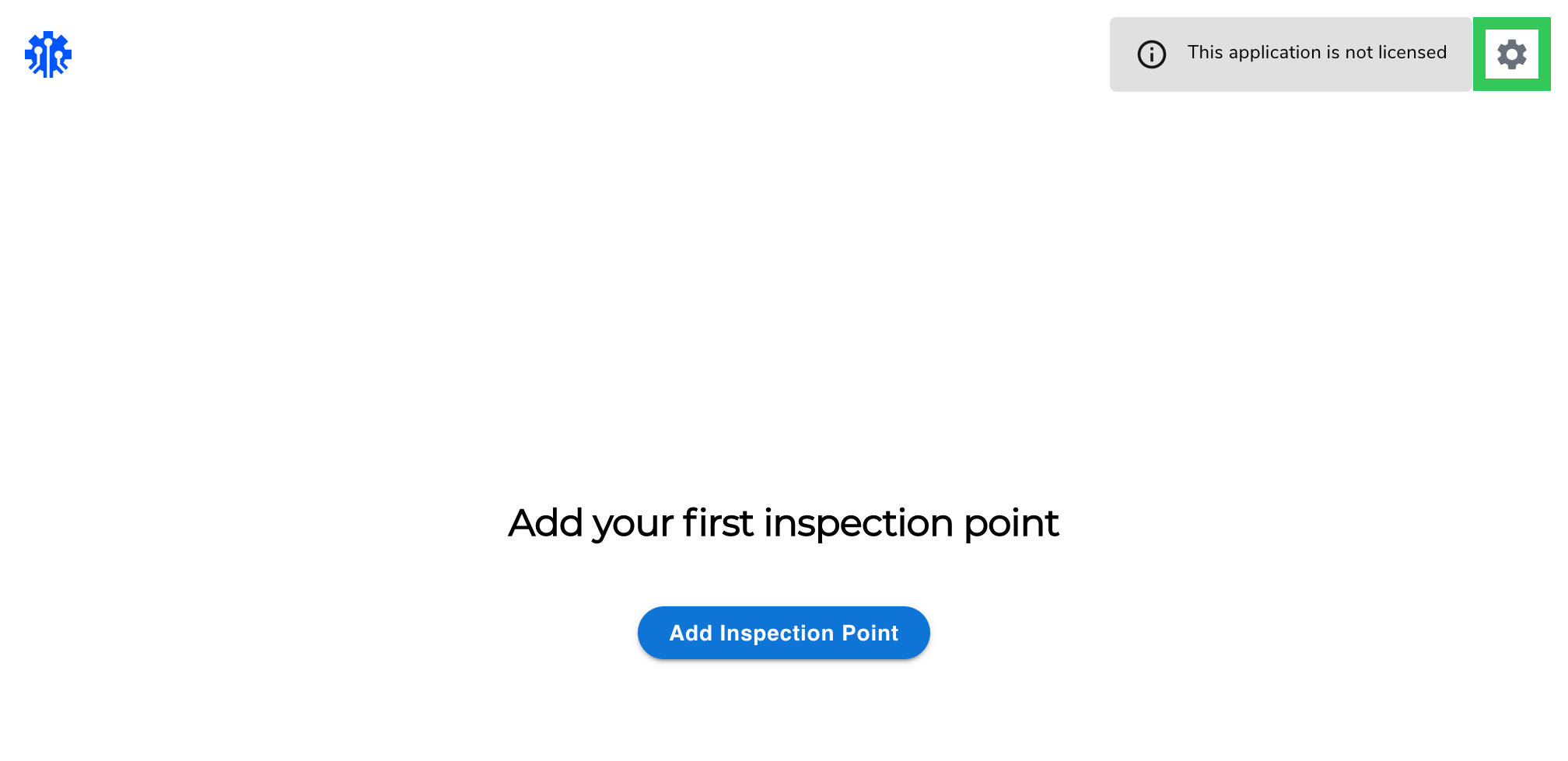
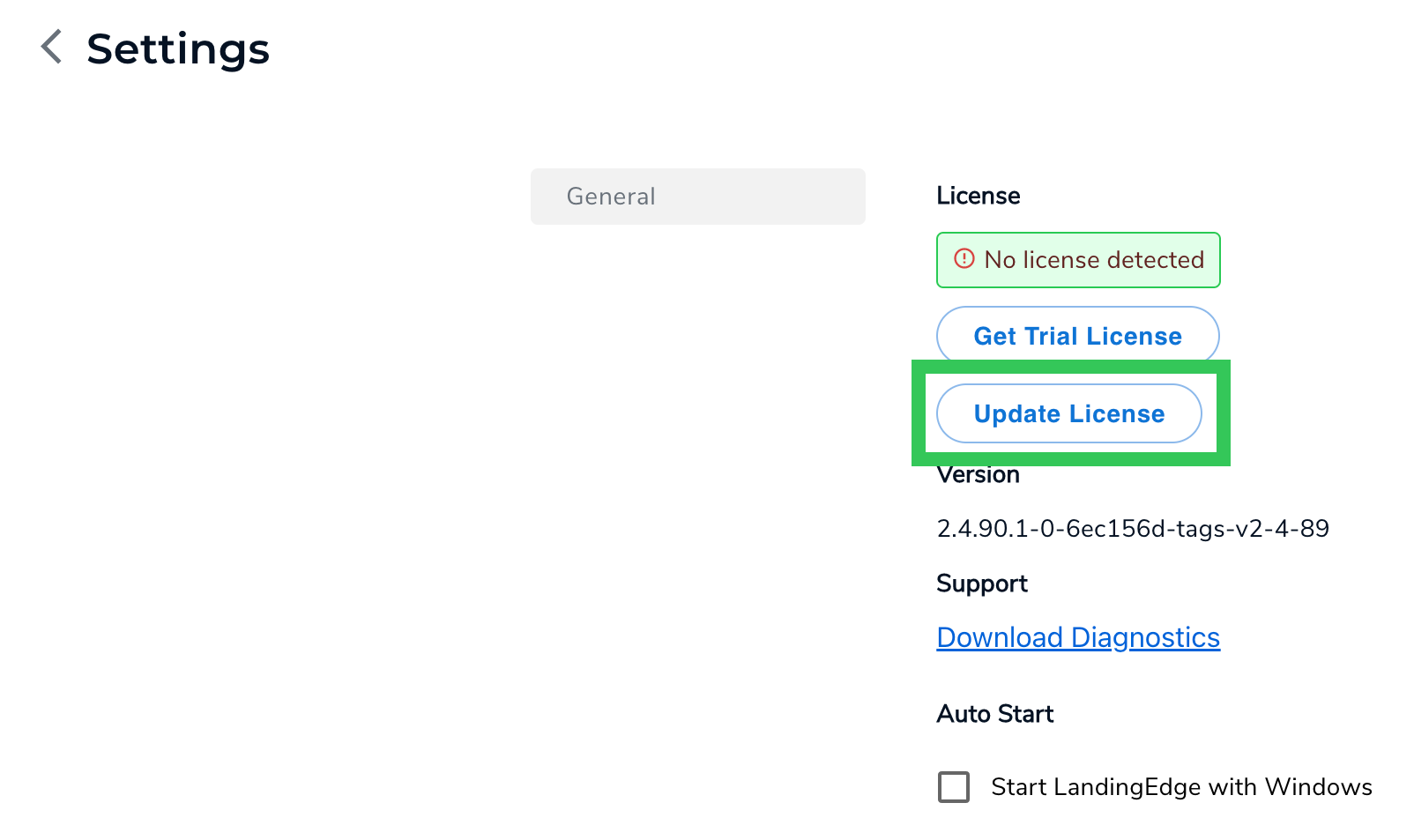
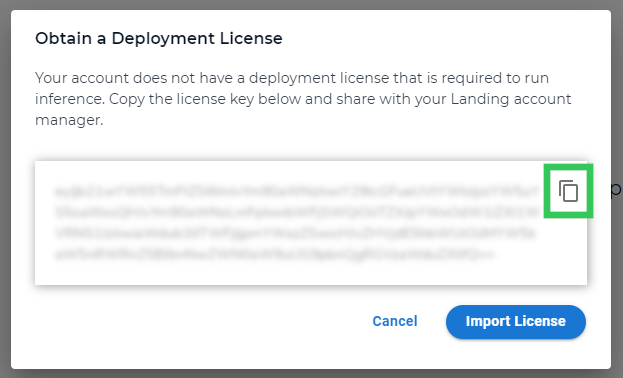
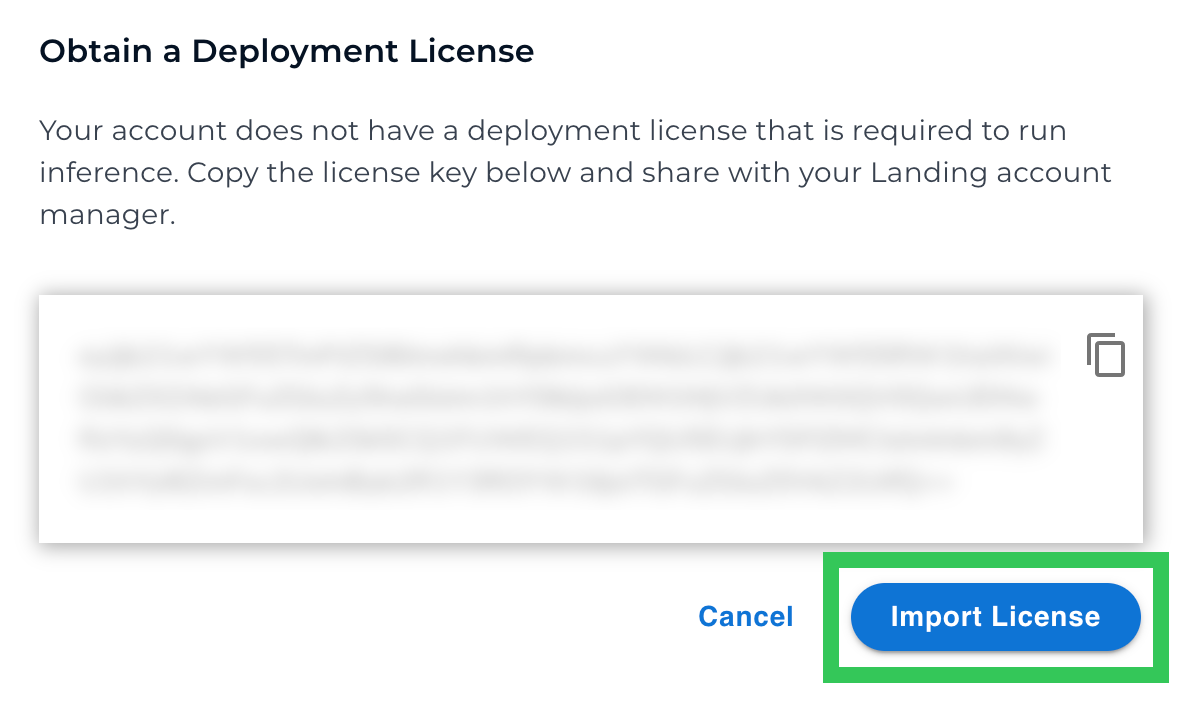
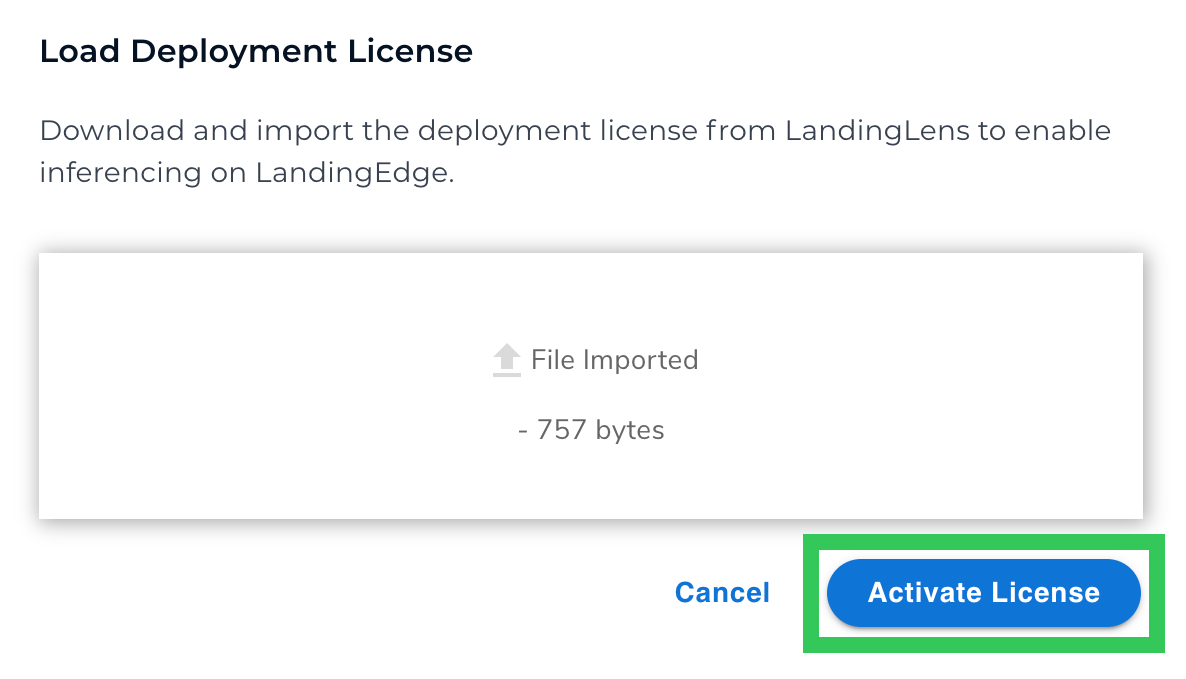
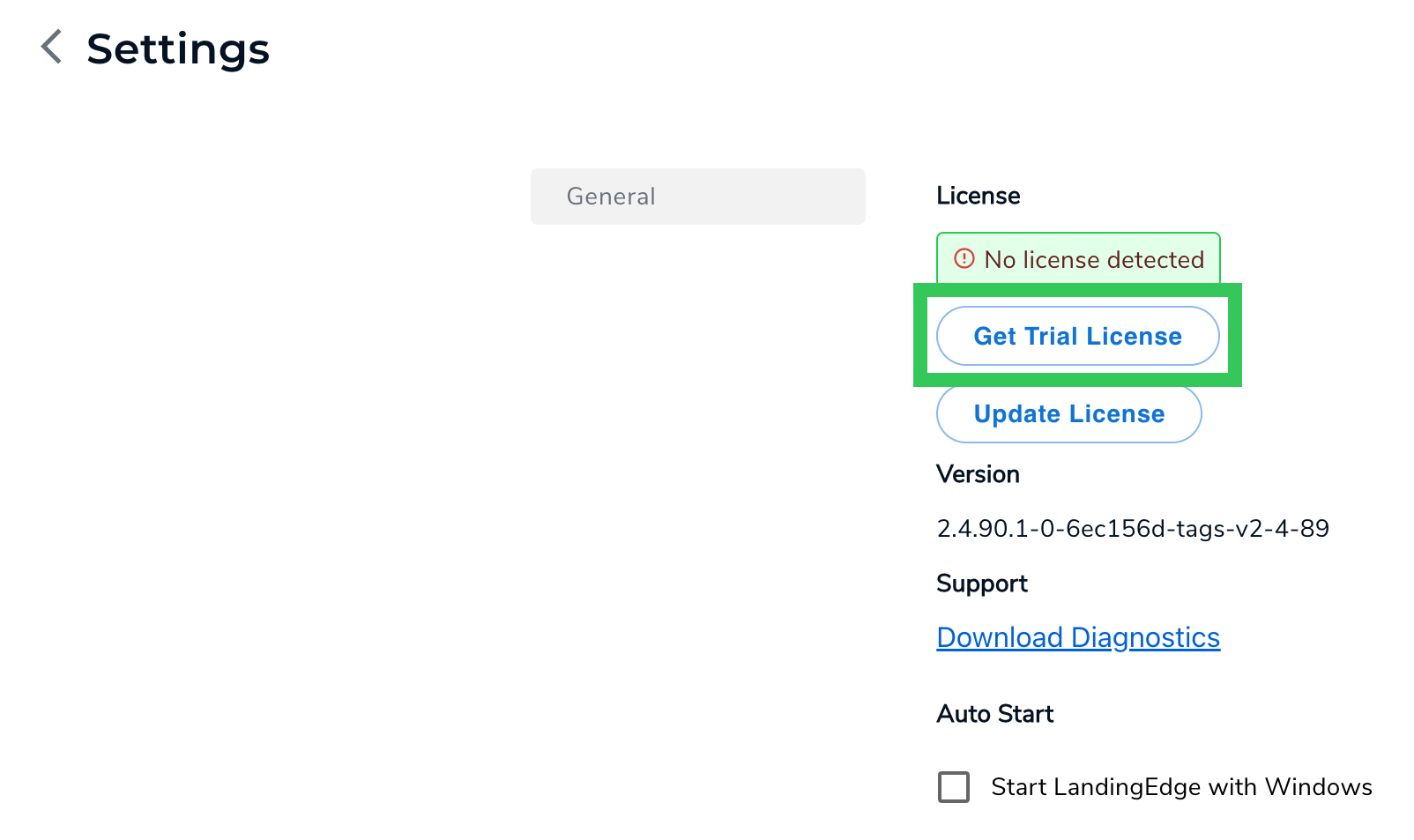
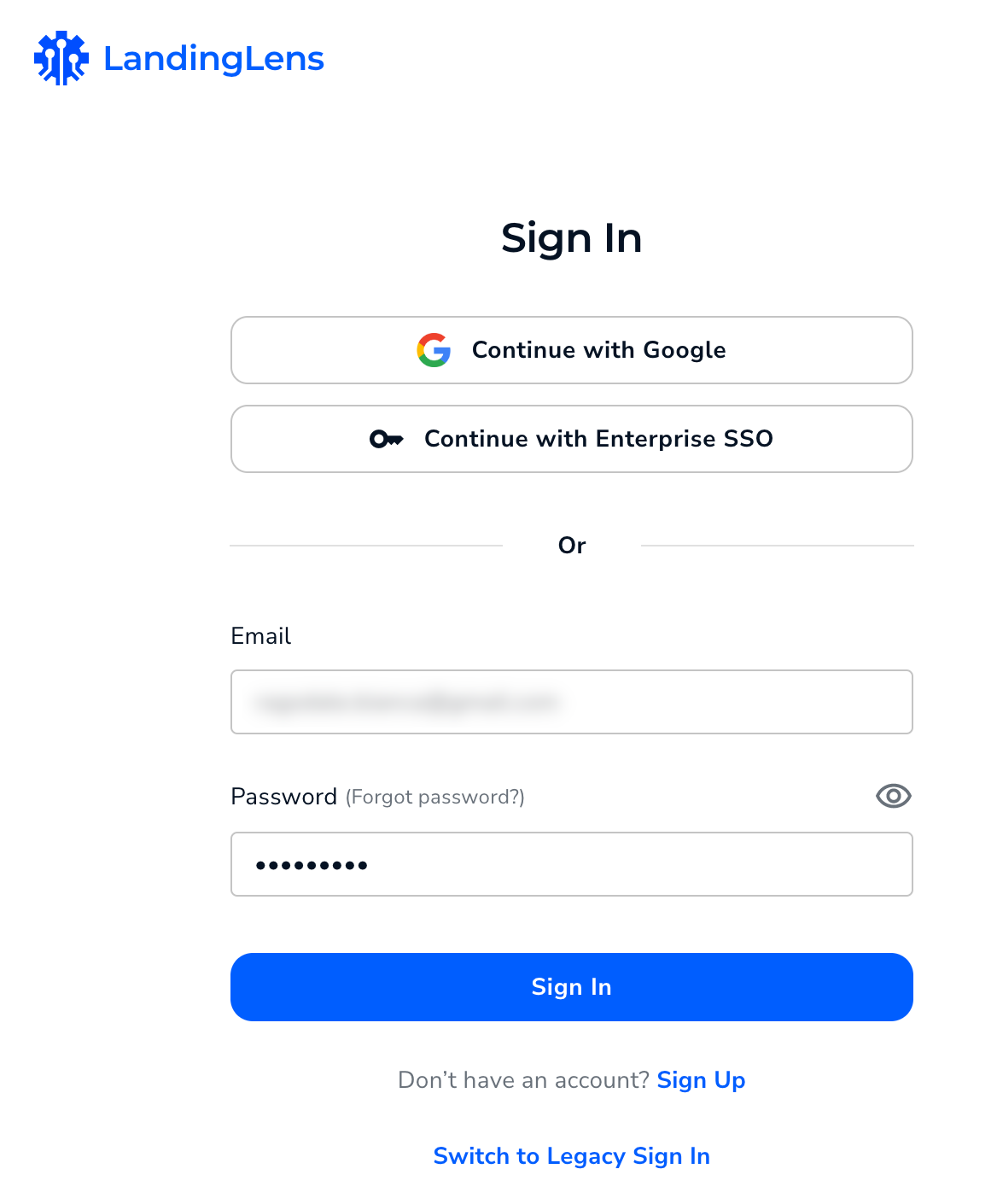
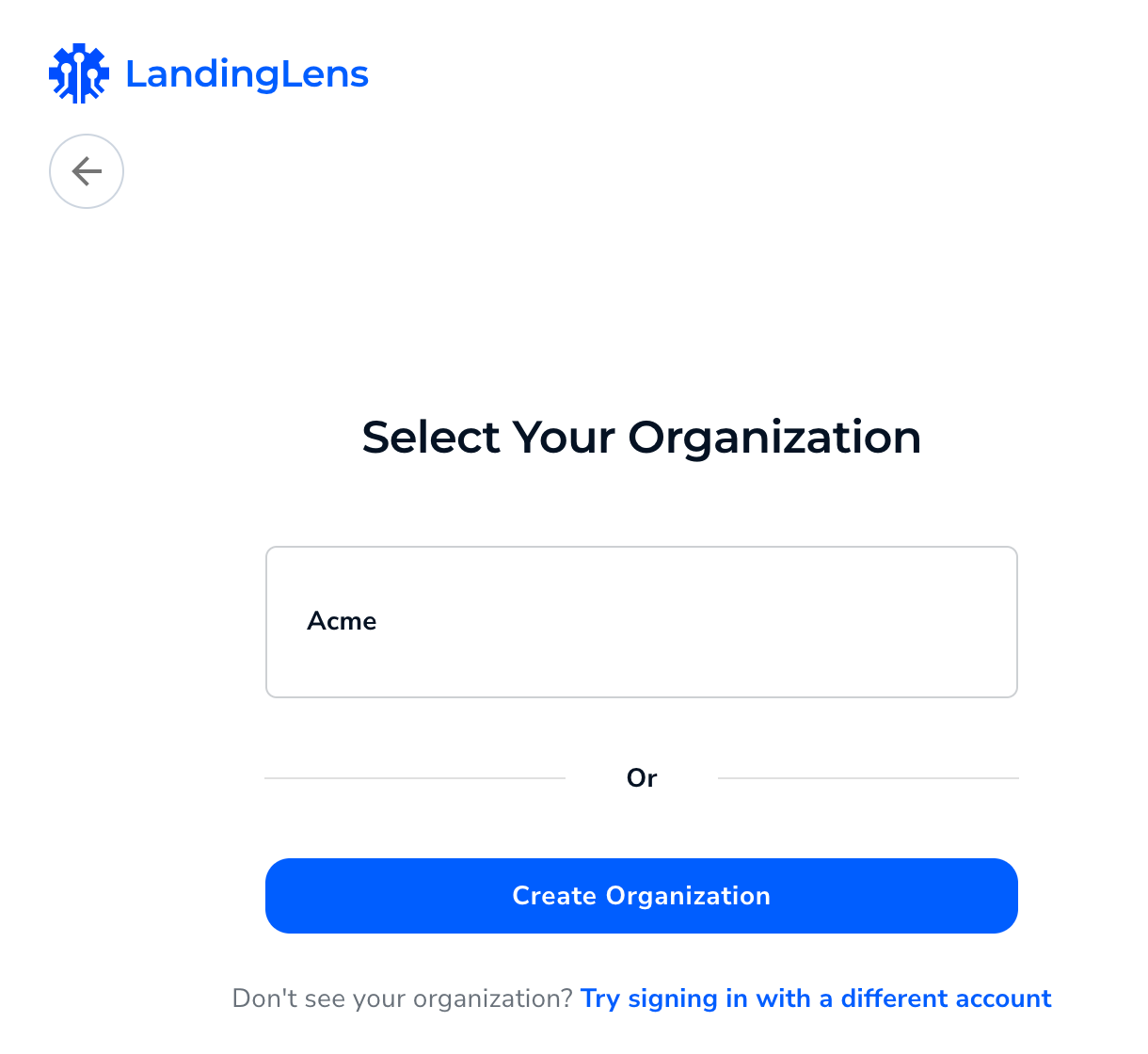
.png)
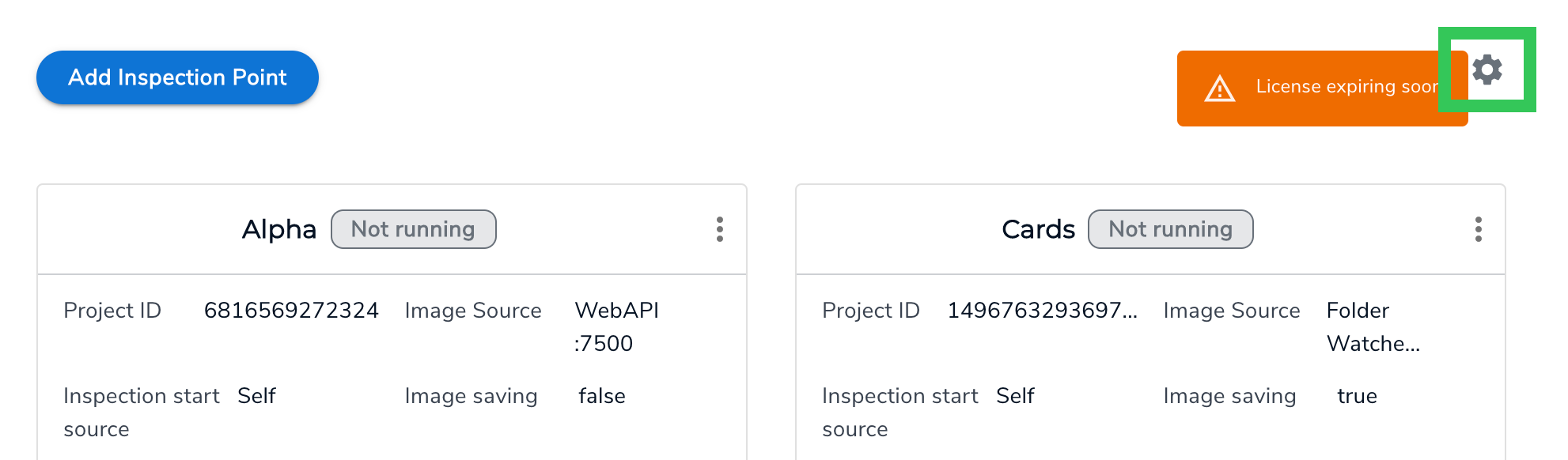
.png)