Delete Classes
- 20 Dec 2022
- 1 Minute to read
- Print
- DarkLight
- PDF
Delete Classes
- Updated on 20 Dec 2022
- 1 Minute to read
- Print
- DarkLight
- PDF
Article summary
Did you find this summary helpful?
Thank you for your feedback
If a Class is applied to at least one image, you must either delete that image or remove all labels from that image.
To delete a Class:
- Open the Project you want to edit.
- Click the Actions button (horizontal ellipses) and select Classes.
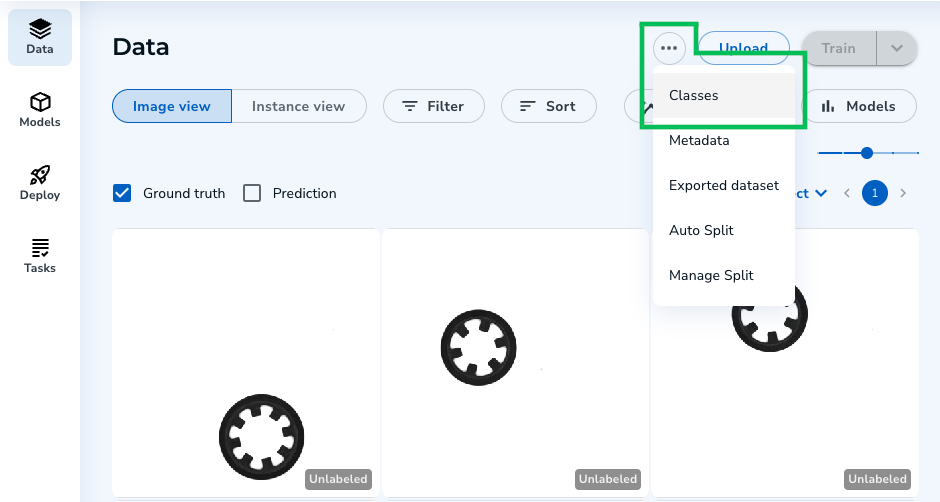 "Classes" Option
"Classes" Option - Click the Class you want to delete.
- Click Delete.
.png) Delete a Class
Delete a Class - A pop-up window displays. Click Yes, Delete This Defect to confirm your action.
.png) Confirm Your Deletion
Confirm Your Deletion
Was this article helpful?


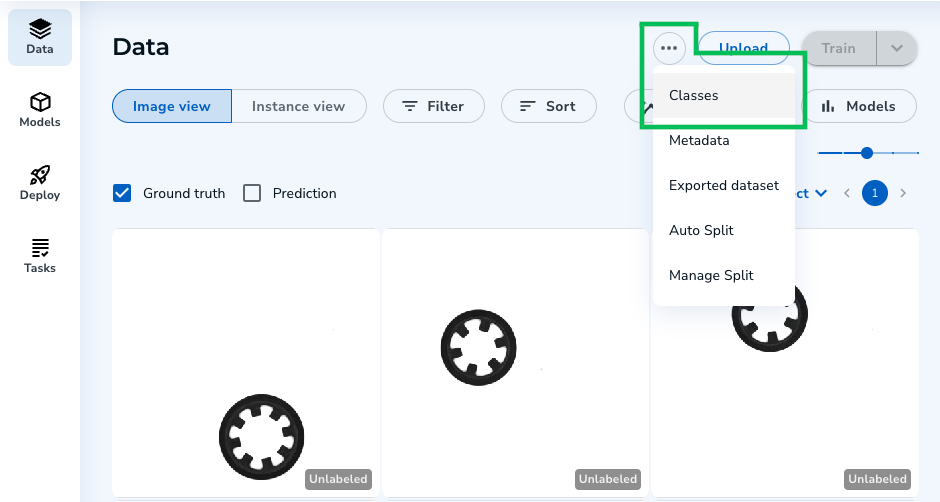
.png)
.png)