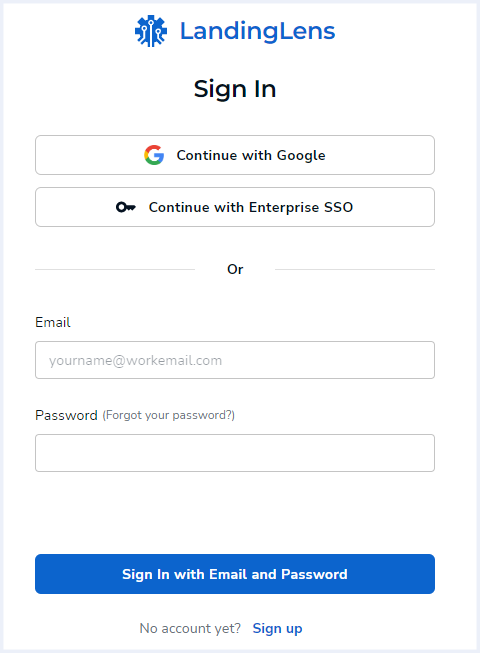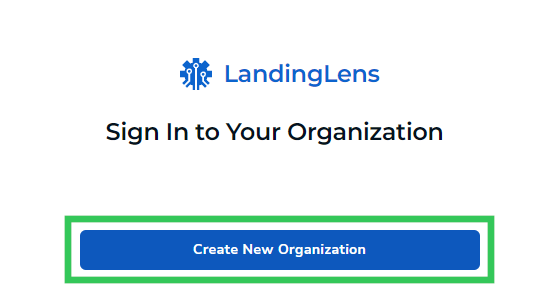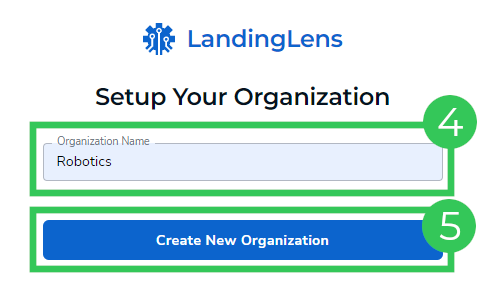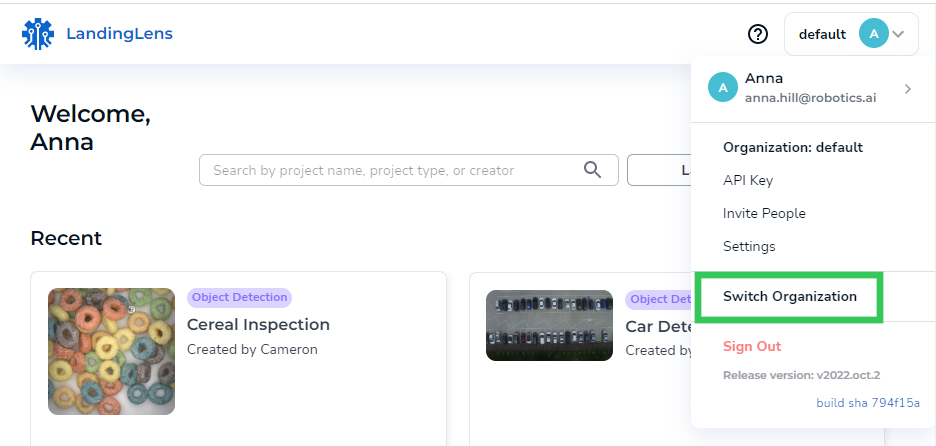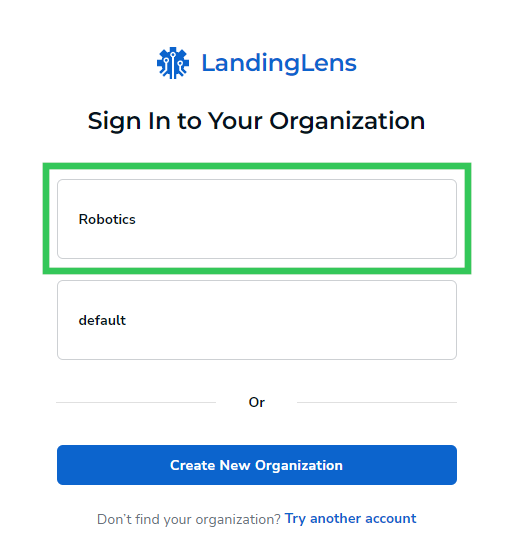- 10 Jul 2024
- 1 Minute to read
- Print
- DarkLight
- PDF
Organizations
- Updated on 10 Jul 2024
- 1 Minute to read
- Print
- DarkLight
- PDF
Organization Overview
An organization (sometimes called org for short) is a silo of data for your company's instance of LandingLens.
- Each LandingLens Project and Model will be saved to an Organization.
- Each email address associated with a LandingLens account will be tied to an Organization.
- One email address can be associated with one or more Organizations.
Organization Types
LandingLens has two types of Organizations: Free Trial and Enterprise. Free Trial Organizations have limited access to LandingLens. Enterprise Organizations have full access to LandingLens.
When to Create Organizations
- Your company has multiple departments that use LandingLens, and you want each department to have its own Organization.
- You are a Free Trial user who wants to upgrade to Enterprise. You want to keep your existing Free Trial Organization, create a new Organization, then upgrade the new one to an Enterprise plan.
Create a New Organization
Let's say you recently purchased LandingLens and do not have an organization yet. You can create one.
- If your company already has an Organization, creating a new one will automatically create a Free-Trial Organization.
- You can have multiple Organizations in your instance of LandingLens. However, you can only have one Enterprise Organization.
To create an organization:
- Open LandingLens.
- Choose your login type.
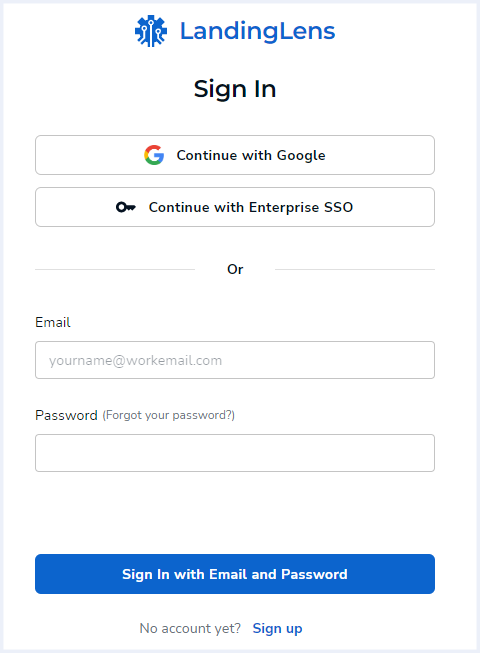 LandingLens Login Options
LandingLens Login Options - Click Create New Organization.
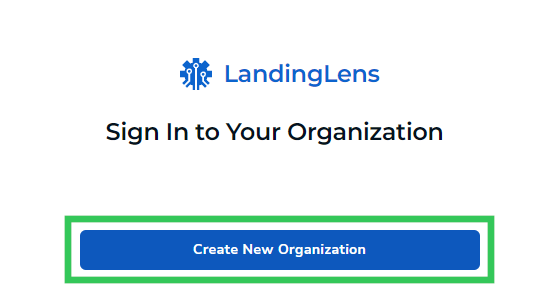 Create New Organization
Create New Organization - Enter a brief, descriptive name for the organization in the Organization Name field.
- Click Create New Organization. Your organization is created, and you are logged in to that organization.
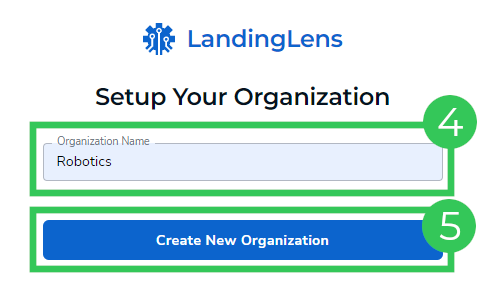 Create an Organization
Create an Organization
Switch Organizations
The Organization you are logged in to displays in the upper-right corner of LandingLens.
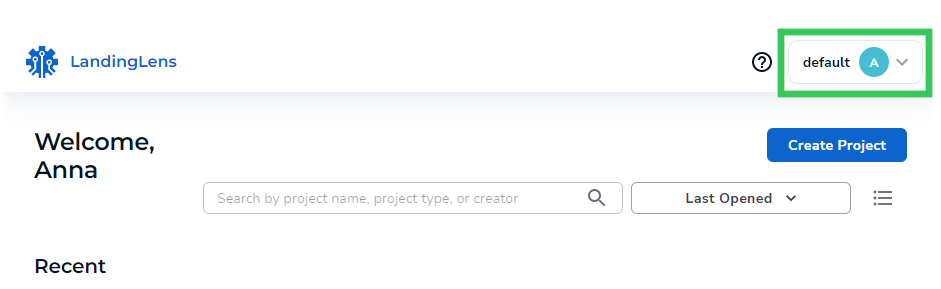 The Organization Name You Are Logged In To Displays on the User Menu
The Organization Name You Are Logged In To Displays on the User MenuTo switch Organizations:
- Click the User Menu and select Switch Organization.
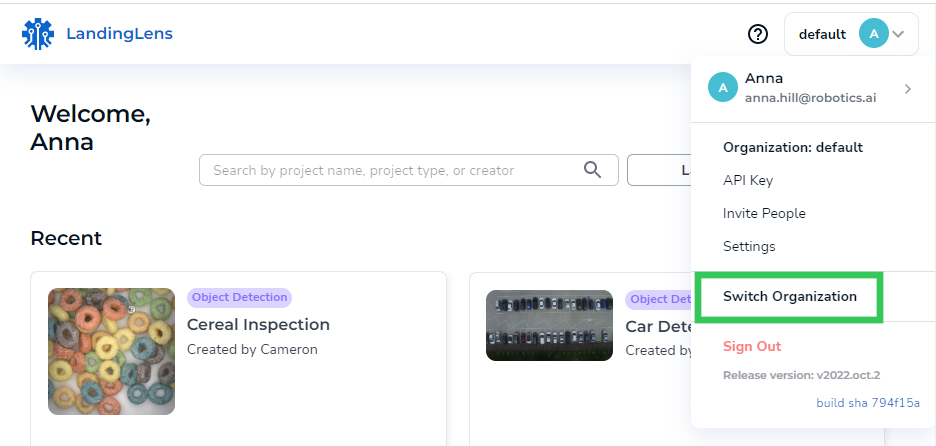 Switch Organization
Switch Organization - Click the Organization you want to switch to.
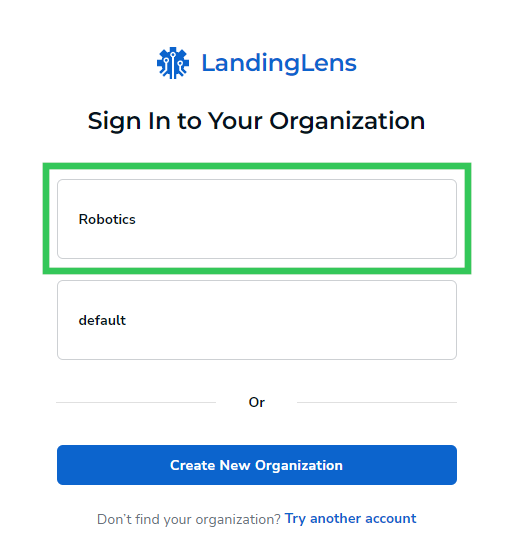 Switch Organizations
Switch Organizations
Join an Organization
Users who are invited to LandingLens will receive an email with a link to join the platform. After the user creates their account, they will see the organization they are invited to. Users should click the Join button to accept their invitation to the platform.
.png) Join an Organization
Join an Organization