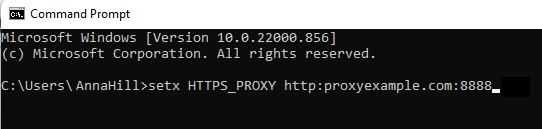Set Proxy Settings for LandingEdge
- 21 Dec 2022
- 1 Minute to read
- Print
- DarkLight
- PDF
Set Proxy Settings for LandingEdge
- Updated on 21 Dec 2022
- 1 Minute to read
- Print
- DarkLight
- PDF
Article summary
Did you find this summary helpful?
Thank you for your feedback
If your computer is set up with a custom proxy, you may need to follow the steps in this article for LandingEdge to work properly. This article is applicable to devices in Windows 10 or later.
To set up your computer's proxy settings for LandingEdge:
- Open your computer's Proxy Settings.
.png) Proxy Settings
Proxy Settings - Locate the configured Proxy IP Address and Port number. You will need this information later.
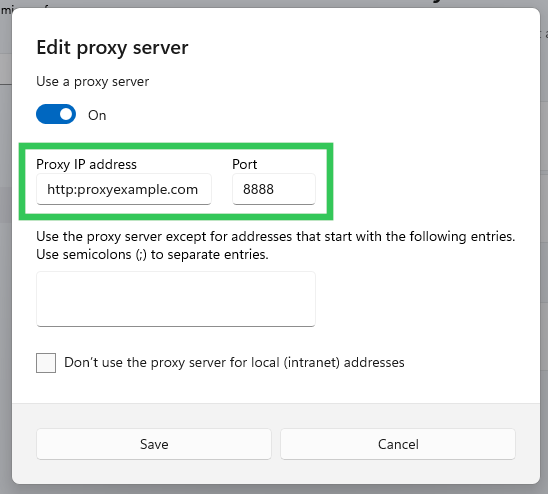 Proxy IP Address and Port Number
Proxy IP Address and Port Number - Open Command Prompt on your Windows computer.
.png) Open Command Prompt
Open Command Prompt - Run the following command in the Command Prompt window: setx HTTPS_PROXY <IP Address in Proxy Settings>:<Port Number in Proxy Settings>
For example, if your IP Address in the Proxy Settings is http:proxyexample.com and the Port Number is 8888, then the command would look like this: setx HTTPS_PROXY http:proxyexample.com:8888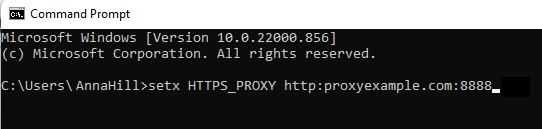 Command in Command Prompt
Command in Command Prompt - Close LandingEdge and LandingEdge Inference Engine, if they are open.
- Open LandingEdge. This will allow LandingEdge to connect to and communicate with your computer.
Was this article helpful?


.png)
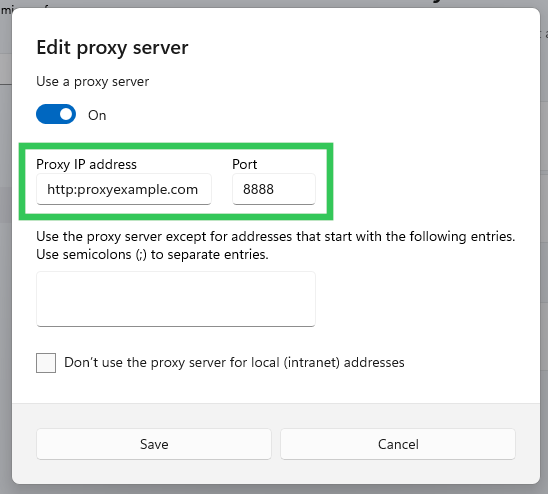
.png)